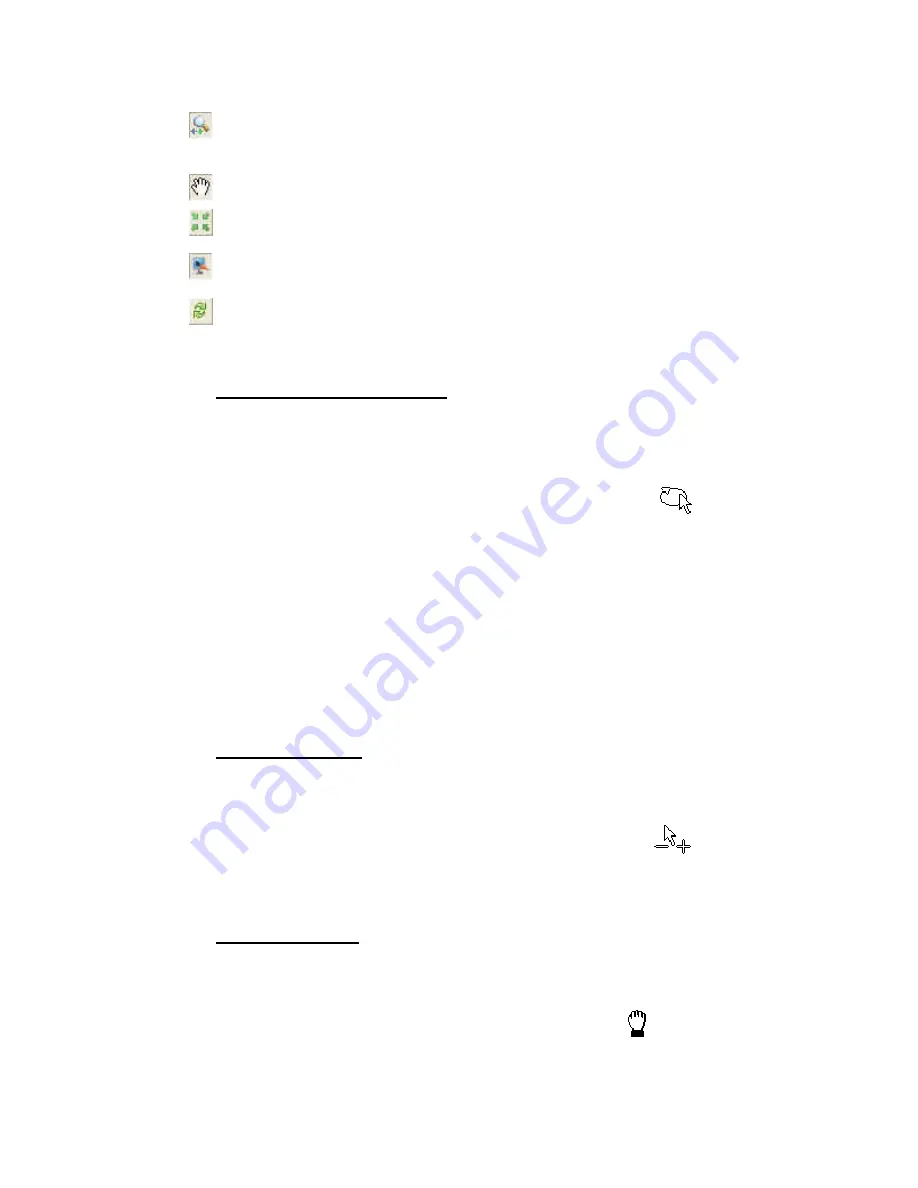
50
Tutorial 2: Working with Data
Zoom Mode
- enables you to zoom in and out of the displayed View. Note that you can also
move the model closer and farther in any mode using the roller on your mouse (if you have
one).
Pan Mode
- enables you to move the entire displayed View.
Centre Map in Window
- resets the focus point of the view and the current 3D View is
centred in the 3D Viewer (independent of the zoom).
Toggle Redraw On/Off
- enables the auto-redraw to refresh/redraw a map automatically
after changes are made to it.
Force Redraw of 3D window
- forces the refresh/redraw of the 3D View in the 3D Viewer.
Using the 3D Viewing Tools
T
O ROTATE
(
AND
S
PIN
)
THE
3D
GRID
:
When you select the
Rotate
(and
Spin
) button the curser changes to the rotate mode, and
enables you to rotate the displayed grid 360 degrees in all directions. Note that, users that
have a mouse wheel can zoom in and out while rotating the View, by turning the wheel.
1.
Select the Rotate button. The curser changes to rotate mode (
)
2.
Left click, and while holding down on the mouse key move right to left or up and
down. The grid will rotate in the direction in which you move the mouse.
3.
You can also Spin the view by releasing the mouse button while you are rotating
the View and the View will continue to spin until you click inside the 3D Viewer
window
Note:
Moving the mouse from left to right turns the grid in an anti-clockwise
direction, and moving right to left turns the image in a clockwise direction. If
the model is “upside-down”, the rotation will appear opposite to what you
expect.
T
O ZOOM THE
3D
GRID
:
When you select the
Zoom
button the curser changes to the zoom mode, and enables you
to zoom in and out of the displayed grid.
1.
Select the
Zoom
button. The curser changes to zoom mode (
).
2.
Left click, and while holding down on the mouse key move to the right to zoom in
and to the left to zoom out.
T
O USE THE PAN TOOL
:
When you select the
Pan
button the curser changes to the pan mode, and enables you to
move the entire displayed grid.
1.
Select the Pan button. The curser changes to pan mode (
).






























