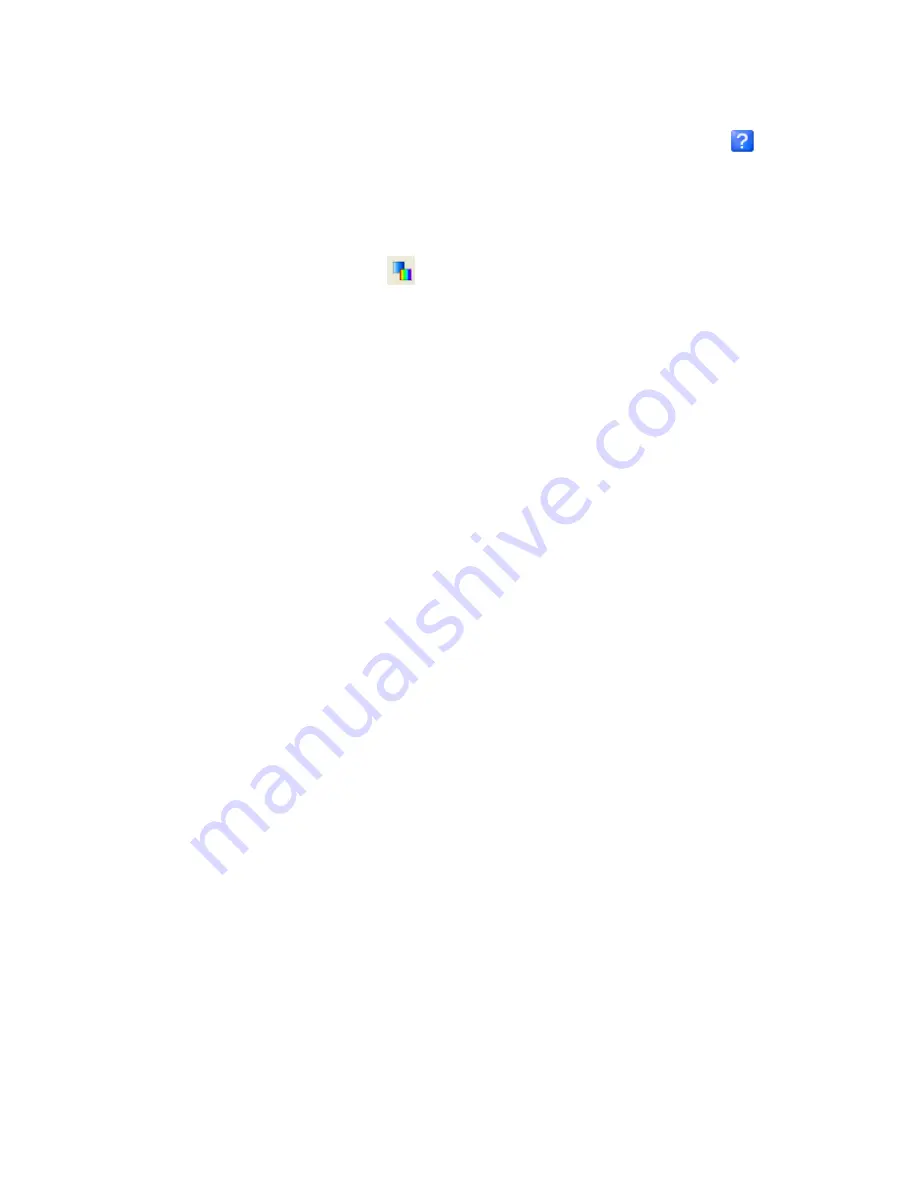
40
Tutorial 2: Working with Data
2.
Select the
DXF file
name, the
Plot layers to
, the
Maximum number of pen styles
,
and
Colour
. For more information on these parameters, click the
Help
(
)
button.
3.
Click
[OK]
. The DXF file is displayed on a map.
Auto Recolour Grids
Click the
Auto Recolour Grids
(
) button to toggle the Auto Recolour Grids option
on/off. This option recolours the displayed grid area as the grid extents change within a
map window (e.g. when zooming or panning).
Note that, when turned
ON
the grid values stay the same. However, as the viewed extents
of the grid change; the grid colour is recalculated and redrawn using the entire colour
palette over the current displayed grid area.
•
When this option is
ON
any changes made to the extents of the viewed grid area will
cause the grid to be recoloured based on the grid values in the current viewed area,
using the entire colour palette.
•
All displayed grids will be recoloured when changes are made to the extents of the
viewed area.
•
When Auto Recolour Grids is
OFF
the grids return to their original colours.
The
Auto Recolour Grids
option is a temporary viewing tool. To save/share a recoloured
view of a grid you can create a
Snapshot
or print the current map extents.
Note:
If the
Auto Recolour Grid
mode is turned
ON
when you print, it will apply to
the printed page. Either turn
OFF
the mode when printing or print out a
selected area and it will apply the recolouring.
Create Snapshots
Use the
Create Snapshot
option to capture a snapshot (or bookmark) of the current map
extents, based on the coordinate system and units of the current map view.
The Create Snapshot option was designed to help improve your workflow and ease of use,
enabling you to quickly and easily capture and return to a favourite location on your map.
HOW TO CREATE A SNAPSHOT
The
Create Snapshot
option can be found on the
Map
menu,
Navigation Bar
({bmct
snapshot.bmp}) and various Map
popup menus.
1.
Zoom into an area of interest on your current map. Right-click and from the
popup menu select
Create Snapshot
. The
Set Snapshot Name
dialog is displayed.






























