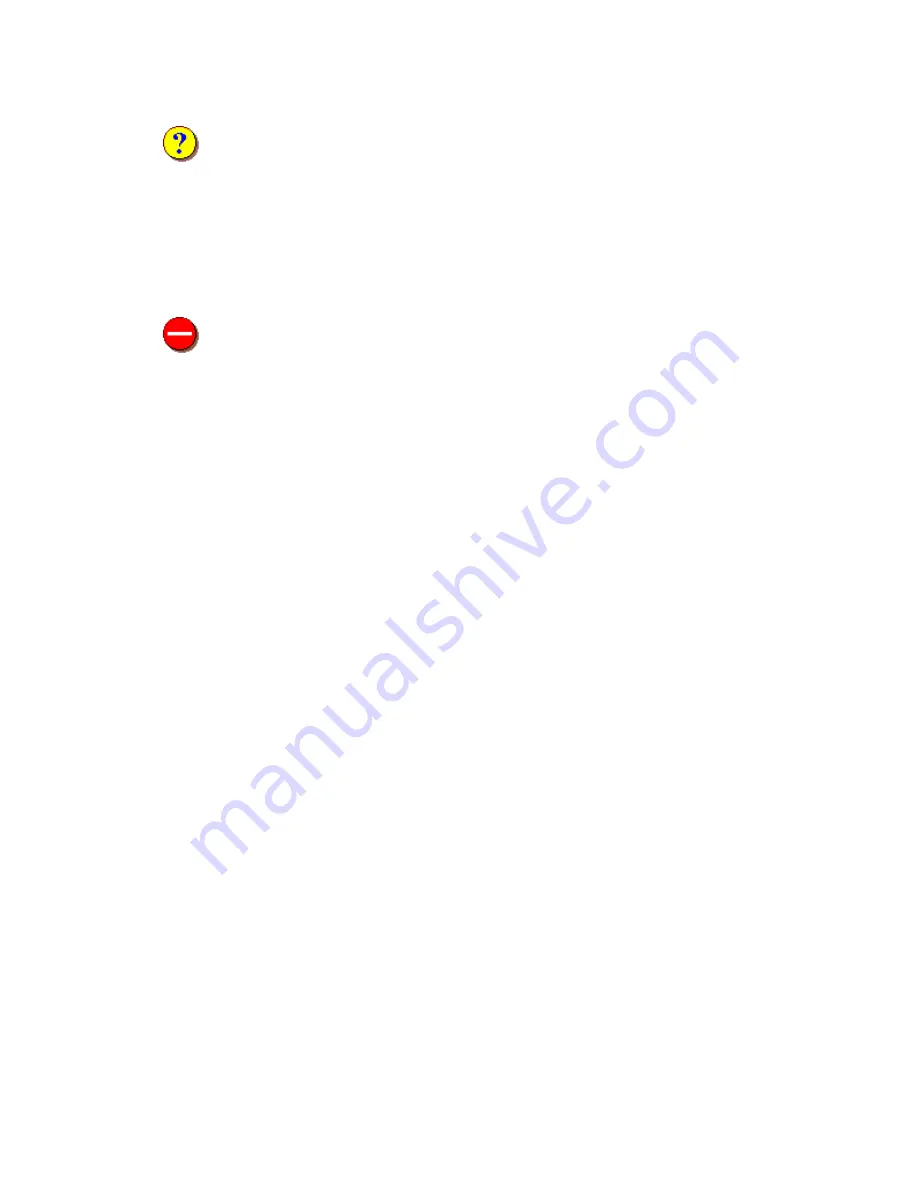
4 Oasis montaj
Verify
This setting
will ask you to verify all communication
with the server before proceeding
with a download. This means that whenever you access the server, the server will show
you what is being downloaded and ask you to authorize it.
Click the
[Accept]
button to give permission and download the file(s) or click the
[Deny]
button if you do not want to download the file(s).
All communication with the server saved in a log file on your local computer so that you
can check to see what information was sent and received. This is the default setting
Restricted
This setting
will not authorize any communication
with the server. This means that you
do not want any communication with the server to take place. With this setting, you will
not be able to download any data from the server.
Tip:
You can modify your
Internet Trust Settings
at any time by clicking the
Global Settings/Internet
menu item from the
GX
menu.
Setting High-Resolution Graphics
In order to view the colours in your maps and grids correctly, you may have to change
your video card settings.
1.
Click right mouse button on desktop screen.
2.
On the
Properties
menu, click
Settings
.
3.
Set the
Colour Palette
to Medium Colour 16-bit or Highest Colour 32-bit.
Configuring Oasis montaj Settings
Before you begin working with
Oasis montaj,
you may want to configure your other
default settings. The
General Settings
can be accessed from the
GX/Global Settings
menu
option. For information on the different settings available in
Oasis montaj,
see the
SETTINGS GX
help topic in the online help system.

























