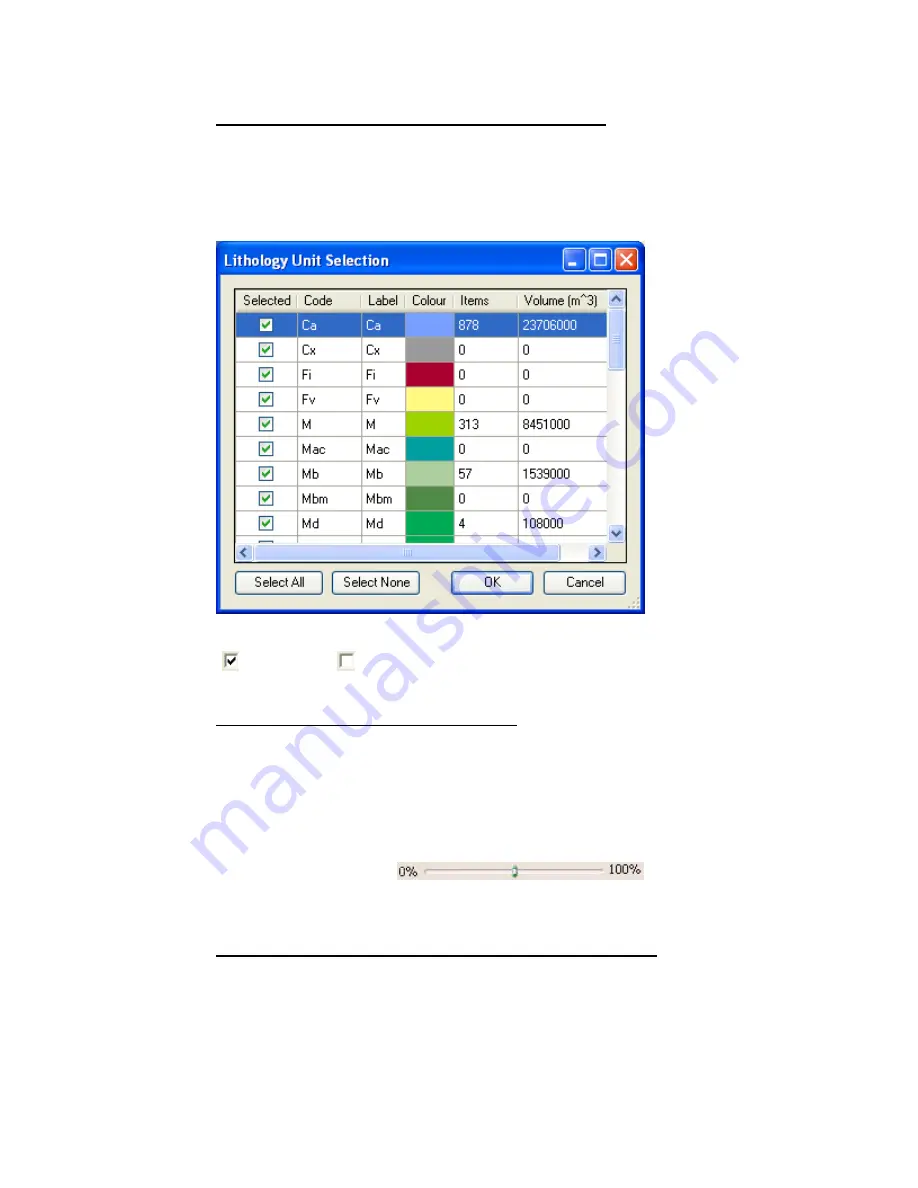
58
Tutorial 2: Working with Data
T
O
C
LIP
D
ATA USING THE
L
ITHOLOGY UNIT SELECTION DIALOG
:
When working with a Lithology Voxel, the
Clip Data
option enables you to
select/deselect the available Lithology units.
1.
Select the
[Lithology Unit Selection]
button and the
Lithology Unit Selection
dialog will be displayed.
2.
This dialog provides a
[Select All]
and
[Select None]
buttons or you can select
( ) or deselect ( ) each Lithology Unit individually by checking or unchecking
the boxes in the
Selected
column.
T
O SPECIFY THE TRANSPARENCY OF THE
V
OXEL
:
The
Transparency
of the Voxel can be adjusted interactively by moving the slider on the
Transparency
bar or by specifying a value in the
Transparency
text box.
1.
Click inside the
Transparency
box and specity the transparency percentage level
and press the <
Enter
> key. The transparency of the Voxel will be updated.
2.
To interactively modify the transparency level, using your cursor, move the slider
on the
Transparency
bar
. To increase the
transparency, slide the bar to the left and to decrease the transparency slide the
bar to the right
T
O
C
LIP THE
X,
Y
AND
Z
A
XIS DATA USING THE SLIDER OR TEXT BOXES
:
Using the
Clip Axis
you can clip each of the 3D Axis (
X
,
Y
and
Z
) independently. The
Clip
Axis
can be modified interactively by moving the individual sliders or by specifying a
n
Axis
range in the data boxes provided.






























