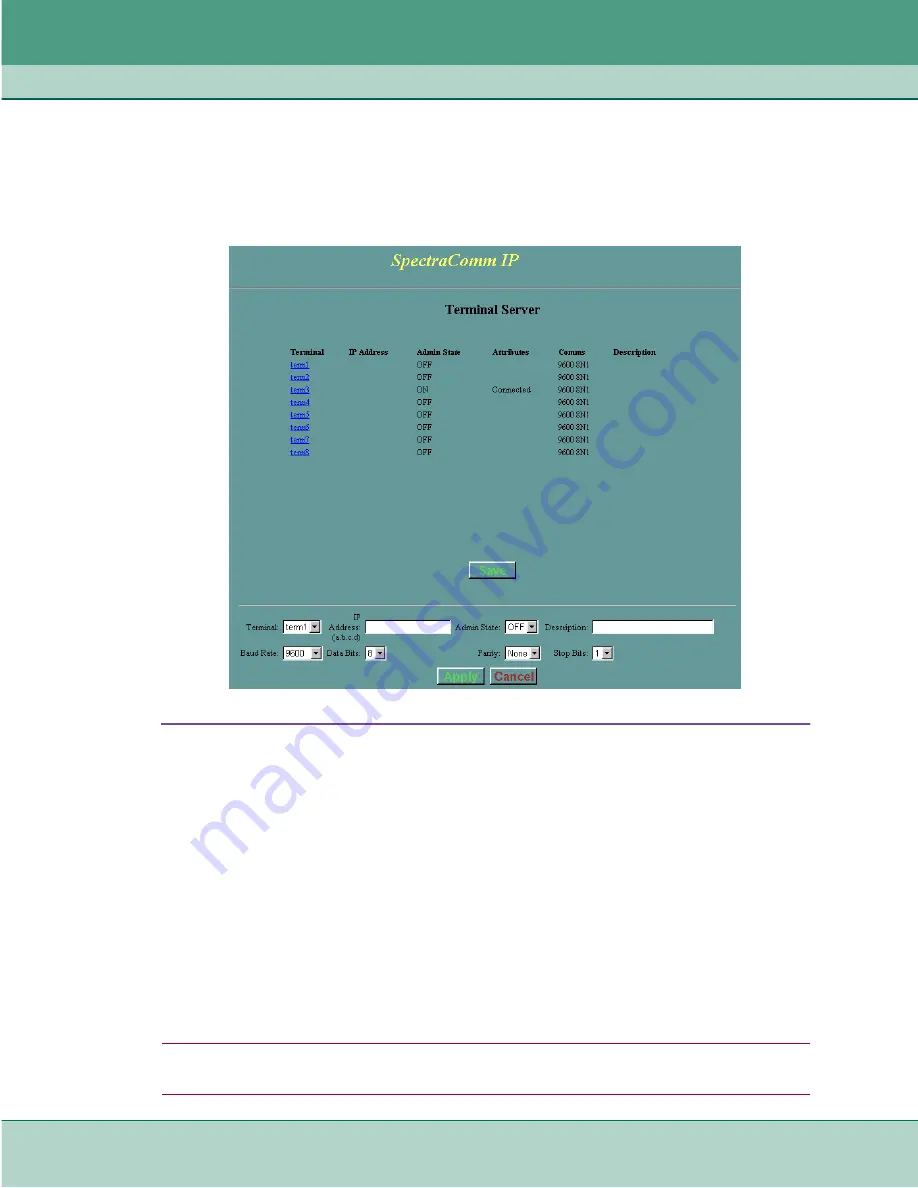
The Web Interface
SC-IP Web Screens
4-10
SpectraComm IP Router Card
076R200-000
Installation and Operation Manual
Issue 2
Terminal Server Web Screen
SC-IP initially displays the default configuration values for all eight terminal server ports. At the
Terminal Server screen, each terminal port can be configured with an optional 'virtual IP address'
to allow direct connection to that port using a Telnet or craft connection. Each terminal port can be
independently turned on/off and configured. The procedure below describes how to configure a
selected port.
Figure 4-1
Terminal Server Port Configuration Screen
Terminal Port Configuration Procedure
1. Activate the entry fields for the desired terminal port by clicking a port from the list or by
selecting a port from the pulldown list. The current settings are displayed in the entry fields.
2. Make selections and type data in the entry fields for the selected port.
Up to 72 alphanumeric characters may be entered in the Description field.
3. If needed, use the
Cancel
button to reset the fields, then enter the desired settings.
4. When the entry fields are correct, use the
Apply
button to update the list with the new
settings. The
^
symbol appears in the list, designating any port that has been changed but not
saved. Repeat steps 1-3 for all desired terminal ports.
5. When all desired changes have been made, click the
Save
button to save the port
configuration data to the unit.
Note
At the web-based command line screen, up to 72 alphanumeric and other printable characters can be entered
to describe a port. Illegal characters include any non-printing characters, such as CTRL and ALT.






























