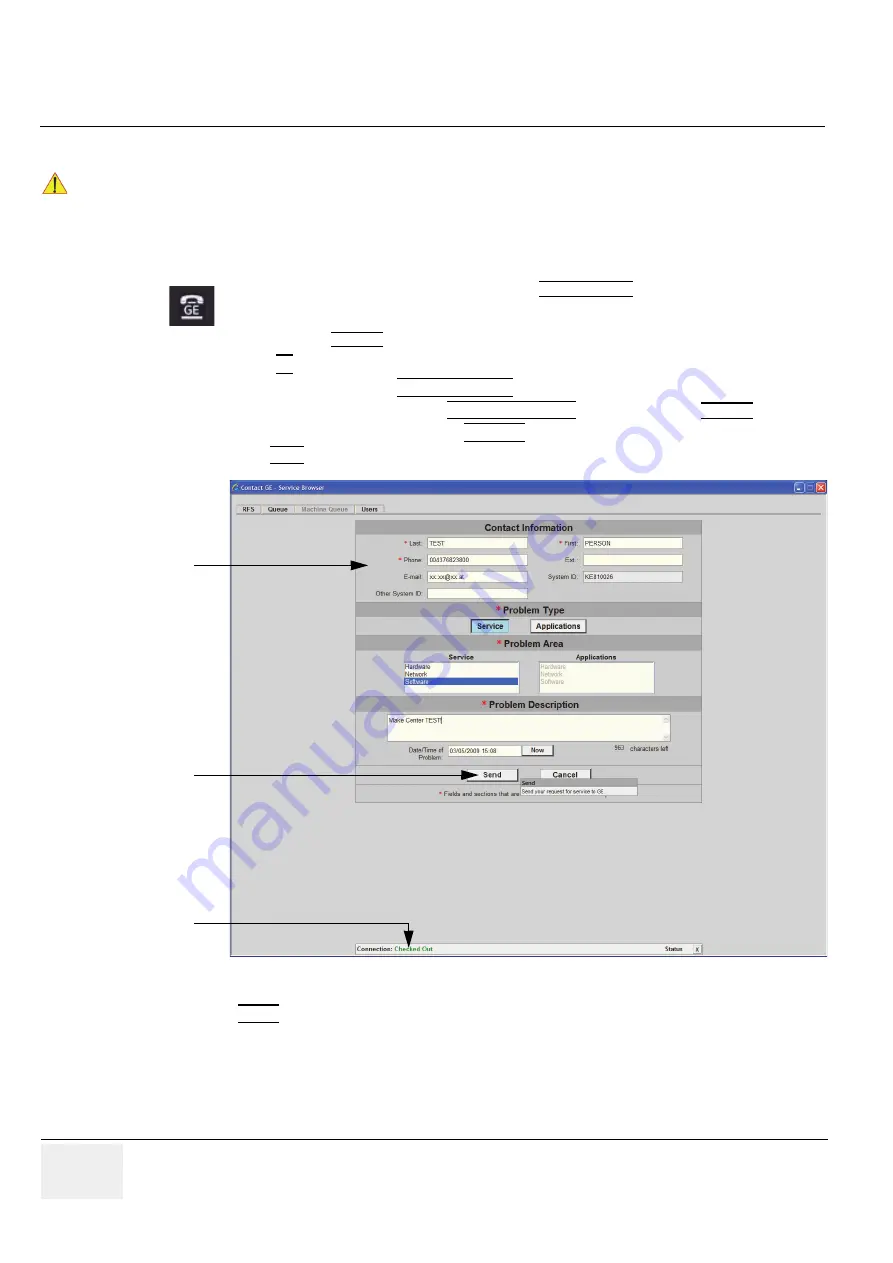
GE
RAFT
V
OLUSON
™ P8/V
OLUSON
™P6
DIRECTION 5775469, R
EVISION
3
DRAFT (J
ULY
19, 2018)
B
ASIC
S
ERVICE
M
ANUAL
7-4
Section 7-2 - Collect Vital System Information
7-2-1
Request for Service (RFS)
There are two possibilities to contact GE:
•
by means of the GE “Remote Status Icon” that is displayed on the bottom of the screen.
•
via the System Setup -
SERVICE
page
1.) Press the
F2
key on the control panel.
2.) In the “Utilities” menu select SYSTEM SETUP to invoke the setup desktop on the screen.
3.) On the left side of the screen select ADMINISTRATION and then click the
SERVICE
tab.
4.) Enter the password SHE and click the ACCEPT button to display the Service Tools window.
5.) Click the RFS button and fill out the displayed form. (Enter detailed Problem description.)
4.) Click the SEND button to send the problem description to GE Service/Application representatives.
NOTICE
!! NOTICE:
Service Connectivity has to be checked out once before you can request for service.
i.e., Service platform has to be configured properly; .
Move the cursor to the GE icon and press the
left trackball key
(= left-click) to display the
“Request For Service” form (see:
below).
Figure 7-2 Contact GE - Request for Service
fill out the form
[Send] button
Connection must
be
Checked out















































