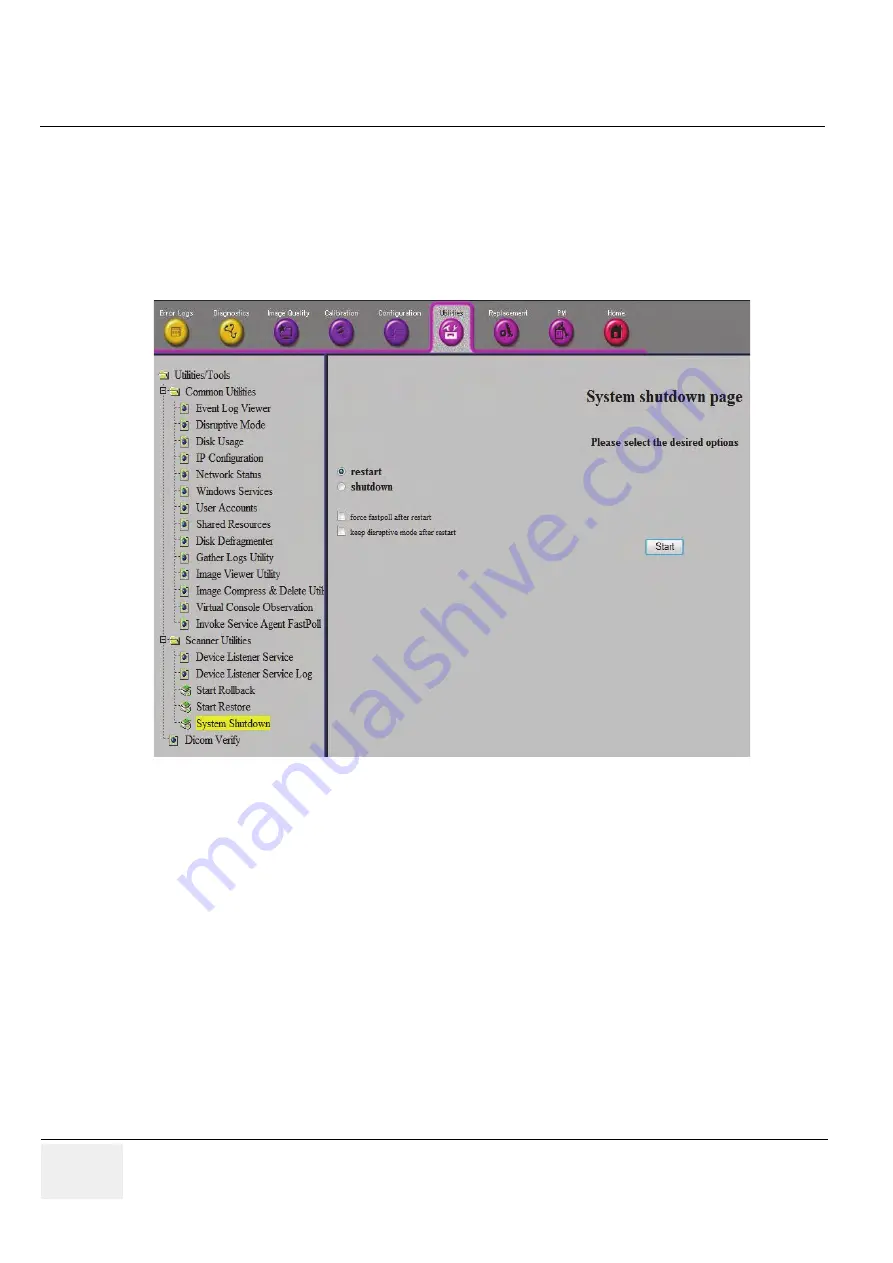
GE
RAFT
V
OLUSON
™ P8/V
OLUSON
™P6
DIRECTION 5775469, R
EVISION
3
DRAFT (J
ULY
19, 2018)
B
ASIC
S
ERVICE
M
ANUAL
7-42
Section 7-6 - Common Service Desktop (CSD)
7-6-9
After Performing Diagnostics
After performing any diagnostics, always disable Disruptive Mode and reboot the system before
returning it to customer use.
1.) Select Utilities -> Common Utilities -> Disruptive Mode.
2.) To disable "Disruptive Mode" click Yes.
3.) Select Utilities -> Scanner Utilities -> System Shutdown.
The system shutdown page with 2 possibilities is displayed:
□
Restart:
1.) Check “Restart”.
2.) Un-check "Keep Disruptive Mode after restart".
3.) To perform system restart click Start.
NOTE:
"Keep Disruptive Mode after restart" MUST be checked. Thus keeps Disruptive Status disabled, after
system restart.
□
Shutdown:
1.) Check "Shutdown".
2.) Uncheck "Keep Disruptive Mode after restart".
3.) To perform system shutdown click Start.
NOTE:
It does not make any difference whether "Keep Disruptive Mode after restart" is checked or unchecked.
Disruptive Status is disabled at next system boot up.
Figure 7-42 Common Service Desktop - Utilities






























