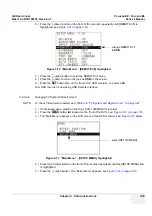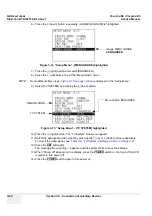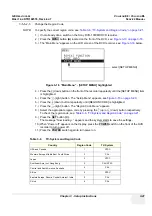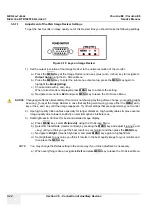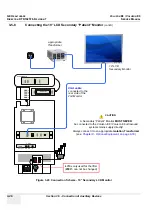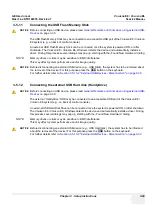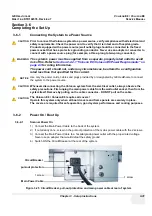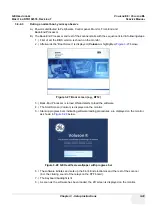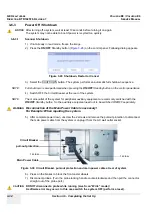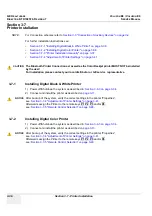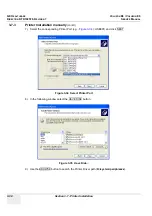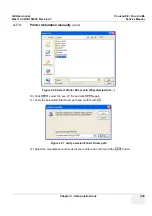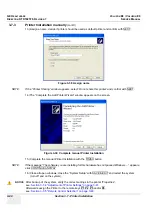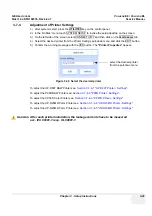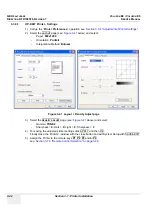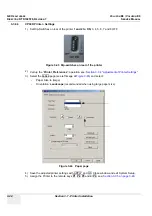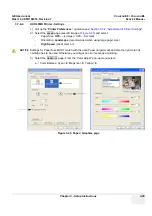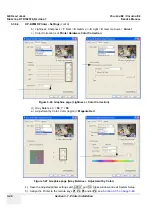GE H
EALTHCARE
RAFT
V
OLUSON
E8 / V
OLUSON
E6
D
IRECTION
KTD102576, R
EVISION
7
DRAFT (A
UGUST
23, 2012)
S
ERVICE
M
ANUAL
3-32
Section 3-6 - Completing the Set Up
3-6-2-2
Back End Processor Boot Up
5.) Hold down the
ON/OFF
Standby
button (see:
) on the control panel for ~3 seconds.
NOTE:
The mains outlet of the system for peripheral auxiliary equipment are commonly switched with the
ON/OFF
Standby button. The power switch of any attached printer(s) needs to be in ON position before
starting the system. However, be aware some auxiliary equipment may switch itself to standby mode
(e.g., Color video printer) and must therefore be switched on separately.
When the
ON/OFF
Standby button on the control panel is pressed, the System (including the Back-end
Processor) starts and the operating system is loaded which then leads the application software to
activate the scanner.
The system automatically performs an initialization sequence which includes the following:
-
Loading the operating system.
-
Running a quick diagnostic check of the system.
-
Detecting connected probes
As soon as the software has been loaded, the system enters 2D-Mode with the probe and application
that were used before the system was shut down.
NOTE:
Total time used for start-up is about 2 minutes.
6.) Adjust Height and position of control console.
Section 6-5 "Control Console Positioning" on page 6-7
NOTICE
!! NOTICE:
When AC power is applied to the scanner, the
ON/OFF
Standby button on the control panel illuminates
amber, indicating that the System (including the Back-end Processor) is in
Standby
mode.
Figure 3-26 ON/OFF
Standby
button on Control Panel
ON/OFF
Standby
button