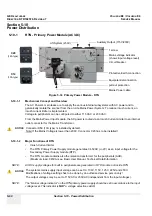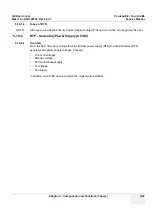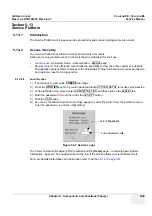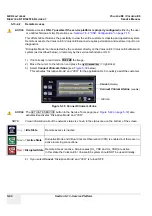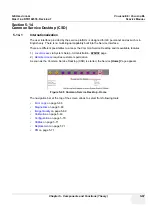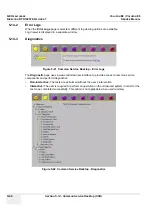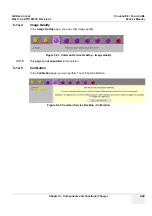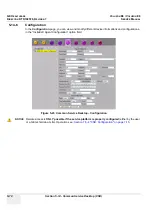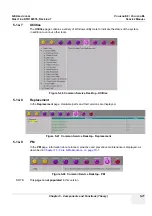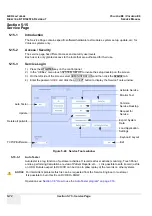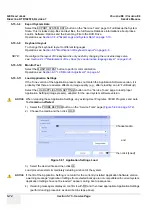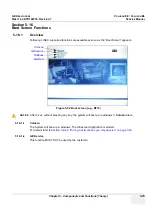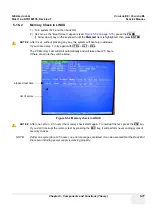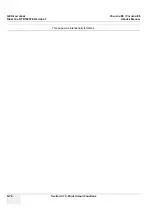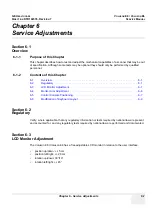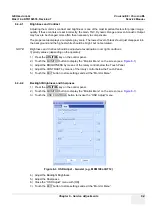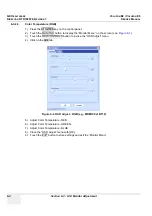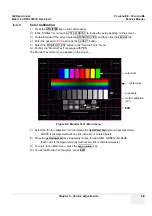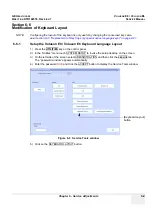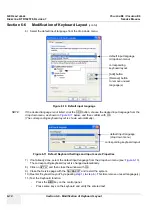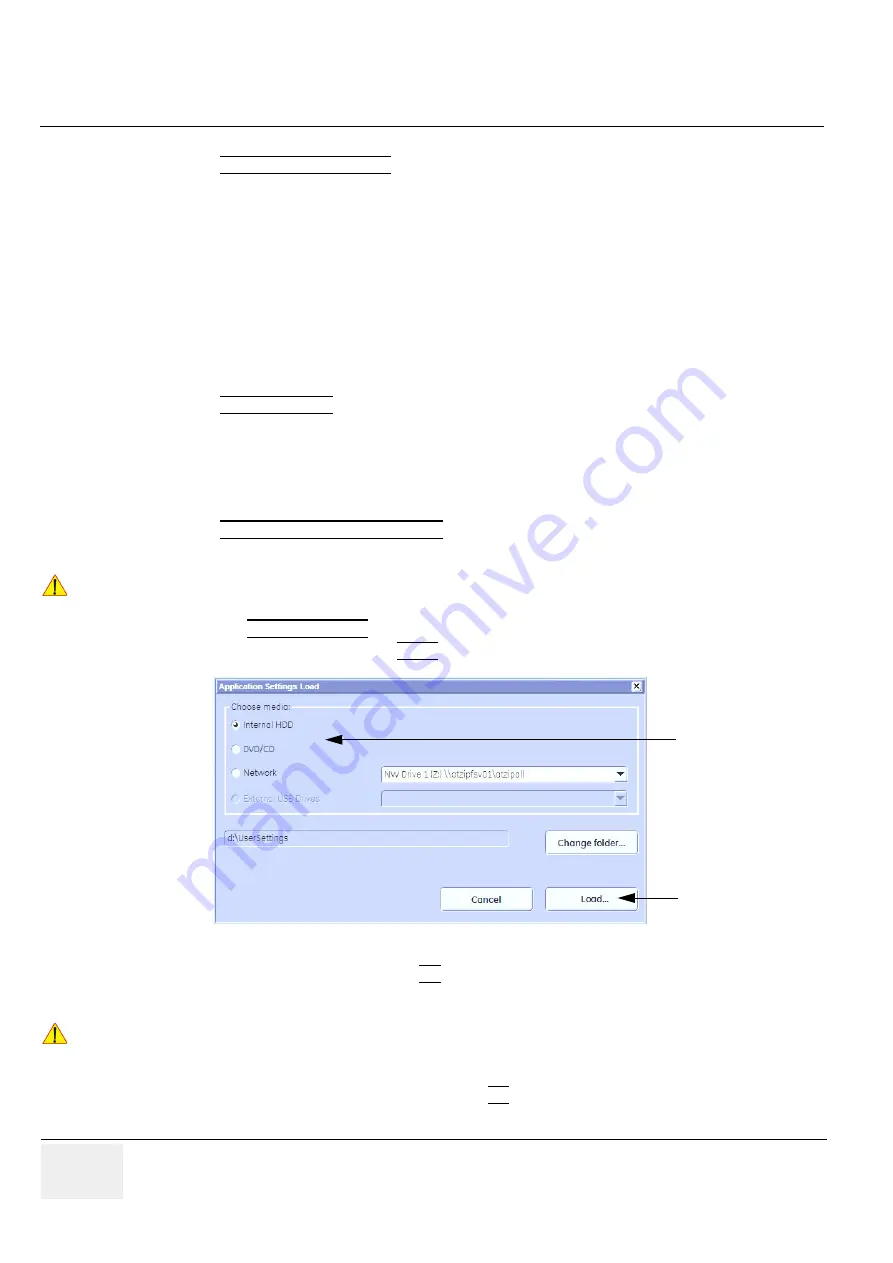
GE H
EALTHCARE
RAFT
V
OLUSON
E8 / V
OLUSON
E6
D
IRECTION
KTD102576, R
EVISION
7
DRAFT (A
UGUST
23, 2012)
S
ERVICE
M
ANUAL
5-74
Section 5-15 - Service Page
5-15-3-8
Export System Data
Select the EXPORT SYSTEM DATA button on the “Service Tools” page to Full Backup the System
State. This includes dump-files and text files, the full Service Database informations about probes,
boards, Software, Options and the Event Log File to the DVD Drive.
Operation see:
Section 7-4-2 "Export Log’s and System Data" on page 7-10
5-15-3-9
Keyboard Layout
To change the keyboard layout to different languages.
Operation see:
Section 6-6 "Modification of Keyboard Layout" on page 6-9
NOTE:
Reconfigure the layout of the keyboard is only useful by changing the concerned keys also.
see:
Section 8-13 "Replacement of Key Caps (by special native language keys)" on page 8-21
5-15-3-10
Monitor Test
Select the MONITOR TEST button to perform color calibration.
Operation see:
Section 6-3 "LCD Monitor Adjustment" on page 6-1
.
5-15-3-11
Load Application Settings
If the Tune version of the Application presets does not match the Application Software version, it is
probably that there are adverse affects on image quality (e.g., after reloading an old “Full Backup”).
Select the LOAD APPLICATION SETTINGS button on the “Service Tools” page to load proper
Application Settings (image presets), adapted for the used system software version.
1.) Select the PROBE EEPROM button on the “Service Tools” page (
).
2.) Choose the media and then click LOAD.
3.) Select the desired file and then click OK.
Load procedure starts immediately including a reboot of the system.
4.) If warning messageis displayed, confirm it with OK and then load appropriate Application Settings
(perform loading procedure as described in steps above).
NOTICE
!! NOTICE:
When reloading these Application Settings, any existing User Programs, 3D/4D Programs and Auto
Text
remain unaffected
!
Figure 5-51 Application Settings Load
NOTICE
!! NOTICE:
If the ID of the Application Setting is not valid for the currently installed Application Software version,
a warning message
“Application Settings from selected backup are not compatible with current system.
Application Settings have not be loaded.”
appears during boot up sequence.
Choose media
and
then click [Load]