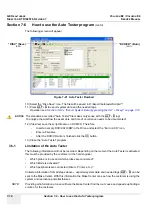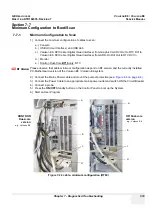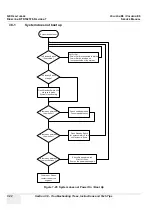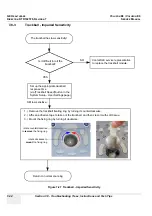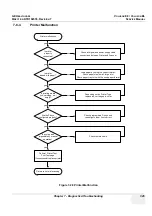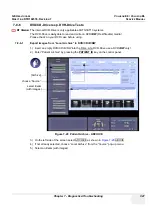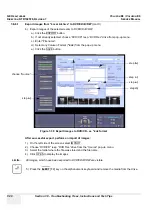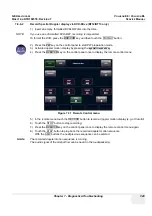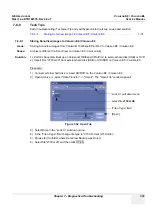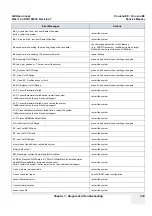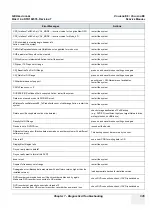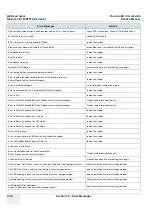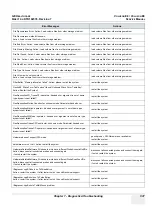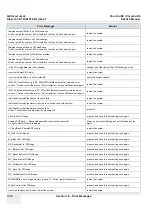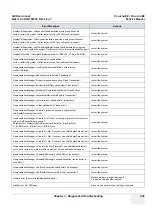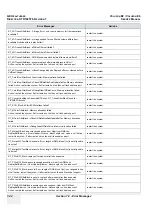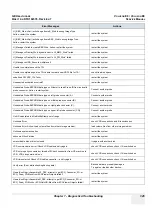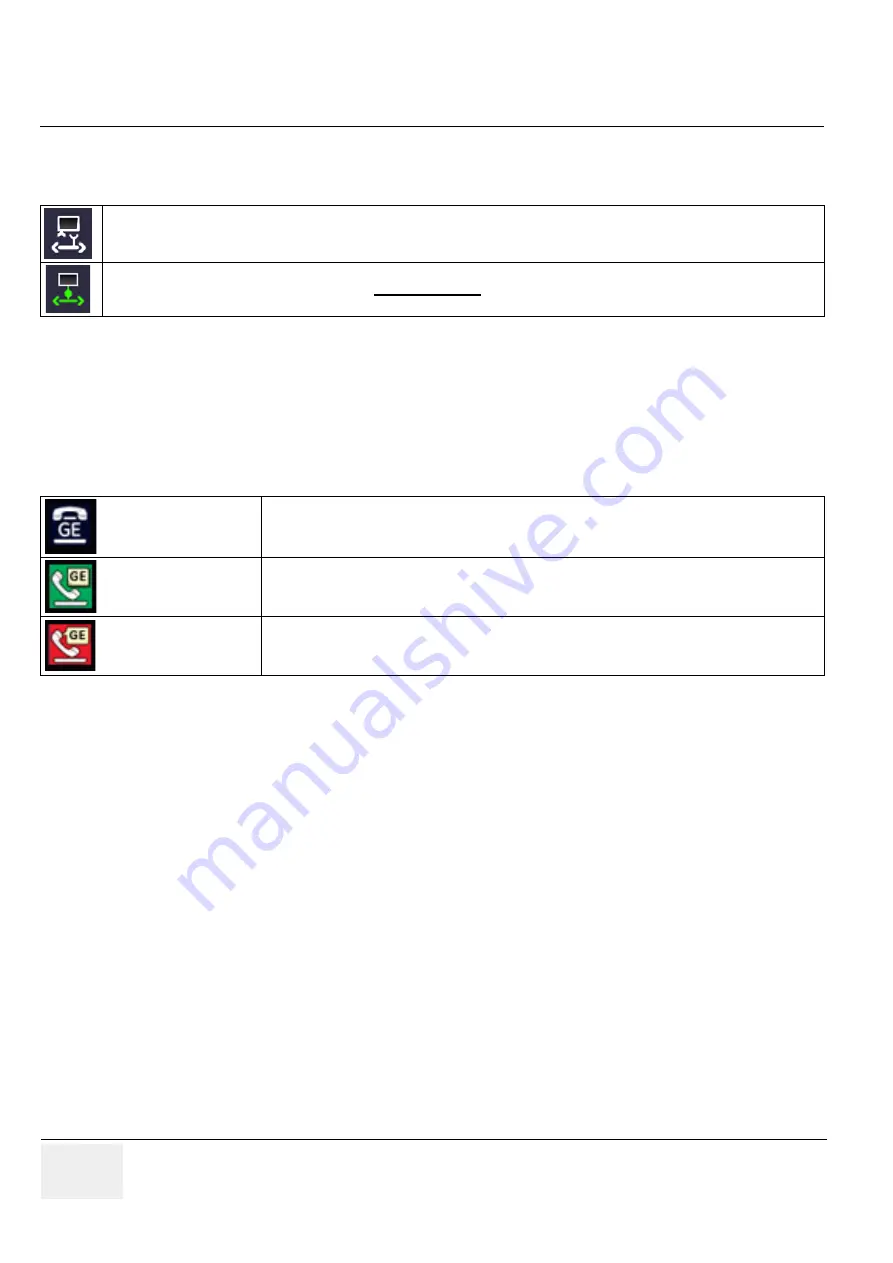
GE H
EALTHCARE
RAFT
V
OLUSON
E8 / V
OLUSON
E6
D
IRECTION
KTD102576, R
EVISION
7
DRAFT (A
UGUST
23, 2012)
S
ERVICE
M
ANUAL
7-30
Section 7-8 - Troubleshooting Trees, Instructions and Tech Tips
7-8-7
Network Troubleshooting
7-8-7-1
No Connection to the Network at All
1.) Check that the network cable between the Voluson E8 / Voluson E6 system and the wall network
is connected and well seated in both ends. (Use a network cable that is known to be OK.)
2.) Connect a network cable between the system and a PC by either using a hub or a cross-over cable.
Try to ping from system to IP address on PC. If OK, hardware connection inside the system is OK.
7-8-7-2
GE remote service connection
The customer gets visual information about GE remote service status (shown in the status area on the
right bottom of the screen).
Gray
= Cable disconnected or no network signal on a connected cable.
Green
= Cable connected to a network.
Does not imply
proper network settings.
Gray
=
Idle State
Remote access is inactive. No InSite services are running.
Green
=
Active State
Disruptive Mode and Virtual Console Observation (VCO) is enabled, but there are no
active incoming connections.
Red
=
Disrupted State
Remote Access is active. All processes [UL_VNC and UL_CSD] are active.
In this state the Voluson E8 / Voluson E6 system should NOT be used clinically.