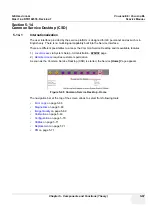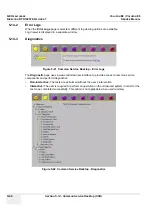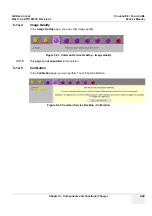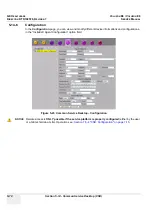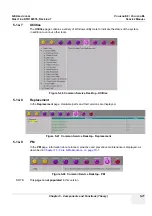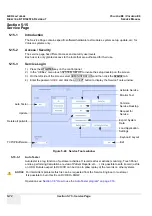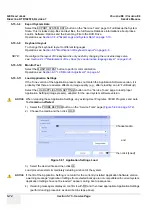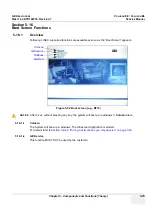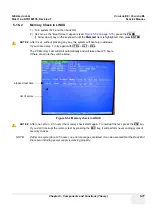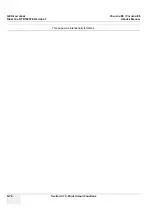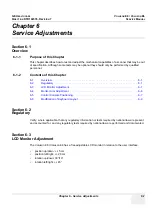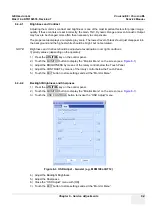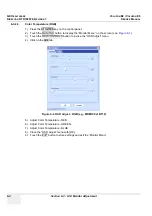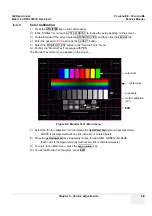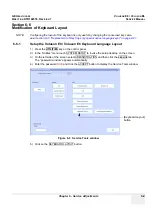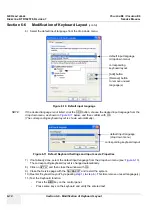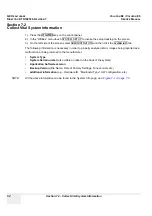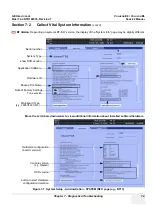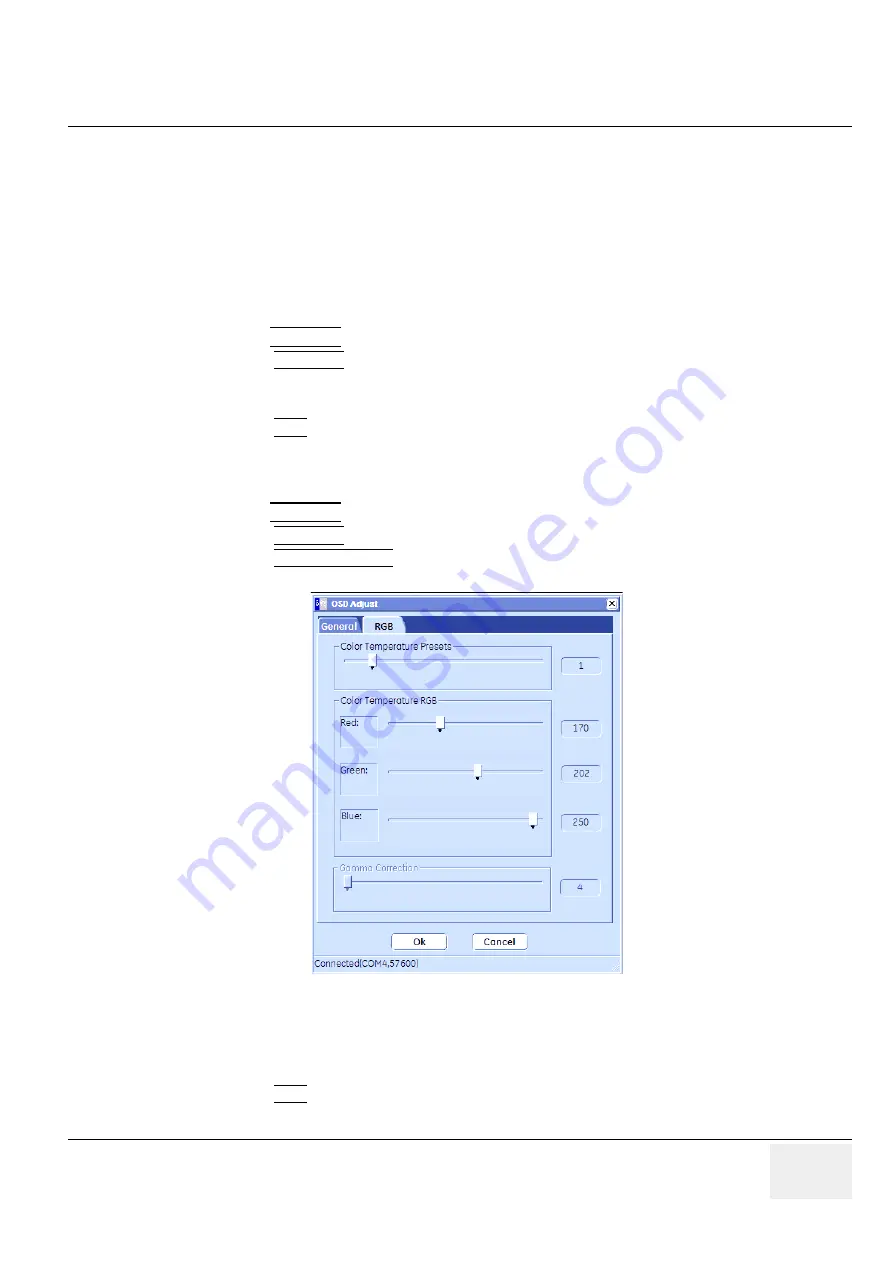
GE H
EALTHCARE
DRAFT
V
OLUSON
E8 / V
OLUSON
E6
D
IRECTION
KTD102576, R
EVISION
7
DRAFT (A
UGUST
23, 2012)
S
ERVICE
M
ANUAL
Chapter 6 - Service Adjustments
6-3
6-3-2-1
Brightness and Contrast
Adjusting the monitor´s contrast and brightness is one of the most important factors for proper image
quality. If these controls are set incorrectly, the Gain, TGC, Dynamic Range and even Acoustic Output
may have to be changed more often than necessary to compensate.
The proper setup displays a complete gray scale. The lowest level of black should just disappear into
the background and the highest white should be bright, but not saturated.
NOTE:
Brightness and Contrast should be adjusted at examination room light conditions.
Typically values (depending on the operator):
1.) Press the
UTILITIES
key on the control panel.
2.) Touch the MONITOR button to display the “Monitor Menu” on the screen (see:
3.) Adjust the BRIGHTNESS by means of the rotary control below the Touch Panel.
4.) Adjust the CONTRAST by means of the rotary control below the Touch Panel.
5.) Touch the EXIT button to store settings and exit the “Monitor Menu”.
6-3-2-2
Backlight Brightness and Sharpness
1.) Press the
UTILITIES
key on the control panel.
2.) Touch the MONITOR button to display the “Monitor Menu” on the screen (see:
3.) Touch the OSD CONTROLS button to invoke the “OSD Adjust” menu.
4.) Adjust the Backlight Brightness.
5.) Adjust the Sharpness.
6.) Close the “OSD Adjust” menu with [OK].
7.) Touch the EXIT button to store settings and exit the “Monitor Menu”.
Figure 6-3 OSD Adjust - General (e.g., MDM100 at BT12)