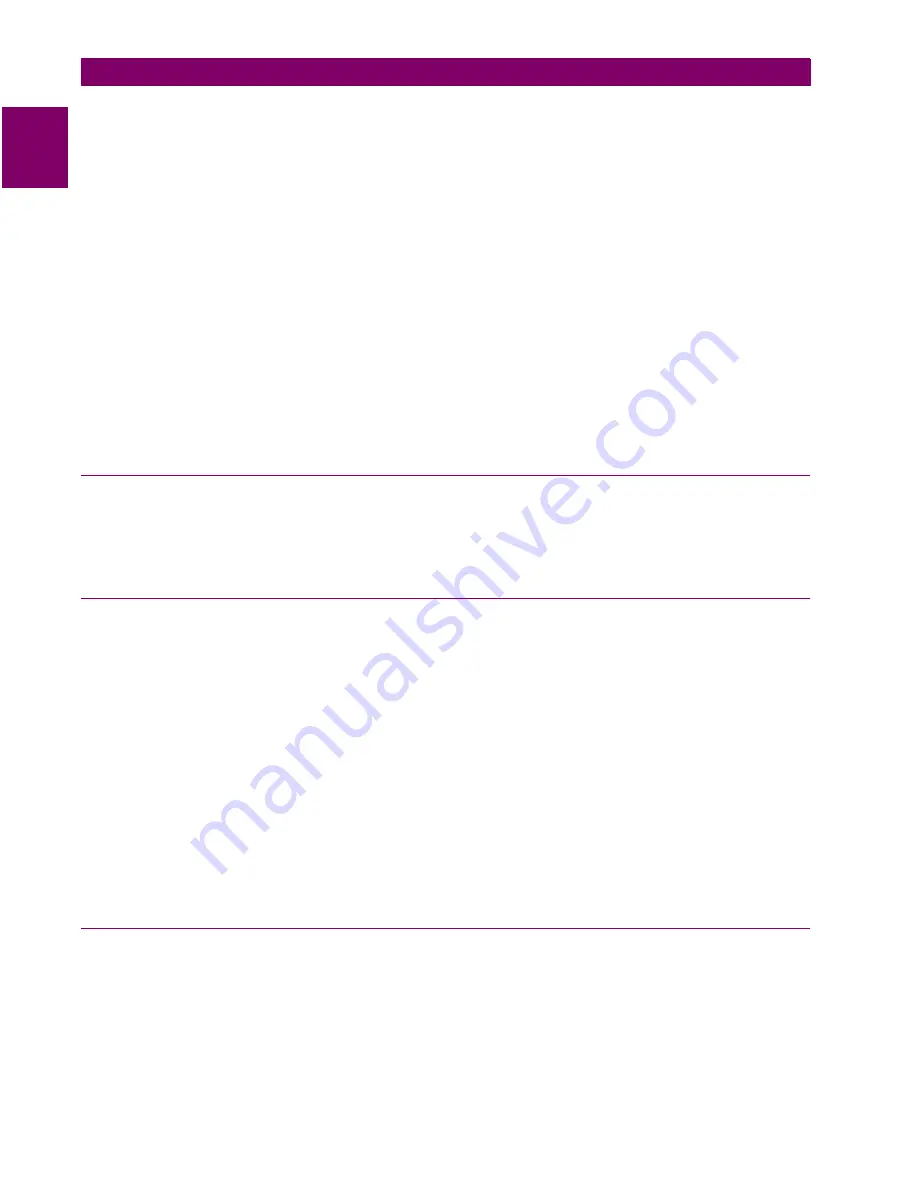
11-
24
LPS-O Line Protection System
GE Power Management
11.8 INFORMATION
11 LPSO-LINK USER GUIDE
11
When you select the New item in the Reports menu, this list will be displayed. Select the report you want and
LPSO-Link will get that report data from the device and display it for you. You can view the sample reports in
Appendix A.
You cannot modify the contents of a report. You can save the report acquired from the device in a local file for
viewing or printing later. To save a report, choose the Save As item in the Reports menu. A File Save dialog
box appears where you can select the name and destination of the file in which you want to store the report.
You can also print the report by choosing the Print item in the Reports menu.
You can acquire and view more than one report at a time. To do this, go through the same steps of getting a
new report. You can also view some stored report by selecting the Open item. These multiple reports are dis-
played to you in multiple windows.
If you wish to print or save a report when multiple reports are in view, LPSO-Link will save or print the report in
the active window. So, make sure that the report you want to print or save is in the active window before choos-
ing the item.
Some reports need further input from the user. In all such cases data is acquired from user through a dialog
and LPSO-Link validates this data wherever it is possible, before it proceed with the report. All of the reports
and their associated dialog boxes (if any) are explained in the following sub-sections.
11.8.4 FAULT REPORT
When you choose the Faults report, a dialog box with the list of faults available with the device is displayed.
Select the fault for which you want the report and choose OK. LPSO-Link will fetch relevant data from the
device.
11.8.5 OSCILLOGRAPHY REPORT
To retrieve an oscillography report from the relay, select Report from the menu bar then select Regular Oscil-
lography. A list of available faults will appear. Select the fault to be downloaded. Enter the starting cycle and
number of cycles required to be downloaded in the next window. A choice of DAF or COMTRADE file formats
is available.
The .DAF file is formatted for use with the GE-DATA oscillography program. The .OSC format creates a binary
COMTRADE file that can be viewed with any binary COMTRADE reader. You will be prompted for a name of
this report when you close the fault report window, or, choose Report from the menu bar and select Save or
Save As. Type in a descriptive file name, but do not add an extension. Five files will be saved and three files
will be created to fit the COMTRADE standard. They are *.hdr (contains fault settings, fault report, and events),
*.cfg (ASCII file containing definition of the data channels), *.dat (contains binary data). A *.osc file is also cre-
ated that can be used for playback. See Section 8.1.19: PLAYBACK on page 8–15 for complete description of
the PLAYBACK function.
A *.rep is also created, the user may delete this file as it does not contain any useful information for the user. It
is used by the LINK program during generation of the oscillography file.
11.8.6 BREAKER HEALTH REPORT
Select Breaker Health from Report menu to see the current breaker health values. User input is not required
for this report.
Содержание LPS-O
Страница 2: ......
Страница 4: ......
Страница 14: ...x LPS O Line Protection System GE Power Management TABLE OF CONTENTS ...
Страница 40: ...1 26 LPS O Line Protection System GE Power Management 1 10 ELEMENTARY DIAGRAM 1 PRODUCT DESCRIPTION 1 ...
Страница 112: ...3 16 LPS O Line Protection System GE Power Management 3 3 PRINTED CIRCUIT BOARD MODULES 3 HARDWARE DESCRIPTION 3 ...
Страница 166: ...6 16 LPS O Line Protection System GE Power Management 6 4 BACKUP PROTECTION TESTS 6 FUNCTIONAL TESTS USER SETTINGS 6 ...
Страница 200: ...8 32 LPS O Line Protection System GE Power Management 8 4 REMOTE COMMUNICATION INTERFACE 8 LOCAL USER INTERFACE 8 ...
Страница 208: ...9 8 LPS O Line Protection System GE Power Management 9 3 TROUBLESHOOTING 9 SERVICING 9 ...
Страница 226: ...10 18 LPS O Line Protection System GE Power Management 10 8 HELP MENU 10 ALPS TEST PROGRAM 10 ...
Страница 280: ...13 18 LPS O Line Protection System GE Power Management 13 4 CREATING XPRESSION BUILDER LOGIC 13 XPRESSION BUILDER 13 ...
Страница 284: ...A 4 LPS O Line Protection System GE Power Management A 1 FREQUENTLY ASKED QUESTIONS APPENDIXA A ...
Страница 288: ...B 4 LPS O Line Protection System GE Power Management B 2 FIGURES APPENDIXB B ...
Страница 292: ...C 4 LPS O Line Protection System GE Power Management C 1 KEYPAD MENUS APPENDIXC C ...
Страница 294: ...D 2 LPS O Line Protection System GE Power Management D 1 WARRANTY INFORMATION APPENDIXD D ...
Страница 306: ...xii LPS O Line Protection System GE Power Management INDEX INDEX ...
Страница 307: ...GE Power Management LPS O Line Protection System NOTES ...






























