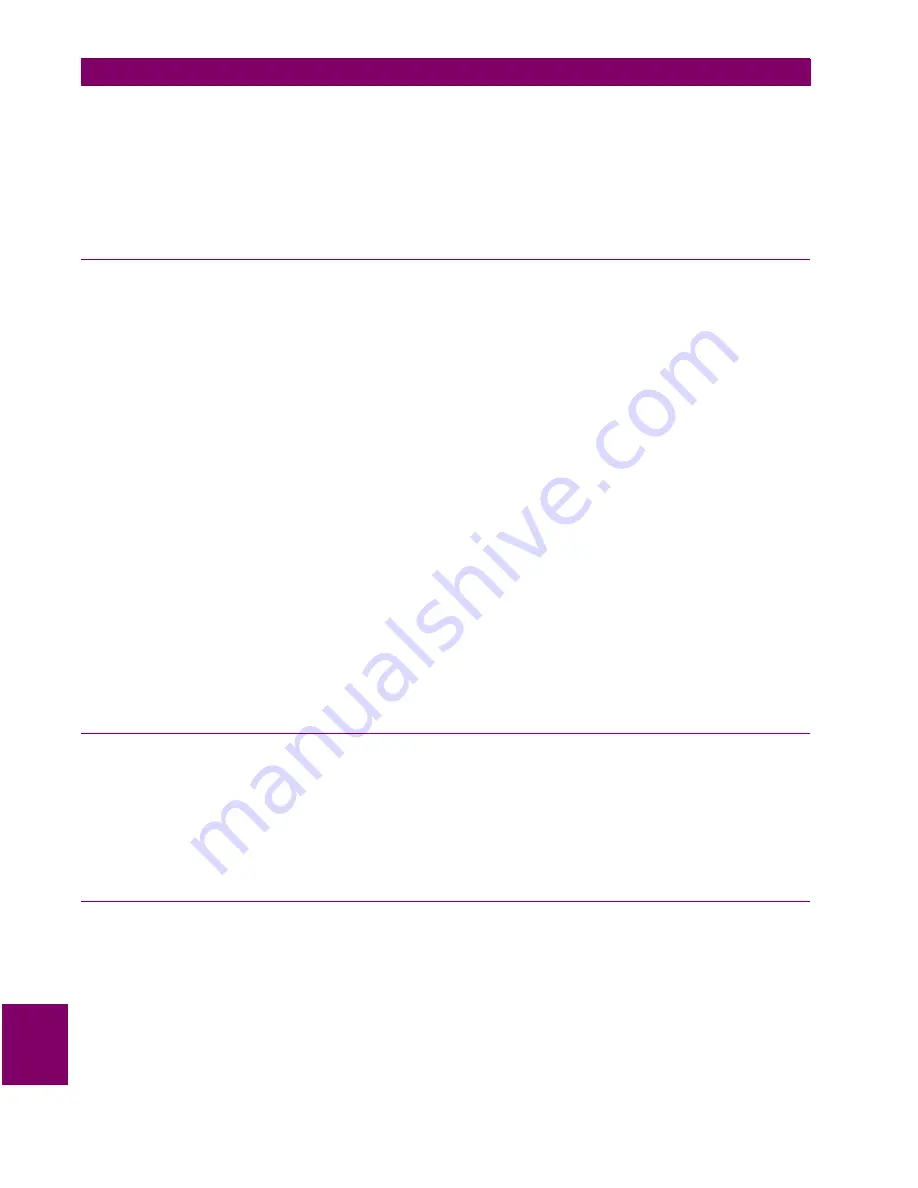
10-
10
LPS-O Line Protection System
GE Power Management
10.3 FILE MENU
10 ALPS-TEST PROGRAM
10
Open a new test file. Select Close Test File from the File menu. A message box will be displayed asking if you
want to save the file. Click the OK button. The Save Input Quantities As dialog box will be displayed. Enter a
name for the test and select the OK button. The test is saved. The window is cleared from the screen thus clos-
ing the test.
•
Verify that the file contains the values displayed in the test dialog boxes by looking at the file with a text edi-
tor.
10.3.5 SAVE INPUT QUANTITIES
Select a test where the input quantities have been changed and not saved. Select Save Input Quantities from
the File menu. The test is saved.
Verify the file format:
•
Read the file using any text editor. The saved file is in ASCII format.
•
There is a line for each input quantity listed in Table 1 regardless of whether a particular input quantity was
used for the test.
•
Each line contains the value’s ID number, the value, and a brief description of the quantity. Each item on
the line is separated by spaces.
•
There is one section for each test.
Verify file can be re-opened:
•
Close the test file that was just saved.
•
Open the saved test file.
•
Select the menu item for the test.
•
Verify that the quantities in the dialog box are the same as in the test just saved.
Create a new test. Select Save Input Quantities from the “File” menu. The Save Input Quantities As dialog
box will be displayed. Enter a name for the test and select the OK button. The test is saved.
Verify the saved test as above.
10.3.6 SAVE INPUT QUANTITIES AS
This menu item results in a dialog box supplied by Microsoft. Therefore only the “OK” button of the dialog box
is tested.
Select Save Input Quantities As from the File menu. Select a drive, path, and file name to save the input
quantities of test.
Verify that this item worked by following the same procedure as for the Save Input Quantities menu item.
10.3.7 SAVE OUTPUT AS
This menu item results in a dialog box supplied by Microsoft. Therefore only the “OK” button of the dialog box
is tested.
Select Save Output As from the File menu. Select a drive, path, and file name from the dialog box to save the
test output. Click on OK and the file is saved.
Содержание LPS-O
Страница 2: ......
Страница 4: ......
Страница 14: ...x LPS O Line Protection System GE Power Management TABLE OF CONTENTS ...
Страница 40: ...1 26 LPS O Line Protection System GE Power Management 1 10 ELEMENTARY DIAGRAM 1 PRODUCT DESCRIPTION 1 ...
Страница 112: ...3 16 LPS O Line Protection System GE Power Management 3 3 PRINTED CIRCUIT BOARD MODULES 3 HARDWARE DESCRIPTION 3 ...
Страница 166: ...6 16 LPS O Line Protection System GE Power Management 6 4 BACKUP PROTECTION TESTS 6 FUNCTIONAL TESTS USER SETTINGS 6 ...
Страница 200: ...8 32 LPS O Line Protection System GE Power Management 8 4 REMOTE COMMUNICATION INTERFACE 8 LOCAL USER INTERFACE 8 ...
Страница 208: ...9 8 LPS O Line Protection System GE Power Management 9 3 TROUBLESHOOTING 9 SERVICING 9 ...
Страница 226: ...10 18 LPS O Line Protection System GE Power Management 10 8 HELP MENU 10 ALPS TEST PROGRAM 10 ...
Страница 280: ...13 18 LPS O Line Protection System GE Power Management 13 4 CREATING XPRESSION BUILDER LOGIC 13 XPRESSION BUILDER 13 ...
Страница 284: ...A 4 LPS O Line Protection System GE Power Management A 1 FREQUENTLY ASKED QUESTIONS APPENDIXA A ...
Страница 288: ...B 4 LPS O Line Protection System GE Power Management B 2 FIGURES APPENDIXB B ...
Страница 292: ...C 4 LPS O Line Protection System GE Power Management C 1 KEYPAD MENUS APPENDIXC C ...
Страница 294: ...D 2 LPS O Line Protection System GE Power Management D 1 WARRANTY INFORMATION APPENDIXD D ...
Страница 306: ...xii LPS O Line Protection System GE Power Management INDEX INDEX ...
Страница 307: ...GE Power Management LPS O Line Protection System NOTES ...






























