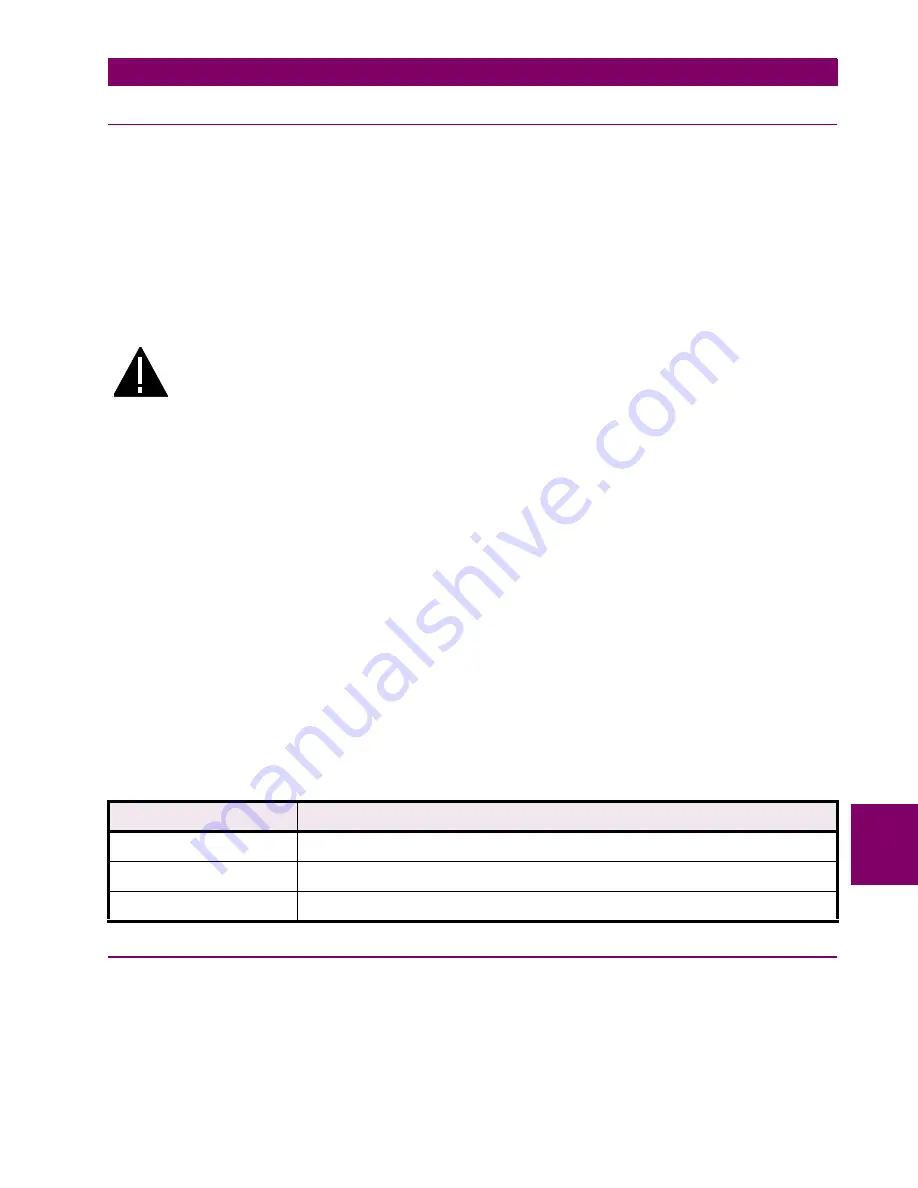
GE Power Management
LPS-O Line Protection System
8-
27
8 LOCAL USER INTERFACE
8.4 REMOTE COMMUNICATION INTERFACE
8
8.4 REMOTE COMMUNICATION INTERFACE
8.4.1 HARDWARE SWITCHES
There are hardware switches on the Input Board (see Section 3.3.5: INPUT BOARD on page 3–8) that inhibit
the Remote Breaker Operations, the Remote Settings Change, and the Remote Enable/Disable Outputs func-
tions. Please note that these switches are shipped from the factory in the down position and these functions
are enabled.
1.
The proper sequence for setting these switches is as follows:
2.
Remove four thumbscrews holding the plastic cover in place and lay aside with plastic cover.
3.
Turn the power switch off on the front panel.
4.
Remove DC power from the LPS-O.
WARNING: Completely power down the relay by disconnecting the control DC power and by
removing all voltage inputs to the rear terminals prior to opening the unit. Dangerous or
lethal voltages may be present inside the unit even if the power switch is OFF.
5.
Remove the four 1/4” hex nuts at the four corners of the front panel and carefully remove the front panel.
6.
Disconnect the power and the ribbon cables from the front panel and lay the panel aside
7.
The Switches are located in the middle on the front edge of the board. Move the switches up to turn a func-
tion off. Figure 3–6: INPUT BOARD DIAGRAM on page 3–9 indicates the location of the jumpers on the
board.
8.
Reinstall the PC board retainers with the four phillips head screws.
9.
Reinstall the power cable and the bus card on the PC boards.
10. Reconnect the LUI ribbon cable and the power cable to the front panel and install the front panel with the
four 1/4” hex nuts.
11. Turn on the front panel power switch.
12. Restore DC power to the relay.
13. Reinstall the plastic cover with the four thumbscrews.
14. The hardware switches are defined below in Table 8–3: HARDWARE SWITCH DESCRIPTIONS.
8.4.2 MODEM CONNECTIONS AND SETTINGS
When establishing communication between the relay and a remote PC, two modems connected by a phone
line are required. One modem is located at the relay and the other modem at the PC. The pin connections for
the cable that connects the modem with either the relay or the PC is shown in Figure 8–3. Both modems must
be "Hayes-compatible," meaning that they accept standardized modem configuration commands first devel-
oped by Hayes. This is necessary since the LPSO-Link communications software that runs on the PC sends a
Table 8–3: HARDWARE SWITCH DESCRIPTIONS
Switch
Function
KBD EN ON
Down position enables keyboard operations. Up position disables.
RM CHG SET ON
Down position enables remote settings changes. Up disables.
RM BRKR ON
Down position enables remote breaker operations. Up disables.
Содержание LPS-O
Страница 2: ......
Страница 4: ......
Страница 14: ...x LPS O Line Protection System GE Power Management TABLE OF CONTENTS ...
Страница 40: ...1 26 LPS O Line Protection System GE Power Management 1 10 ELEMENTARY DIAGRAM 1 PRODUCT DESCRIPTION 1 ...
Страница 112: ...3 16 LPS O Line Protection System GE Power Management 3 3 PRINTED CIRCUIT BOARD MODULES 3 HARDWARE DESCRIPTION 3 ...
Страница 166: ...6 16 LPS O Line Protection System GE Power Management 6 4 BACKUP PROTECTION TESTS 6 FUNCTIONAL TESTS USER SETTINGS 6 ...
Страница 200: ...8 32 LPS O Line Protection System GE Power Management 8 4 REMOTE COMMUNICATION INTERFACE 8 LOCAL USER INTERFACE 8 ...
Страница 208: ...9 8 LPS O Line Protection System GE Power Management 9 3 TROUBLESHOOTING 9 SERVICING 9 ...
Страница 226: ...10 18 LPS O Line Protection System GE Power Management 10 8 HELP MENU 10 ALPS TEST PROGRAM 10 ...
Страница 280: ...13 18 LPS O Line Protection System GE Power Management 13 4 CREATING XPRESSION BUILDER LOGIC 13 XPRESSION BUILDER 13 ...
Страница 284: ...A 4 LPS O Line Protection System GE Power Management A 1 FREQUENTLY ASKED QUESTIONS APPENDIXA A ...
Страница 288: ...B 4 LPS O Line Protection System GE Power Management B 2 FIGURES APPENDIXB B ...
Страница 292: ...C 4 LPS O Line Protection System GE Power Management C 1 KEYPAD MENUS APPENDIXC C ...
Страница 294: ...D 2 LPS O Line Protection System GE Power Management D 1 WARRANTY INFORMATION APPENDIXD D ...
Страница 306: ...xii LPS O Line Protection System GE Power Management INDEX INDEX ...
Страница 307: ...GE Power Management LPS O Line Protection System NOTES ...
















































