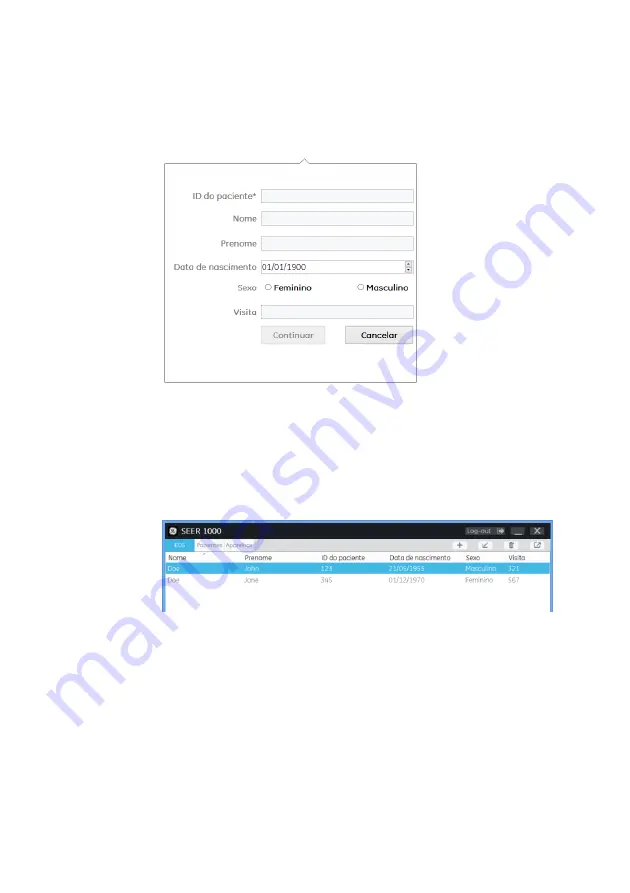
Using Microsoft Windows App
2067634-131 Revision E
SEER ™ 1000
89
arrow keys <up> and <down> to change values.
3. click in
Continue
if you want to start a recording
3. click in
Continue
if you want to start a recording
3. click in
Continue
if you want to start a recording
3. click in
Continue
if you want to start a recording
this patient.
4.
To the patient, you want to start a recording, was previously entered an application,
double-click the patient's name or click on the patient entry, and then click the icon • .
double-click the patient's name or click on the patient entry, and then click the icon • .
double-click the patient's name or click on the patient entry, and then click the icon • .
5. press
Event button
to turn on the recorder.
5. press
Event button
to turn on the recorder.
5. press
Event button
to turn on the recorder.
5. press
Event button
to turn on the recorder.
6. Click the symbol • to start the device search.
6. Click the symbol • to start the device search.
6. Click the symbol • to start the device search.
6. Click the symbol • to start the device search.
NOTE
It may take a few seconds to several minutes to find a device. This depends on
how many Bluetooth devices are available in the area and other electronic
conditions.






























