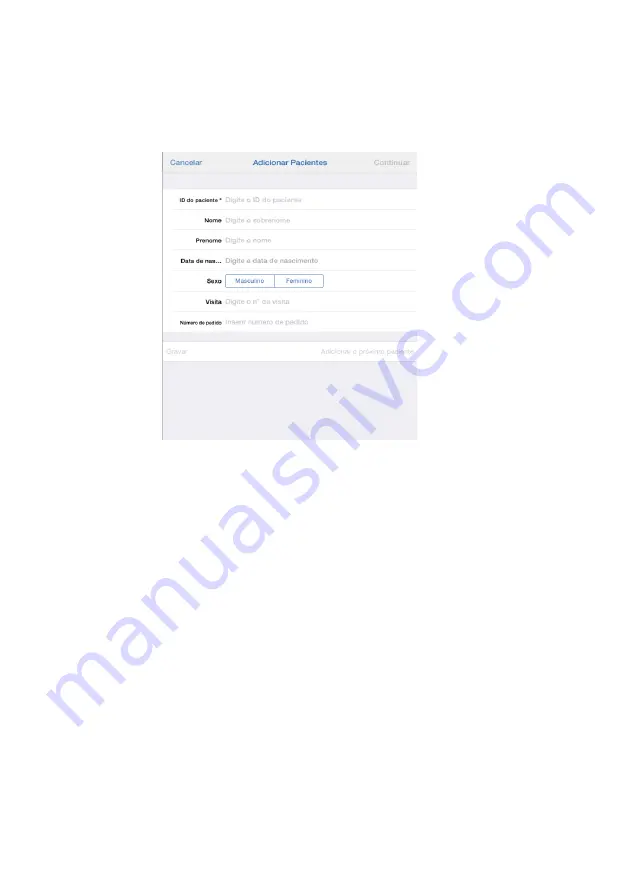
Using the Apple iOS App
2067634-131 Revision E
SEER ™ 1000
71
Enter patient data manually
1.
tap
Add patient,
tap
Add patient,
2. enter patient data in the window
Add patient.
2. enter patient data in the window
Add patient.
2. enter patient data in the window
Add patient.
You must enter at least
Patient ID.
You must enter at least
Patient ID.
If you added a patient has three options:
Continue Save
or
If you added a patient has three options:
Continue Save
or
If you added a patient has three options:
Continue Save
or
Add next patient.
•
tap
Continue
to continue, as explained in section "
Find device
", Page 74.
tap
Continue
to continue, as explained in section "
Find device
", Page 74.
tap
Continue
to continue, as explained in section "
Find device
", Page 74.
tap
Continue
to continue, as explained in section "
Find device
", Page 74.
tap
Continue
to continue, as explained in section "
Find device
", Page 74.
•
tap
Save
to include this patient in the patient list.
tap
Save
to include this patient in the patient list.
tap
Save
to include this patient in the patient list.
•
tap
Add next patient
to add another patient.
tap
Add next patient
to add another patient.
tap
Add next patient
to add another patient.
Collect patient data from applications MUSE
If your app is configured to query the list of orders and collect patient data from the MUSE
request list is displayed in the window
Add patients
the option
Interrogating requests.
request list is displayed in the window
Add patients
the option
Interrogating requests.
request list is displayed in the window
Add patients
the option
Interrogating requests.
request list is displayed in the window
Add patients
the option
Interrogating requests.






























