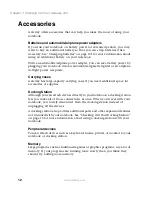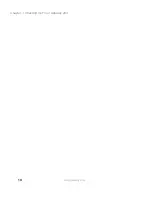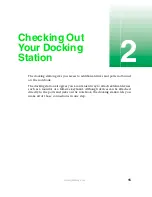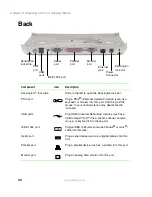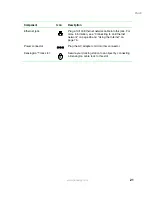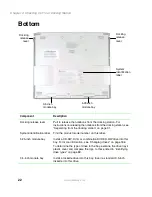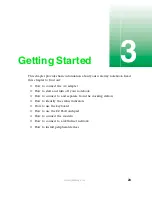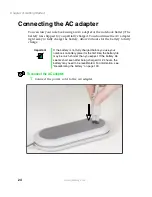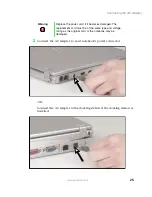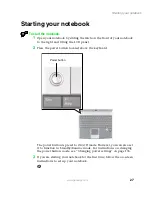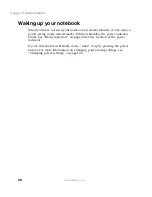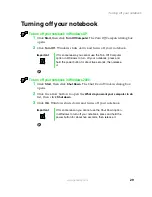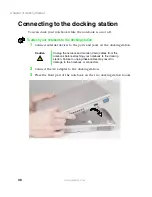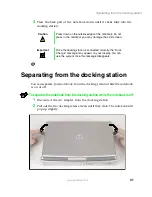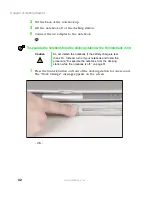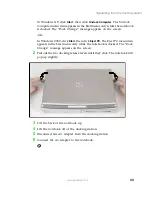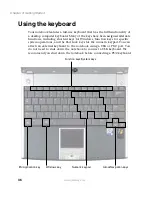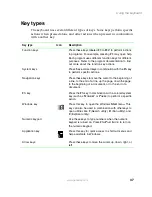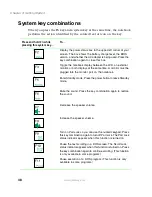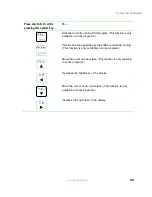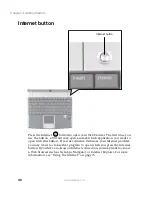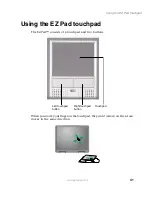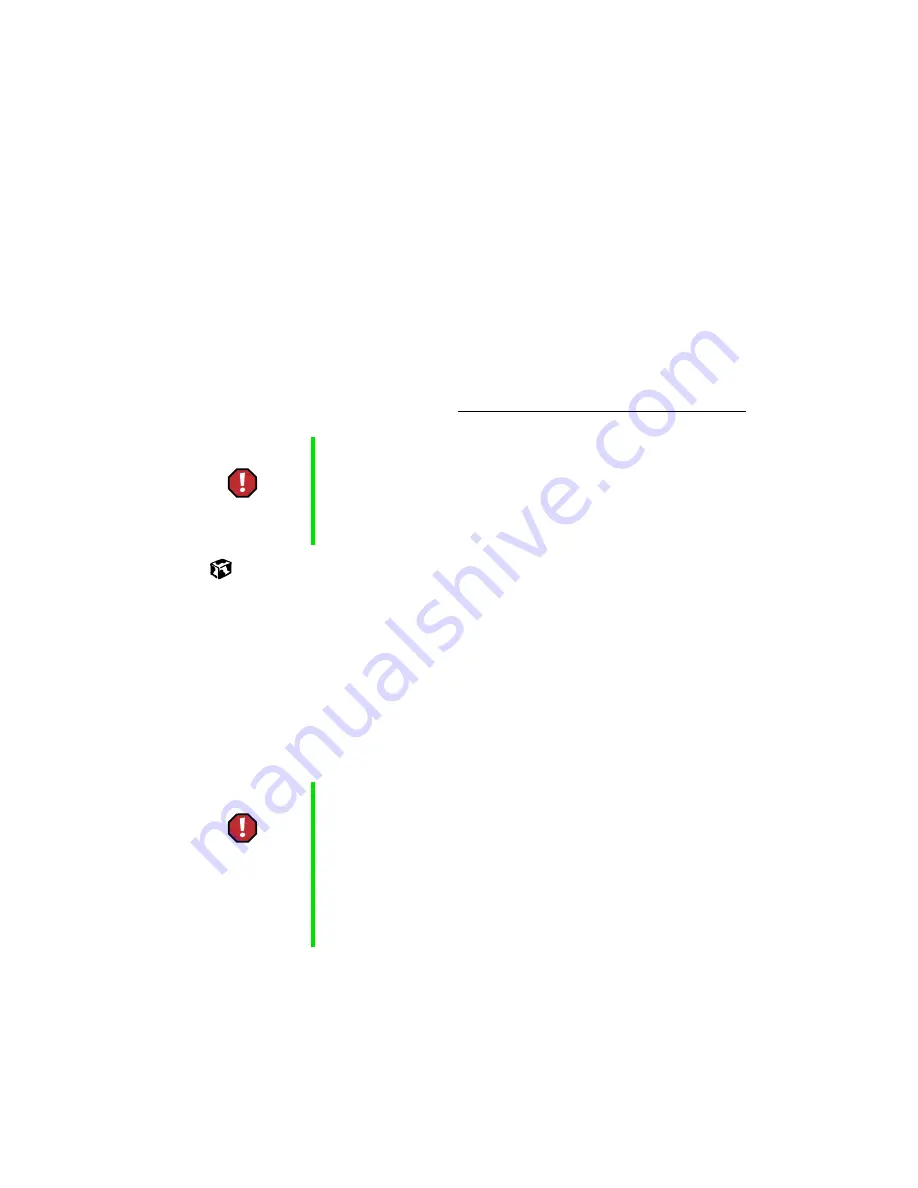
26
Chapter 3: Getting Started
www.gateway.com
3
Plug the power cord into a wall outlet.
The battery charge indicator turns on. If the battery charge indicator does
not turn on, disconnect the adapter from your notebook or docking
station and repeat Step 2. See “Status indicators” on page 34 for the
location of the battery charge indicator.
4
When you finish using your notebook for the first time, turn off the
notebook and leave the notebook connected to AC power for at least
24 hours. The battery charge meters may not show a charge for several
hours. For more information about battery meters, see “Monitoring the
battery charge” on page 128.
5
If the battery meters do not show a full charge after 24 hours, contact
Gateway Technical Support at www.gateway.com/support/contact.
Protecting from power source problems
During a power surge, the voltage level of electricity coming into your
computer can increase to far above normal levels and cause data loss or system
damage. Protect your computer and peripheral devices by connecting them
to a
surge protector
, which absorbs voltage surges and prevents them from
reaching your computer.
Warning
Do not attempt to disassemble the AC adapter. The
AC adapter has no user-replaceable or user-serviceable
parts inside. The AC adapter has dangerous voltages that
can cause serious injury or death. Contact Gateway about
returning defective AC adapters.
Warning
High voltages can enter your computer through both the
power cord and the modem connection. Protect your
computer by using a surge protector. If you have a
telephone modem, use a surge protector that has a
modem jack. If you have a cable modem, use a surge
protector that has an antenna/cable TV jack. During an
electrical storm, unplug both the surge protector and the
modem.
Содержание 200STM
Страница 20: ...14 Chapter 1 Checking Out Your Gateway 200 www gateway com...
Страница 60: ...54 Chapter 4 Getting Help www gateway com...
Страница 90: ...84 Chapter 6 Using the Internet www gateway com...
Страница 126: ...120 Chapter 7 Using Multimedia www gateway com...
Страница 200: ...194 Chapter 13 Networking Your Notebook www gateway com 5 Click the Wireless Networks tab...
Страница 206: ...200 Chapter 13 Networking Your Notebook www gateway com 5 Click the Wireless Networks tab...
Страница 209: ...203 Using a wireless network www gateway com 20 Click the General tab 21 Click Use the following IP address...
Страница 230: ...224 Chapter 13 Networking Your Notebook www gateway com...
Страница 290: ...284 Chapter 17 Troubleshooting www gateway com...
Страница 316: ...310...