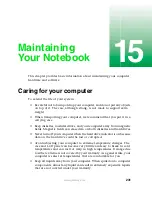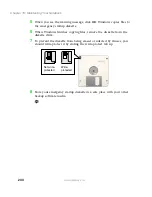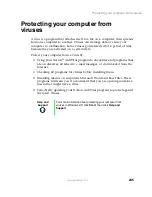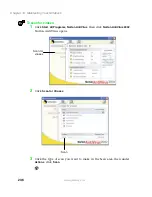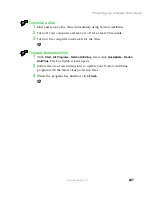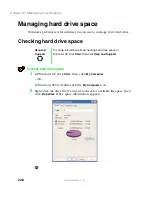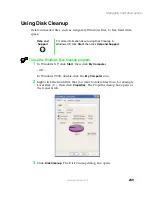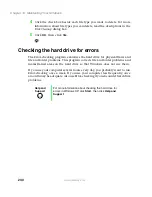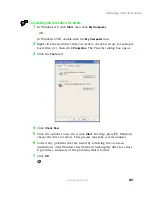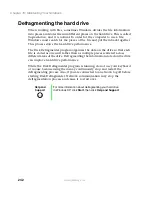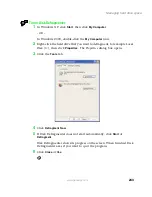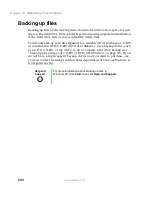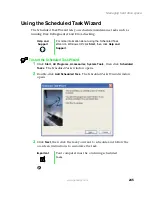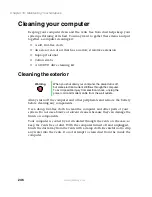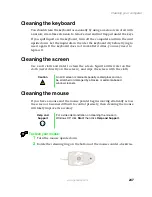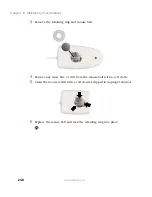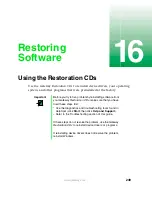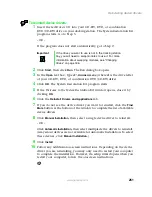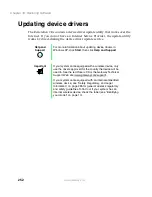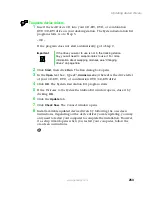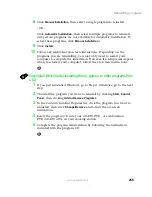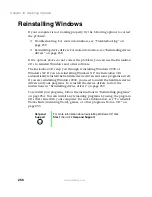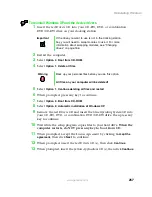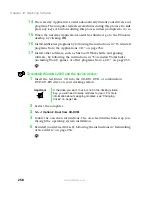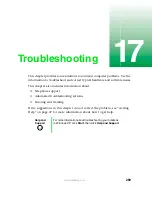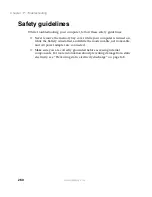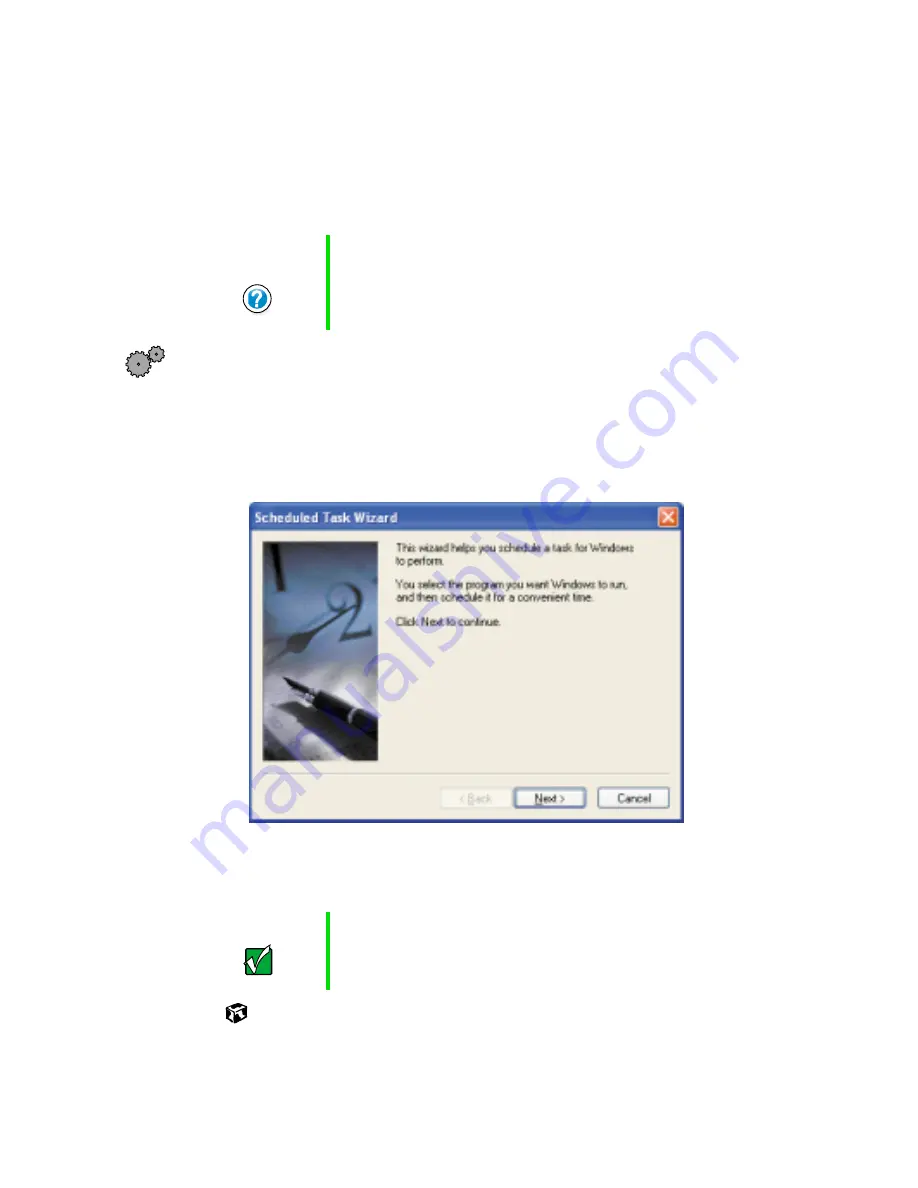
245
Managing hard drive space
www.gateway.com
Using the Scheduled Task Wizard
The Scheduled Task Wizard lets you schedule maintenance tasks such as
running Disk Defragmenter and Error-checking.
To start the Scheduled Task Wizard:
1
Click
Start
,
All Programs
,
Accessories
,
System Tools
, then click
Scheduled
Tasks
. The
Scheduled Tasks
window opens.
2
Double-click
Add Scheduled Task
. The
Scheduled Tasks Wizard
window
opens.
3
Click
Next
, then click the task you want to schedule and follow the
on-screen instructions to customize the task.
Help and
Support
For more information about using the Scheduled Task
Wizard in Windows XP, click
Start
, then click
Help and
Support
.
Important
Your computer must be on during scheduled
tasks
.
Содержание 200STM
Страница 20: ...14 Chapter 1 Checking Out Your Gateway 200 www gateway com...
Страница 60: ...54 Chapter 4 Getting Help www gateway com...
Страница 90: ...84 Chapter 6 Using the Internet www gateway com...
Страница 126: ...120 Chapter 7 Using Multimedia www gateway com...
Страница 200: ...194 Chapter 13 Networking Your Notebook www gateway com 5 Click the Wireless Networks tab...
Страница 206: ...200 Chapter 13 Networking Your Notebook www gateway com 5 Click the Wireless Networks tab...
Страница 209: ...203 Using a wireless network www gateway com 20 Click the General tab 21 Click Use the following IP address...
Страница 230: ...224 Chapter 13 Networking Your Notebook www gateway com...
Страница 290: ...284 Chapter 17 Troubleshooting www gateway com...
Страница 316: ...310...