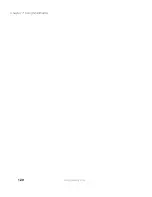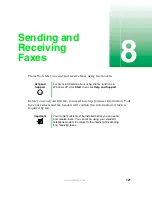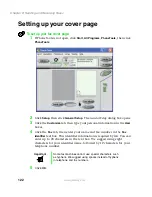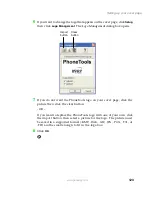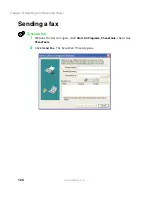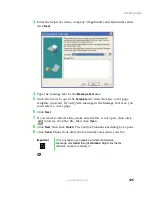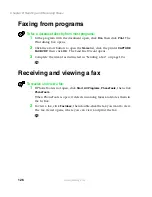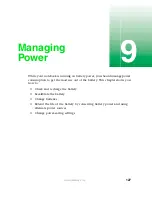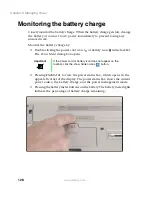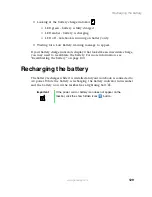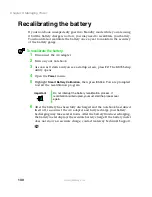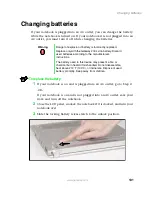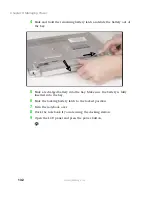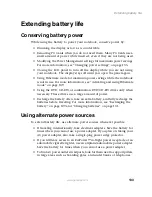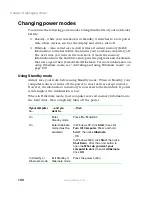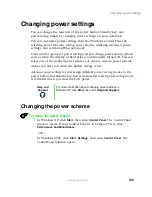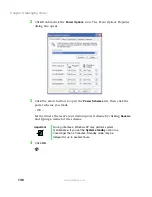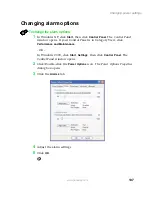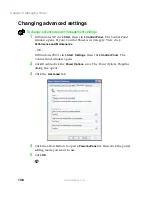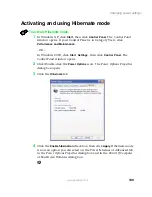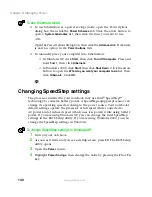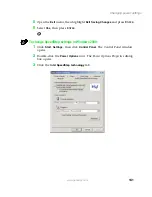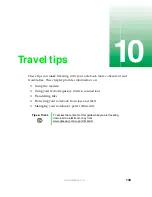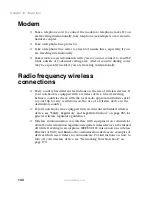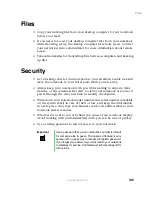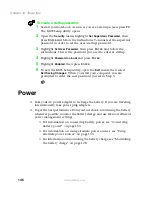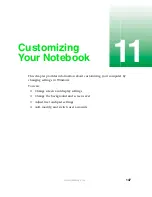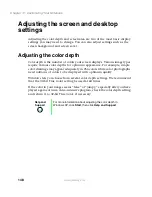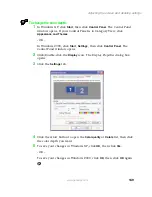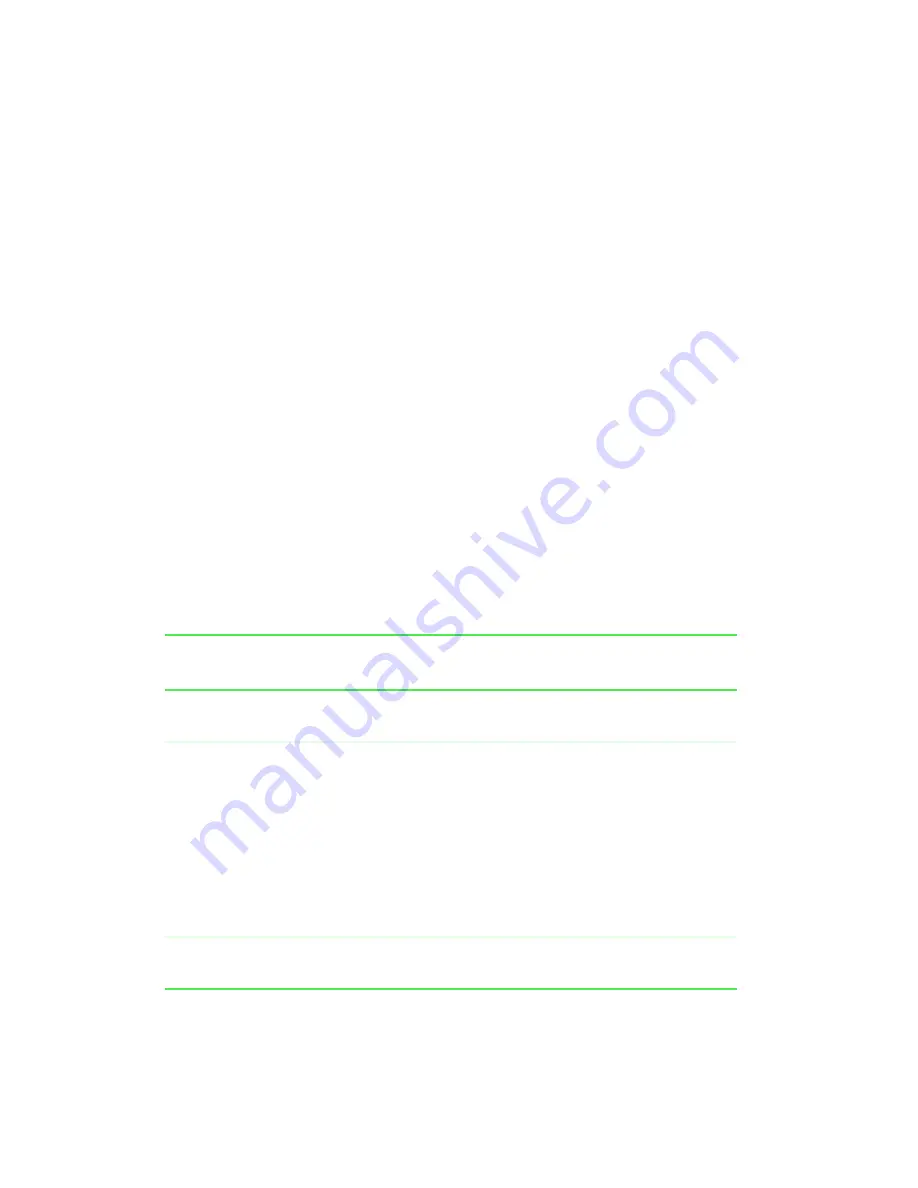
134
Chapter 9: Managing Power
www.gateway.com
Changing power modes
You can use the following power modes to lengthen the life of your notebook’s
battery:
■
Standby
- while your notebook is in Standby, it switches to a low power
state where devices, such as the display and drives, turn off.
■
Hibernate
- (also called
save to disk
) writes all current memory (RAM)
information to the hard drive, then turns your notebook completely off.
The next time you turn on the notebook, it reads the memory
information from the hard drive and opens the programs and documents
that were open when you activated Hibernate. For more information on
using Hibernate mode, see “Activating and using Hibernate mode” on
page 139.
Using Standby mode
Always save your work before using Standby mode. When in Standby, your
computer reduces or turns off the power to most devices except memory.
However, the information in memory is not saved to the hard drive. If power
is interrupted, the information is lost.
When in Hibernate mode, your computer saves all memory information to
the hard drive, then completely turns off the power.
If your computer
is...
...and you
want to...
...then
On
Enter
Standby mode
Press
F
N
+
S
TANDBY
.
On
Enter Hibernate
mode (must be
activated)
In Windows XP, click
Start
, then click
Turn Off Computer
. Press and hold
S
HIFT
, then click
Hibernate
.
- OR -
In Windows 2000, click
Start
, then click
Shut Down
. Click the arrow button to
open the
What do you want your
computer to do
list, then click
Hibernate
.
Click
OK
.
In Standby or
Hibernate mode
Exit Standby or
Hibernate mode
Press the power button.
Содержание 200STM
Страница 20: ...14 Chapter 1 Checking Out Your Gateway 200 www gateway com...
Страница 60: ...54 Chapter 4 Getting Help www gateway com...
Страница 90: ...84 Chapter 6 Using the Internet www gateway com...
Страница 126: ...120 Chapter 7 Using Multimedia www gateway com...
Страница 200: ...194 Chapter 13 Networking Your Notebook www gateway com 5 Click the Wireless Networks tab...
Страница 206: ...200 Chapter 13 Networking Your Notebook www gateway com 5 Click the Wireless Networks tab...
Страница 209: ...203 Using a wireless network www gateway com 20 Click the General tab 21 Click Use the following IP address...
Страница 230: ...224 Chapter 13 Networking Your Notebook www gateway com...
Страница 290: ...284 Chapter 17 Troubleshooting www gateway com...
Страница 316: ...310...