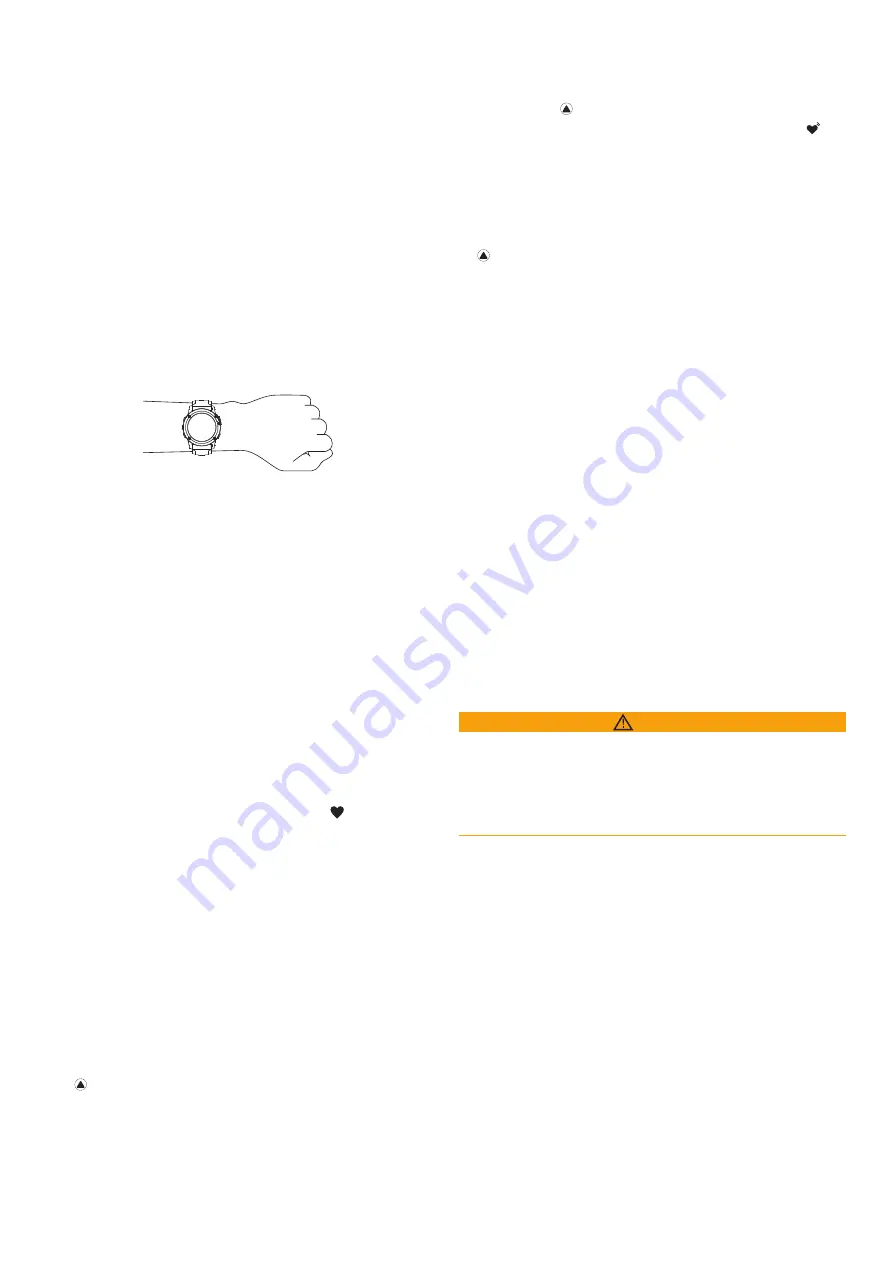
14
1.
A Garmin Connect alkalmazásban az Enduro oldalán válasszuk a
Garmin
Pay
>
Jelszó megváltoztatása
pontot.
2.
Kövessük a képernyőn megjelenő utasításokat.
Amikor legközelebb fizetésre használjuk az órát, az új jelszót kell majd meg-
adnunk.
Pulzusmérés funkciók
Az Enduro készülékek csukló alapú pulzusmérővel rendelkeznek, azonban
kompatibilisek mellkasi pulzusmérőkkel is (ezek külön megvásárolhatók).
A csukló alapú pulzus adatokat a pulzusszám widgetben tekinthetjük meg.
Amennyiben mind a csukló alapú, mind a mellkasi pulzusmusmérő is hasz-
nálatban van, a készülék a mellkasi mérőtől érkező adatokat fogja felhasz-
nálni.
Csukló alapú pulzusszámmérés
Karóra viselése
• Csuklócsontunk felett hordjuk az órát, a pulzusszám megfelelő mérésé-
hez pedig a szíjat szorosan (de ne annyira, hogy a szíj kényelmetlenné
váljon) húzzuk meg csuklónk körül.
MEGJEGYZÉS!
Az óra futás vagy edzés közben ne mozogjon, ne lötyög-
jön. Pulzoximéter méréshez mozdulatlannak kell lennünk.
1
From the Enduro device page in the Garmin Connect app,
select
Garmin Pay
>
Change Passcode
.
2
Follow the on-screen instructions.
The next time you pay using your Enduro device, you must enter
the new passcode.
Heart Rate Features
The Enduro device has a wrist-based heart rate monitor and is
also compatible with chest heart rate monitors (sold separately).
You can view heart rate data on the heart rate widget. If both
wrist-based heart rate and chest heart rate data are available
when you start an activity, your device uses the chest heart rate
data.
Wrist-based Heart Rate
Wearing the Device
• Wear the device above your wrist bone.
NOTE:
The device should be snug but comfortable. For more
accurate heart rate readings, the device should not move
while running or exercising. For pulse oximeter readings, you
should remain motionless.
NOTE:
The optical sensor is located on the back of the
device.
• See
Tips for Erratic Heart Rate Data
, page 14
for more
information about wrist-based heart rate.
• See
Tips for Erratic Pulse Oximeter Data
information about the pulse oximeter sensor.
• For more information about accuracy, go to
garmin.com
/ataccuracy
.
• For more information about device wear and care, go to
www.garmin.com/fitandcare
.
Tips for Erratic Heart Rate Data
If the heart rate data is erratic or does not appear, you can try
these tips.
• Clean and dry your arm before putting on the device.
• Avoid wearing sunscreen, lotion, and insect repellent under
the device.
• Avoid scratching the heart rate sensor on the back of the
device.
• Wear the device above your wrist bone. The device should
be snug but comfortable.
• Wait until the icon is solid before starting your activity.
• Warm up for 5 to 10 minutes and get a heart rate reading
before starting your activity.
NOTE:
In cold environments, warm up indoors.
• Rinse the device with fresh water after each workout.
Viewing the Heart Rate Widget
1
From the watch face, press
UP
or
DOWN
to view the heart
rate widget.
NOTE:
You may need to add the widget to your widget loop
(
Customizing the Widget Loop
, page 35
).
2
Press to view your current heart rate in beats per minute
(bpm) and a graph of your heart rate for the last 4 hours.
3
Press
DOWN
to view your average resting heart rate values
for the last 7 days.
Broadcasting Heart Rate Data to Garmin Devices
You can broadcast your heart rate data from your Enduro device
and view it on paired Garmin devices.
NOTE:
Broadcasting heart rate data decreases battery life.
1
From the heart rate widget, hold
MENU
.
2
Select
Heart Rate Options
>
Broadcast Heart Rate
.
3
Press .
The Enduro device starts broadcasting your heart rate data,
and appears.
4
Pair your Enduro device with your Garmin ANT+ compatible
device.
NOTE:
The pairing instructions differ for each Garmin
compatible device. See your owner's manual.
TIP:
To stop broadcasting your heart rate data, press from
the broadcast heart rate screen.
Broadcasting Heart Rate Data During an Activity
You can set up your Enduro device to broadcast your heart rate
data automatically when you begin an activity. For example, you
can broadcast your heart rate data to an Edge
®
device while
cycling, or to a VIRB
®
action camera during an activity.
NOTE:
Broadcasting heart rate data decreases battery life.
1
From the heart rate widget, hold
MENU
.
2
Select
Heart Rate Options
>
Broadcast During Activity
.
3
Begin an activity (
Starting an Activity
, page 2
).
The Enduro device starts broadcasting your heart rate data in
the background.
NOTE:
There is no indication that the device is broadcasting
your heart rate data during an activity.
4
Pair your Enduro device with your Garmin ANT+ compatible
device.
The pairing instructions differ for each Garmin
compatible device. See your owner's manual.
To stop broadcasting your heart rate data, stop the
activity (
Stopping an Activity
, page 3
).
Setting an Abnormal Heart Rate Alert
CAUTION
This feature only alerts you when your heart rate exceeds or
drops below a certain number of beats per minute, as selected
by the user, after a period of inactivity. This feature does not
notify you of any potential heart condition and is not intended to
treat or diagnose any medical condition or disease. Always defer
to your health care provider for any heart-related issues.
You can set the heart rate threshold value.
1
From the heart rate widget, hold
MENU
.
2
Select
Heart Rate Options
>
Abnormal Heart Rate Alerts
.
3
Select
High Alert
or
Low Alert
.
4
Set the heart rate threshold value.
Each time your heart rate exceeds or drops below the threshold
value, a message appears and the device vibrates.
Turning Off the Wrist-based Heart Rate Monitor
The default value for the Wrist Heart Rate setting is Auto. The
device automatically uses the wrist-based heart rate monitor
unless you pair an ANT+ heart rate monitor to the device.
NOTE:
Disabling the wrist-based heart rate monitor also
disables the wrist-based pulse oximeter sensor. You can
perform a manual reading from the pulse oximeter widget.
1
From the heart rate widget, hold
MENU
.
14
Heart Rate Features
FONTOS!
Búvárkodás közben a készülék végig maradjon érintkezzen a
bőrünkkel és ne ütődjön másik, szintén csuklón hordott készülékkel.
FONTOS!
Az optikai szenzor a készülék hátulján található.
• További információkat lásd
„Javaslatok irreális pulzusszám adatok megje-
• További információkat lásd
„Tippek hibás pulzoximéter adatok megjelené-
.
• A csukló alapú pulzusmérés pontosságáról további információkat a
oldalon olvashatunk.
Javaslatok irreális pulzusszám adatok megjelenése esetén
Amennyiben a pulzusszám nem jelenik meg, vagy irreális értékeket kapunk,
az alábbiakat tehetjük:
• Az óra felvétele előtt tisztítsuk meg, és töröljük szárazra karunkat.
• A készülék alatti bőrfelületre ne vigyünk fel naptejet, testápolót, rovarri-
asztó krémet.
• Ne karcoljuk meg a készülék hátulján található pulzusmérőt.
• Az órát a csuklócsont felett hordjuk, a szíjat húzzuk szorosra.
• A tevékenység megkezdése előtt várjunk, amíg az
NOTE:
The heart rate sensor is located on the back of the
•
See
Tips for Erratic Heart Rate Data
, page 5
for more
information about wrist-based heart rate.
•
For more information about the accuracy of wrist-based heart
rate, go to
garmin.com/ataccuracy
.
Tips for Erratic Heart Rate Data
If the heart rate data is erratic or does not appear, you can try
these tips.
•
Clean and dry your arm before putting on the device.
•
Avoid wearing sunscreen, lotion, and insect repellent under
the device.
•
Avoid scratching the heart rate sensor on the back of the
device.
•
Wear the device above your wrist bone. The device should
be snug but comfortable.
•
Wait until the icon is solid before starting your activity.
•
Warm up for 5 to 10 minutes and get a heart rate reading
before starting your activity.
NOTE:
In cold environments, warm up indoors.
•
Rinse the device with fresh water after each workout.
•
While exercising, use a silicone band.
Viewing the Heart Rate Widget
The widget displays your current heart rate in beats per minute
(bpm), your resting heart rate for today, and a graph of your
heart rate for the last 4 hours.
1
From the watch face, select
DOWN
.
2
Select to view your average resting heart rate values for
Broadcasting Heart Rate Data to Garmin Devices
You can broadcast your heart rate data from your
fēnix
5/5S
device and view it on paired Garmin devices. For example, you
can broadcast your heart rate data to an Edge
®
device while
cycling, or to a VIRB
®
action camera during an activity.
NOTE:
Broadcasting heart rate data decreases battery life.
1
From the heart rate widget, hold
MENU
.
2
Select
Options
.
3
Select an option:
•
Select
Broadcast Heart Rate
to start broadcasting heart
rate data now.
•
Select
Broadcast During Activity
to broadcast heart rate
during timed activities (
Starting an Activity
, page 2
).
The
fēnix
5/5S device starts broadcasting your heart rate
data, and
appears.
NOTE:
You can view only the heart rate widget while
broadcasting heart rate data.
4
Pair your
fēnix
5/5S device with your Garmin ANT+
compatible device.
NOTE:
The pairing instructions differ for each Garmin
compatible device. See your owner's manual.
To stop broadcasting your heart rate data, select any
key, and select Yes.
Turning Off the Wrist Heart Rate Monitor
The default value for the Wrist Heart Rate setting is Auto. The
device automatically uses the wrist-based heart rate monitor
unless you pair an ANT+ heart rate monitor to the device.
1
From the heart rate widget, hold
MENU
.
2
Select
Options
>
Status
>
Off
.
Putting On the Heart Rate Monitor
You should wear the heart rate monitor directly on your skin, just
below your sternum. It should be snug enough to stay in place
during your activity.
1
If necessary, attach the strap extender to the heart rate
monitor.
2
Wet the electrodes
À
on the back of the heart rate monitor to
create a strong connection between your chest and the
transmitter.
3
Wear the heart rate monitor with the Garmin logo facing right-
side up.
The loop
Á
and hook
Â
connection should be on your right
side.
4
Wrap the heart rate monitor around your chest, and connect
the strap hook to the loop.
NOTE:
Make sure the care tag does not fold over.
After you put on the heart rate monitor, it is active and sending
data.
Pool Swimming
NOTICE
Hand wash the heart rate monitor after exposure to chlorine or
other pool chemicals. Prolonged exposure to these substances
can damage the heart rate monitor.
The HRM-Tri accessory is designed primarily for open water
swimming, but it can be used occasionally for pool swimming.
The heart rate monitor should be worn under a swim suit or
triathlon top during pool swimming. Otherwise, it may slide down
your chest when pushing off the pool wall.
Heart Rate While Swimming
NOTE:
Wrist-based heart rate is not available while swimming.
The HRM-Tri accessory and the HRM-Swim accessory record
and store your heart rate data while swimming. Heart rate data
Heart Rate Features
5
ikon folytonosan
láthatóvá nem válik (nem villog).
• Az edzés megkezdése előtt végezzünk el egy 5-10 perces bemelegítést,
valamint az edzés előtt mérjük meg pulzusszámunkat.
NE FELEDJÜK!
Hideg környezetben beltérben melegítsünk be.
• Minden egyes edzés előtt öblítsük át a készüléket.
Pulzusszám widget megtekintése
A widget az aktuális pulzusszámunkat mutatja percenkénti szívdobbanás
szerint (BPM), valamint az aznapi legalacsonyabb nyugalmi pulzusszámot
és az elmúlt négy órás intervallumot lefedő pulzusszám grafikont.
1.
Az óra számlapon nyomjuk meg az
UP
vagy
DOWN
gombot.
MEGJEGYZÉS!
Előfordulhat, hogy a pulzusszám widgetet hozzá kell ad-
„Widget sor beállítása”; 35. oldal
2.
Az aktuális pulzusszám (percenkénti dobbanás - bpm szerint) valamint az
elmúlt 4 órát lefedő pulzusszám grafikon megtekintéséhez nyomjuk meg
a
Introduction
WARNING
See the
Important Safety and Product Information
guide in the
product box for product warnings and other important
information.
Always consult your physician before you begin or modify any
exercise program.
Getting Started
When using your watch the first time, you should complete these
tasks to set it up and get to know the basic features.
1
Press
LIGHT
to turn on the watch (
Buttons
, page 1
).
2
Follow the on-screen instructions to complete the initial
setup.
During the initial setup, you can pair your smartphone with
your watch to receive notifications, sync your activities, and
more (
Charging the Device
, page 2
).
4
Start an activity (
Starting an Activity
, page 2
).
Buttons
LIGHT
• Press to turn the backlight on and off.
• Press to turn the device on.
• Hold to view the controls menu.
UP·MENU
• Press to scroll through the widget loop and menus.
• Hold to view the menu.
DOWN
• Press to scroll through the widget loop and menus.
• Press to view the activity list and start or stop an activity.
• Press to choose an option in a menu.
BACK·LAP
• Press to return to the previous screen.
• Press to record a lap, rest, or transition during a multisport
activity.
• Hold to view the watch face from any screen.
Using the Watch
• Hold
LIGHT
to view the controls menu.
The controls menu provides quick access to frequently used
functions, such as turning on do not disturb mode, saving a
location, and turning the watch off.
• From the watch face, press
UP
or
DOWN
to scroll through
the widget loop.
Your watch comes preloaded with widgets that provide at-a-
glance information. More widgets are available when you pair
your watch with a smartphone.
• From the watch face, press to start an activity or open an
app (
Activities and Apps
, page 2
).
• Hold
MENU
to customize the watch face, adjust settings, and
pair wireless sensors.
Viewing the Controls Menu
The controls menu contains options, such as turning on do not
disturb mode, locking the keys, and turning the device off. You
can also open the Garmin Pay
™
wallet.
NOTE:
You can add, reorder, and remove the options in the
controls menu (
).
1
From any screen, hold
LIGHT
.
2
Press
UP
or
DOWN
to scroll through the options.
Enabling Airplane Mode
You can enable airplane mode to disable all wireless
communications.
NOTE:
You can add options to the controls menu (
Customizing
the Controls Menu
, page 36
).
1
Hold
LIGHT
.
2
Select .
Viewing Widgets
Your device comes preloaded with several widgets, and more
are available when you pair your device with a smartphone.
• Press
UP
or
DOWN
.
The device scrolls through the widget loop and displays
summary data for each widget.
• Press to view widget details.
TIP:
You can press
DOWN
to view additional screens for a
widget, or press to view additional options and functions
for a widget.
• From any screen, hold
BACK
to return to the watch face.
• If you are recording an activity, press
BACK
to return to the
activity data pages.
Customizing the Watch
• From the watch face, hold
MENU
to change the watch face.
• From the widget screens, hold
MENU
to customize the
widget options.
• From the controls menu, hold
MENU
to add, remove, and
reorder the controls.
• From any screen, hold
MENU
to change additional settings.
Introduction
1
gombot.
3.
Az elmúlt 7 nap átlagos nyugalmi pulzusszámainak megtekintéséhez
nyomjuk meg a
DOWN
gombot.
Pulzusszám adatok sugárzása a Garmin készülékek felé
Az Enduro készülék képes elküldeni a mért pulzusszám adatokat egy másik
párosított Garmin készülék számára.
MEGJEGYZÉS!
A pulzusszám adatok sugárzása csökkenti az akkumulátor
által biztosított működési időt.
1.
A pulzusszám widget megtekintése közben nyomjuk le hosszan a
MENU
gombot.
2.
Válasszuk a
Pulzusszám opciók
>
Pulzusszám közvetítés
pontot.
3.
Nyomjuk meg a
Introduction
WARNING
See the
Important Safety and Product Information
guide in the
product box for product warnings and other important
information.
Always consult your physician before you begin or modify any
exercise program.
Getting Started
When using your watch the first time, you should complete these
tasks to set it up and get to know the basic features.
1
Press
LIGHT
to turn on the watch (
Buttons
, page 1
).
2
Follow the on-screen instructions to complete the initial
setup.
During the initial setup, you can pair your smartphone with
your watch to receive notifications, sync your activities, and
more (
Pairing Your Smartphone
, page 2
).
3
Charge the device (
Charging the Device
, page 2
).
4
Start an activity (
Starting an Activity
, page 2
).
Buttons
LIGHT
• Press to turn the backlight on and off.
• Press to turn the device on.
• Hold to view the controls menu.
UP·MENU
• Press to scroll through the widget loop and menus.
• Hold to view the menu.
DOWN
• Press to scroll through the widget loop and menus.
• Press to view the activity list and start or stop an activity.
• Press to choose an option in a menu.
BACK·LAP
• Press to return to the previous screen.
• Press to record a lap, rest, or transition during a multisport
activity.
• Hold to view the watch face from any screen.
Using the Watch
• Hold
LIGHT
to view the controls menu.
The controls menu provides quick access to frequently used
functions, such as turning on do not disturb mode, saving a
location, and turning the watch off.
• From the watch face, press
UP
or
DOWN
to scroll through
the widget loop.
Your watch comes preloaded with widgets that provide at-a-
glance information. More widgets are available when you pair
your watch with a smartphone.
• From the watch face, press to start an activity or open an
app (
Activities and Apps
, page 2
).
• Hold
MENU
to customize the watch face, adjust settings, and
pair wireless sensors.
Viewing the Controls Menu
The controls menu contains options, such as turning on do not
disturb mode, locking the keys, and turning the device off. You
can also open the Garmin Pay
™
wallet.
NOTE:
You can add, reorder, and remove the options in the
controls menu (
Customizing the Controls Menu
, page 36
).
1
From any screen, hold
LIGHT
.
2
Press
UP
or
DOWN
to scroll through the options.
Enabling Airplane Mode
You can enable airplane mode to disable all wireless
communications.
NOTE:
You can add options to the controls menu (
Customizing
the Controls Menu
, page 36
).
1
Hold
LIGHT
.
2
Select .
Viewing Widgets
Your device comes preloaded with several widgets, and more
are available when you pair your device with a smartphone.
• Press
UP
or
DOWN
.
The device scrolls through the widget loop and displays
summary data for each widget.
• Press to view widget details.
TIP:
You can press
DOWN
to view additional screens for a
widget, or press to view additional options and functions
for a widget.
• From any screen, hold
BACK
to return to the watch face.
• If you are recording an activity, press
BACK
to return to the
activity data pages.
Customizing the Watch
• From the watch face, hold
MENU
to change the watch face.
• From the widget screens, hold
MENU
to customize the
widget options.
• From the controls menu, hold
MENU
to add, remove, and
reorder the controls.
• From any screen, hold
MENU
to change additional settings.
Introduction
1
gombot.
A készülék elkezdi a pulzusszám adatok sugárzását. A kijelzőn a
1
From the Enduro device page in the Garmin Connect app,
select
Garmin Pay
>
Change Passcode
.
2
Follow the on-screen instructions.
The next time you pay using your Enduro device, you must enter
the new passcode.
Heart Rate Features
The Enduro device has a wrist-based heart rate monitor and is
also compatible with chest heart rate monitors (sold separately).
You can view heart rate data on the heart rate widget. If both
wrist-based heart rate and chest heart rate data are available
when you start an activity, your device uses the chest heart rate
data.
Wrist-based Heart Rate
Wearing the Device
• Wear the device above your wrist bone.
NOTE:
The device should be snug but comfortable. For more
accurate heart rate readings, the device should not move
while running or exercising. For pulse oximeter readings, you
should remain motionless.
NOTE:
The optical sensor is located on the back of the
device.
• See
Tips for Erratic Heart Rate Data
, page 14
for more
information about wrist-based heart rate.
• See
Tips for Erratic Pulse Oximeter Data
, page 21
information about the pulse oximeter sensor.
• For more information about accuracy, go to
garmin.com
/ataccuracy
.
• For more information about device wear and care, go to
www.garmin.com/fitandcare
.
Tips for Erratic Heart Rate Data
If the heart rate data is erratic or does not appear, you can try
these tips.
• Clean and dry your arm before putting on the device.
• Avoid wearing sunscreen, lotion, and insect repellent under
the device.
• Avoid scratching the heart rate sensor on the back of the
device.
• Wear the device above your wrist bone. The device should
be snug but comfortable.
• Wait until the icon is solid before starting your activity.
• Warm up for 5 to 10 minutes and get a heart rate reading
before starting your activity.
NOTE:
In cold environments, warm up indoors.
• Rinse the device with fresh water after each workout.
Viewing the Heart Rate Widget
1
From the watch face, press
UP
or
DOWN
to view the heart
rate widget.
NOTE:
You may need to add the widget to your widget loop
(
Customizing the Widget Loop
, page 35
).
2
Press to view your current heart rate in beats per minute
(bpm) and a graph of your heart rate for the last 4 hours.
3
Press
DOWN
to view your average resting heart rate values
for the last 7 days.
Broadcasting Heart Rate Data to Garmin Devices
You can broadcast your heart rate data from your Enduro device
and view it on paired Garmin devices.
NOTE:
Broadcasting heart rate data decreases battery life.
1
From the heart rate widget, hold
MENU
.
2
Select
Heart Rate Options
>
Broadcast Heart Rate
.
3
Press .
The Enduro device starts broadcasting your heart rate data,
and appears.
4
Pair your Enduro device with your Garmin ANT+ compatible
device.
NOTE:
The pairing instructions differ for each Garmin
compatible device. See your owner's manual.
TIP:
To stop broadcasting your heart rate data, press from
the broadcast heart rate screen.
Broadcasting Heart Rate Data During an Activity
You can set up your Enduro device to broadcast your heart rate
data automatically when you begin an activity. For example, you
can broadcast your heart rate data to an Edge
®
device while
cycling, or to a VIRB
®
action camera during an activity.
NOTE:
Broadcasting heart rate data decreases battery life.
1
From the heart rate widget, hold
MENU
.
2
Select
Heart Rate Options
>
Broadcast During Activity
.
3
Begin an activity (
Starting an Activity
, page 2
).
The Enduro device starts broadcasting your heart rate data in
the background.
NOTE:
There is no indication that the device is broadcasting
your heart rate data during an activity.
4
Pair your Enduro device with your Garmin ANT+ compatible
device.
The pairing instructions differ for each Garmin
compatible device. See your owner's manual.
TIP:
To stop broadcasting your heart rate data, stop the
activity (
Stopping an Activity
, page 3
).
Setting an Abnormal Heart Rate Alert
CAUTION
This feature only alerts you when your heart rate exceeds or
drops below a certain number of beats per minute, as selected
by the user, after a period of inactivity. This feature does not
notify you of any potential heart condition and is not intended to
treat or diagnose any medical condition or disease. Always defer
to your health care provider for any heart-related issues.
You can set the heart rate threshold value.
1
From the heart rate widget, hold
MENU
.
2
Select
Heart Rate Options
>
Abnormal Heart Rate Alerts
.
3
Select
High Alert
or
Low Alert
.
4
Set the heart rate threshold value.
Each time your heart rate exceeds or drops below the threshold
value, a message appears and the device vibrates.
Turning Off the Wrist-based Heart Rate Monitor
The default value for the Wrist Heart Rate setting is Auto. The
device automatically uses the wrist-based heart rate monitor
unless you pair an ANT+ heart rate monitor to the device.
NOTE:
Disabling the wrist-based heart rate monitor also
disables the wrist-based pulse oximeter sensor. You can
perform a manual reading from the pulse oximeter widget.
1
From the heart rate widget, hold
MENU
.
14
Heart Rate Features
ikon
megjelenik.
4.
Párosítsuk az Enduro készülékhez a Garmin ANT+
®
kompatibilis Garmin
készüléket.
MEGJEGYZÉS!
A párosítás menete a Garmin készülék típusától függően
eltérhet. Lásd az adott készülék használati útmutatójában.
TIPP!
A pulzusszám adatok sugárzásának leállításához nyomjuk meg a
Introduction
WARNING
See the
Important Safety and Product Information
guide in the
product box for product warnings and other important
information.
Always consult your physician before you begin or modify any
exercise program.
Getting Started
When using your watch the first time, you should complete these
tasks to set it up and get to know the basic features.
1
Press
LIGHT
to turn on the watch (
Buttons
, page 1
).
2
Follow the on-screen instructions to complete the initial
setup.
During the initial setup, you can pair your smartphone with
your watch to receive notifications, sync your activities, and
more (
Pairing Your Smartphone
, page 2
).
3
Charge the device (
Charging the Device
, page 2
).
4
Start an activity (
Starting an Activity
, page 2
).
Buttons
LIGHT
• Press to turn the backlight on and off.
• Press to turn the device on.
• Hold to view the controls menu.
UP·MENU
• Press to scroll through the widget loop and menus.
• Hold to view the menu.
DOWN
• Press to scroll through the widget loop and menus.
• Press to view the activity list and start or stop an activity.
• Press to choose an option in a menu.
BACK·LAP
• Press to return to the previous screen.
• Press to record a lap, rest, or transition during a multisport
activity.
• Hold to view the watch face from any screen.
Using the Watch
• Hold
LIGHT
to view the controls menu.
The controls menu provides quick access to frequently used
functions, such as turning on do not disturb mode, saving a
location, and turning the watch off.
• From the watch face, press
UP
or
DOWN
to scroll through
the widget loop.
Your watch comes preloaded with widgets that provide at-a-
glance information. More widgets are available when you pair
your watch with a smartphone.
• From the watch face, press to start an activity or open an
app (
Activities and Apps
, page 2
).
• Hold
MENU
to customize the watch face, adjust settings, and
pair wireless sensors.
Viewing the Controls Menu
The controls menu contains options, such as turning on do not
disturb mode, locking the keys, and turning the device off. You
can also open the Garmin Pay
™
wallet.
NOTE:
You can add, reorder, and remove the options in the
controls menu (
Customizing the Controls Menu
, page 36
).
1
From any screen, hold
LIGHT
.
2
Press
UP
or
DOWN
to scroll through the options.
Enabling Airplane Mode
You can enable airplane mode to disable all wireless
communications.
NOTE:
You can add options to the controls menu (
Customizing
the Controls Menu
, page 36
).
1
Hold
LIGHT
.
2
Select .
Viewing Widgets
Your device comes preloaded with several widgets, and more
are available when you pair your device with a smartphone.
• Press
UP
or
DOWN
.
The device scrolls through the widget loop and displays
summary data for each widget.
• Press to view widget details.
TIP:
You can press
DOWN
to view additional screens for a
widget, or press to view additional options and functions
for a widget.
• From any screen, hold
BACK
to return to the watch face.
• If you are recording an activity, press
BACK
to return to the
activity data pages.
Customizing the Watch
• From the watch face, hold
MENU
to change the watch face.
• From the widget screens, hold
MENU
to customize the
widget options.
• From the controls menu, hold
MENU
to add, remove, and
reorder the controls.
• From any screen, hold
MENU
to change additional settings.
Introduction
1
gombot a pulzusszám közvetítés képernyőn.
Pulzusszám adatok sugárzása tevékenység közben
Beállíthatjuk az eszközünket, hogy tevékenység megkezdésekor automati-
kusan sugározza a pulzusszám adatainkat. Például kerékpározás során az
Enduro elküldi a pulzusszám adatokat az Edge
®
készülék felé, vagy bármi-
lyen tevékenység során a VIRB
®
akciókamera felé.
MEGJEGYZÉS!
A pulzusszám adatok sugárzásával nagyban lecsökken az
akkumulátor által biztosított működési idő.
MEGJEGYZÉS!
Búvár tevékenységek során a pulzusszám adatok sugárzá-
sa nem lehetséges.
1.
A pulzusszám widget megtekintése közben nyomjuk le hosszan a
MENU
gombot.
2.
Válasszuk a
Pulzusszám opciók
>
Sugárzás tevékenység közben
pontot.
3.
Kezdjünk el egy tevékenységet (
„Tevékenység indítása”; 2. oldal
A készülék elkezdi a pulzusszám adatok sugárzását a háttérben.
MEGJEGYZÉS!
A készülék nem jelzi, hogy tevékenység közben sugá-
rozza a pulzusszám adatainkat.
4.
Párosítsuk az Enduro készülékhez az ANT+ kompatibilis Garmin készülé-
ket.
MEGJEGYZÉS!
A párosítás menete a Garmin készülék típusától függően
eltérhet. Lásd az adott készülék használati útmutatójában.
TIPP!
A pulzusszám adatok sugárzásának leállításához fejezzük be a te-
vékenységet (
„Tevékenység leállítása”; 3. oldal
).
Túlzott pulzusszám figyelmeztetés bekapcsolása
Vigyázat!
A funkció csak abban az esetben figyelmeztet, ha pulzusszámunk egy meg-
adott nyugalmi állapotot követően a felhasználó által megadott határérték alá
esik vagy meghaladja egy értéket. A funkció nem figyelmeztet szívelégtelen-
ségre, érrendszeri problémára, nem feladata egészségi állapot, betegség di-
agnosztizálása vagy kezelésre. Bármilyen szívvel kapcsolatos problémával
kapcsolatosan forduljunk szakorvoshoz.
Beállíthatjuk a készüléket, hogy figyelmeztessen, amennyiben egy bizo-
nyos inaktivitási időszakot követően pulzusszámunk adott érték alá esik vagy
meghalad egy értéket.
1.
A pulzusszám widget megtekintése közben nyomjuk le hosszan a
MENU
gombot.
2.
Válasszuk az
Pulzusszám opciók > Túlzott HR riasztás
pontot.
3.
Válasszuk a
Túllépés riasztás
és a
Alacsony érték riasztás
pontok kö-
zül.
4.
Adjunk meg riasztási küszöbértéket.
Akárhányszor a pulzusunk átlépi a megadott küszöbértéket, a készülék egy
üzenetet jelenít meg és rezgést ad le.
Csukló alapú pulzusszám mérés kikapcsolása
Az Enduro készüléken a csukló alapú pulzusszám mérés alapbeállítás sze-
rint
Automatikus
módban működik. Amennyiben ANT+ pulzusmérőt nem
csatlakoztatunk a készülékhez, a készülék automatikusan a csuklón mért
pulzusszám adatokat használja fel.
MEGJEGYZÉS!
A csukló alapú pulzusszám mérés kikapcsolásával a csukló
alapú pulzoximétert is kikapcsoljuk. A pulzoximéter widgeten azonban meg-
tekinthetjük a mért értékeket.
1.
A pulzusszám widget megtekintése közben nyomjuk le hosszan a
MENU
gombot.






























