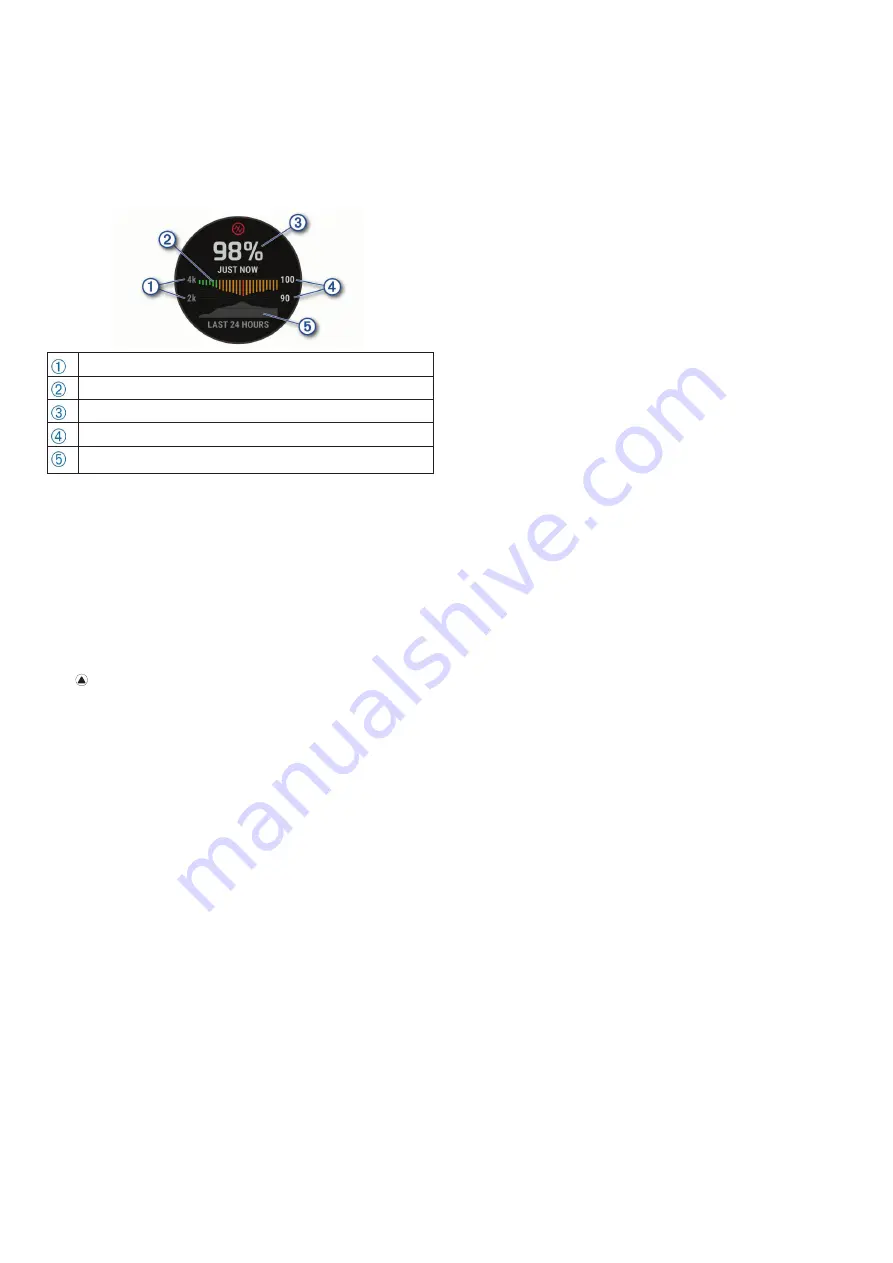
21
Amennyiben akkor nézzük a pulzoximéter widgetet, amikor nem mozgunk, a
készülék leméri az oxigéntelítettségünket és az emelkedést. Az emelkedés
profil segít kimutatni, hogyan változnak a pulzoximéter mérései az emelke-
désünkhöz képest.
A készüléken a pulzoximéter mérés oxigéntelítettségi százalékként és szín-
ként jelenik meg. A Garmin Connect fiókunkban további részleteket tekinthe-
tünk meg a pulzoximéter mérésekről, beleértve a többnapos tendenciákat is.
További információkat a pulzoximéter pontosságáról a
oldalon találhatunk.
motionless, your device analyzes your oxygen saturation and
your elevation. The elevation profile helps indicate how your
pulse oximeter readings are changing, relative to your to
elevation.
On the device, your pulse oximeter reading appears as an
oxygen saturation percentage and color on the graph. On your
Garmin Connect account, you can view additional details about
your pulse oximeter readings, including trends over multiple
days.
For more information about pulse oximeter accuracy, go to
garmin.com/ataccuracy
.
The elevation scale.
A graph of your average oxygen saturation readings for the last 24
hours.
Your most recent oxygen saturation reading.
The oxygen saturation percentage scale.
A graph of your elevation readings for the last 24 hours.
Getting Pulse Oximeter Readings
You can manually begin a pulse oximeter reading by viewing the
pulse oximeter widget. The widget displays your most recent
blood oxygen saturation percentage, a graph of your hourly
average readings for the last 24 hours, and a graph of your
elevation for the last 24 hours.
NOTE:
The first time you view the pulse oximeter widget, the
device must acquire satellite signals to determine your elevation.
You should go outside, and wait while the device locates
satellites.
1
While you are sitting or inactive, press
UP
or
DOWN
to view
the pulse oximeter widget.
2
Press to view widget details and begin a pulse oximeter
reading.
3
Remain motionless for up to 30 seconds.
NOTE:
If you are too active for the watch to get a pulse
oximeter reading, a message appears instead of a
percentage. You can check again after several minutes of
inactivity. For best results, hold the arm wearing the device at
heart level while the device reads your blood oxygen
saturation.
4
Press
DOWN
to view a graph of your pulse oximeter
readings for the last seven days.
Turning On All-Day Pulse Oximeter Readings
1
From the pulse oximeter widget, hold
MENU
.
2
Select
Options
>
Pulse Ox Mode
>
All Day
.
The device automatically analyzes your oxygen saturation
throughout the day, when you are not moving.
NOTE:
Turning on all-day mode decreases battery life.
Turning Off Automatic Pulse Oximeter
Readings
1
From the pulse oximeter widget, hold
MENU
.
2
Select
Options
>
Pulse Ox Mode
>
Off
.
The device turns off automatic pulse oximeter readings. The
device begins a pulse oximeter reading when you view the
pulse oximeter widget.
Turning On Pulse Oximeter Sleep Tracking
You can set your device to continuously measure your blood
oxygen saturation while you sleep.
NOTE:
Unusual sleep positions can cause abnormally low
sleep-time SpO2 readings.
1
From the pulse oximeter widget, hold
MENU
.
2
Select
Options
>
Pulse Ox Mode
>
During Sleep
.
Tips for Erratic Pulse Oximeter Data
If the pulse oximeter data is erratic or does not appear, you can
try these tips.
• Remain motionless while the device reads your blood oxygen
saturation.
• Wear the device above your wrist bone. The device should
be snug but comfortable.
• Hold the arm wearing the device at heart level while the
device reads your blood oxygen saturation.
• Use a silicone band or an UltraFit nylon strap.
• Clean and dry your arm before putting on the device.
• Avoid wearing sunscreen, lotion, and insect repellent under
the device.
• Avoid scratching the optical sensor on the back of the device.
• Rinse the device with fresh water after each workout.
Training
Setting Up Your User Profile
You can update your gender, birth year, height, weight, heart
rate zone, and power zone settings. The device uses this
information to calculate accurate training data.
1
Hold
MENU
.
2
Select
User Profile
.
3
Select an option.
Fitness Goals
Knowing your heart rate zones can help you measure and
improve your fitness by understanding and applying these
principles.
• Your heart rate is a good measure of exercise intensity.
• Training in certain heart rate zones can help you improve
cardiovascular capacity and strength.
If you know your maximum heart rate, you can use the table
(
Heart Rate Zone Calculations
, page 22
) to determine the best
heart rate zone for your fitness objectives.
If you do not know your maximum heart rate, use one of the
calculators available on the Internet. Some gyms and health
centers can provide a test that measures maximum heart rate.
The default maximum heart rate is 220 minus your age.
About Heart Rate Zones
Many athletes use heart rate zones to measure and increase
their cardiovascular strength and improve their level of fitness. A
heart rate zone is a set range of heartbeats per minute. The five
commonly accepted heart rate zones are numbered from 1 to 5
according to increasing intensity. Generally, heart rate zones are
calculated based on percentages of your maximum heart rate.
Setting Your Heart Rate Zones
The device uses your user profile information from the initial
setup to determine your default heart rate zones. You can set
separate heart rate zones for sport profiles, such as running,
Training
21
Az oxigéntelítettség százalékos skálája.
Az utóbbi 24 órában mért átlagos oxigéntelítettségünk grafikonja.
Legutóbbi oxigéntelítettségi mérésünk.
Emelkedési skála.
Az utóbbi 24 órában mért emelkedések grafikonja.
Pulzoximéteres mérés elvégzése
A pulzoximéter widget megtekintésével manuálisan indíthatunk pulz-
oximéteres mérést. A widget a legfrissebb vér oxigéntelítettségi százalékot,
a legutóbbi 24 órában mért átlag méréseket, valamint a legutóbbi 24 órában
mért emelkedési grafikont mutatja.
MEGJEGYZÉS!
Amikor első alkalommal indítjuk el a pulzoximéter widgetet,
az emelkedés meghatározása érdekében műholdas jelre van szükség. Men-
jünk ki szabadtérre, és várjunk, maíg a készülék műholdas kapcsolatot lé-
tesít.
1.
Amikor ülünk vagy inaktívak vagyunk az
UP
vagy
DOWN
gombokkal
megtekinthetjük a pulzoximéter widgetet.
2.
A
Introduction
WARNING
See the
Important Safety and Product Information
guide in the
product box for product warnings and other important
information.
Always consult your physician before you begin or modify any
exercise program.
Getting Started
When using your watch the first time, you should complete these
tasks to set it up and get to know the basic features.
1
Press
LIGHT
to turn on the watch (
Buttons
, page 1
).
2
Follow the on-screen instructions to complete the initial
setup.
During the initial setup, you can pair your smartphone with
your watch to receive notifications, sync your activities, and
more (
Pairing Your Smartphone
, page 2
).
3
Charge the device (
Charging the Device
, page 2
).
4
Start an activity (
Starting an Activity
, page 2
).
Buttons
LIGHT
• Press to turn the backlight on and off.
• Press to turn the device on.
• Hold to view the controls menu.
UP·MENU
• Press to scroll through the widget loop and menus.
• Hold to view the menu.
DOWN
• Press to scroll through the widget loop and menus.
• Press to view the activity list and start or stop an activity.
• Press to choose an option in a menu.
BACK·LAP
• Press to return to the previous screen.
• Press to record a lap, rest, or transition during a multisport
activity.
• Hold to view the watch face from any screen.
Using the Watch
• Hold
LIGHT
to view the controls menu.
The controls menu provides quick access to frequently used
functions, such as turning on do not disturb mode, saving a
location, and turning the watch off.
• From the watch face, press
UP
or
DOWN
to scroll through
the widget loop.
Your watch comes preloaded with widgets that provide at-a-
glance information. More widgets are available when you pair
your watch with a smartphone.
• From the watch face, press to start an activity or open an
app (
Activities and Apps
, page 2
).
• Hold
MENU
to customize the watch face, adjust settings, and
pair wireless sensors.
Viewing the Controls Menu
The controls menu contains options, such as turning on do not
disturb mode, locking the keys, and turning the device off. You
can also open the Garmin Pay
™
wallet.
NOTE:
You can add, reorder, and remove the options in the
controls menu (
Customizing the Controls Menu
, page 36
).
1
From any screen, hold
LIGHT
.
2
Press
UP
or
DOWN
to scroll through the options.
Enabling Airplane Mode
You can enable airplane mode to disable all wireless
communications.
NOTE:
You can add options to the controls menu (
Customizing
the Controls Menu
, page 36
).
1
Hold
LIGHT
.
2
Select .
Viewing Widgets
Your device comes preloaded with several widgets, and more
are available when you pair your device with a smartphone.
• Press
UP
or
DOWN
.
The device scrolls through the widget loop and displays
summary data for each widget.
• Press to view widget details.
TIP:
You can press
DOWN
to view additional screens for a
widget, or press to view additional options and functions
for a widget.
• From any screen, hold
BACK
to return to the watch face.
• If you are recording an activity, press
BACK
to return to the
activity data pages.
Customizing the Watch
• From the watch face, hold
MENU
to change the watch face.
• From the widget screens, hold
MENU
to customize the
widget options.
• From the controls menu, hold
MENU
to add, remove, and
reorder the controls.
• From any screen, hold
MENU
to change additional settings.
Introduction
1
gombot megnyomva megtekinthetjük a widget részletes adatait, és
pulzoximéteres mérést indíthatunk.
3.
Maradjunk mozdulatlanok 30 másodpercig.
MEGJEGYZÉS!
Ha túl sokat mozgunk ahhoz, hogy az óra lemérhesse az
oxigéntelítettségi szintet, a százalék helyett egy üzenet jelenik meg. Több
perces inaktivitás után ismét megtekinthetjük a vérünk oxigéntelítettségi
szintjét.
4.
A
DOWN
gombot megnyomva megtekinthetjük az elmúlt 7 nap
pulzoximéteres mérési eredményeket.
Egész napos pulzoximéter mérés mód bekapcsolása
1.
A pulzoximéter widgetből nyomjuk le hosszan a
MENU
gombot.
2.
Válasszuk a
Beállítások > Pulzoximéter mód > Egész napos
pontot.
A készülék nap közben automatikusan méri az oxigéntelítettségi szintet,
amennyiben nem vagyunk mozgásban.
MEGJEGYZÉS!
Az egész napos akklimatizálódás bekapcsolása gyor-
sabban meríti az akkumulátor töltést.
Automatikus pulzoximéter mérés kikapcsolása
1.
A pulzoximéter widgetből nyomjuk le hosszan a
MENU
gombot.
2.
Válasszuk a
Beállítások
>
Pulzoximéter mód
>
Kikapcsol
pontot.
A készülék kikapcsolja az automatikus pulzoximéter méréseket. A ké-
szülék akkor méri oxigéntelítettségi szintünket, amikor megtekintjük a
pulzoximéter widgetet.
Pulzoximéteres alvásfigyelés bekapcsolása
Beállíthatjuk a készüléket, hogy alvás közben folyamatosan mérje a vér oxi-
géntelítettségi százalékot.
MEGJEGYZÉS!
A szokatlan testhelyzet alacsony SpO2 méréseket eredmé-
nyezhet.
1.
A pulzoximéter widgetben nyomjuk meg hosszan a
MENU
gombot.
2.
Válasszuk a
Beállítások > Pulzoximéter mód > Alvás közben
pontot.
Tippek hibás pulzoximéter adatok megjelenése esetén
Amennyiben a pulzoximéter adatok hibásak vagy nem jelennek meg, az
alábbi lépéseket próbálhatjuk meg elvégezni.
• Maradjunk mozdulatlanok, amíg a készülék leméri a vér oxigéntelítettsé-
gi szintünket.
• A készüléket a csuklócsont fölé helyezzük, és szorítsuk rá úgy, hogy ne
okozzon kényelmetlenséget.
• Tartsuk az órát viselő kezünket a szívünkkel egy szintben, amíg elvégzi a vér
oxigéntelítettség mérését.
• A készülékhez használjunk szilikon szíjat.
• Tisztítsuk és szárítsuk meg a karunkat, mielőtt felhelyeznénk a készülé-
ket.
• Ne vigyünk fel naptejet vagy rovarriasztó krémet a készülék alá.
• Ügyeljünk, hogy a készülék hátulján található optikai érzékelőt ne karcol-
juk meg.
• Öblítsük a készüléket friss vízzel minden edzés után.
Edzés
Felhasználói profil beállítása
Módosíthatjuk a nem, a születési év, magasság, súly, pulzustartomány és tel-
jesítményzóna adatokat. A készüléknek az edzési adatok pontos kiszámítá-
sához van szüksége ezen információkra.
1.
Nyomjuk meg hosszan a
MENU
t.
2.
Válasszuk a
Felhasználói profil
t.
3.
Válasszunk egy opciót.
Edzési célok
Ismerve a pulzustartományunkat, mér hetjük és javíthatjuk kondí ciónkat a kö-
vetkező elvek szerint:
• Pulzusunk jól jellemzi az edzés intenzitását.
• Adott pulzustartományban dolgozva javíthatjuk szív- és érrendszerünk
terhelhetőségét és erejét.
Amennyiben ismerjük maximális pulzusszámunkat, a pulzustartomány (
) n szereplő táblázat alapján meghatározhatjuk
edzési céljainknak leginkább megfelelő tartományt.
Amennyiben nem ismerjük maximális pulzusszámunkat, alkalmazzuk az
interneten fellelhető valamelyik kal kulátor prog ra mot. Egyes edzőtermekben és
egész ségközpontokban lehetőség van a maximális pulzusszám megállapítá-
sára szolgáló erőnléti felmérés elvégzésére. Hüvelykujj-szabályként 220-ból
kivonjuk korunkat, és megkapjuk a maximális pulzusszámot.
Tudnivalók a pulzustartományokról
Sok atléta használja a pulzustar tományokat szív- és érrendszeré nek erőssé-
gi mérésére, valamint kon dí ci ójának javítására. A pulzustartomány a percen-
kénti szív dob banásokban meghatározott ér ték tarto mány. A leggyakrabban
alkalmazott öt tartományt 1-5-ig számozzák, ahol nagyobb szám nagyobb in-
tenzitást jelez. A tartományok általában legnagyobb pulzusszámunk százalé-
kában kerülnek meghatározásra.
Pulzustartományok beállítása
A készülék a kezdeti beállítás során megadott személyes felhasználói profil
adatok alapján meghatározza az alapértelmezett pulzustartományokat. Beál-
líthatunk külön külön pulzustartományt futáshoz, kerékpározáshoz és úszás-
hoz. A kalória pontos kiszámítása érdekében adjuk meg maximális pulzus-
számunkat. Lehetőségünk van az egyes pulzustartományok egyedi beállítá-
sára, valamint pihenő pulzusunk manuális úton történő megadására. A pul-
zustartományok beállítását a készüléken is, valamint a Garmin Connect fiók-
ban is elvégezhetjük.






























