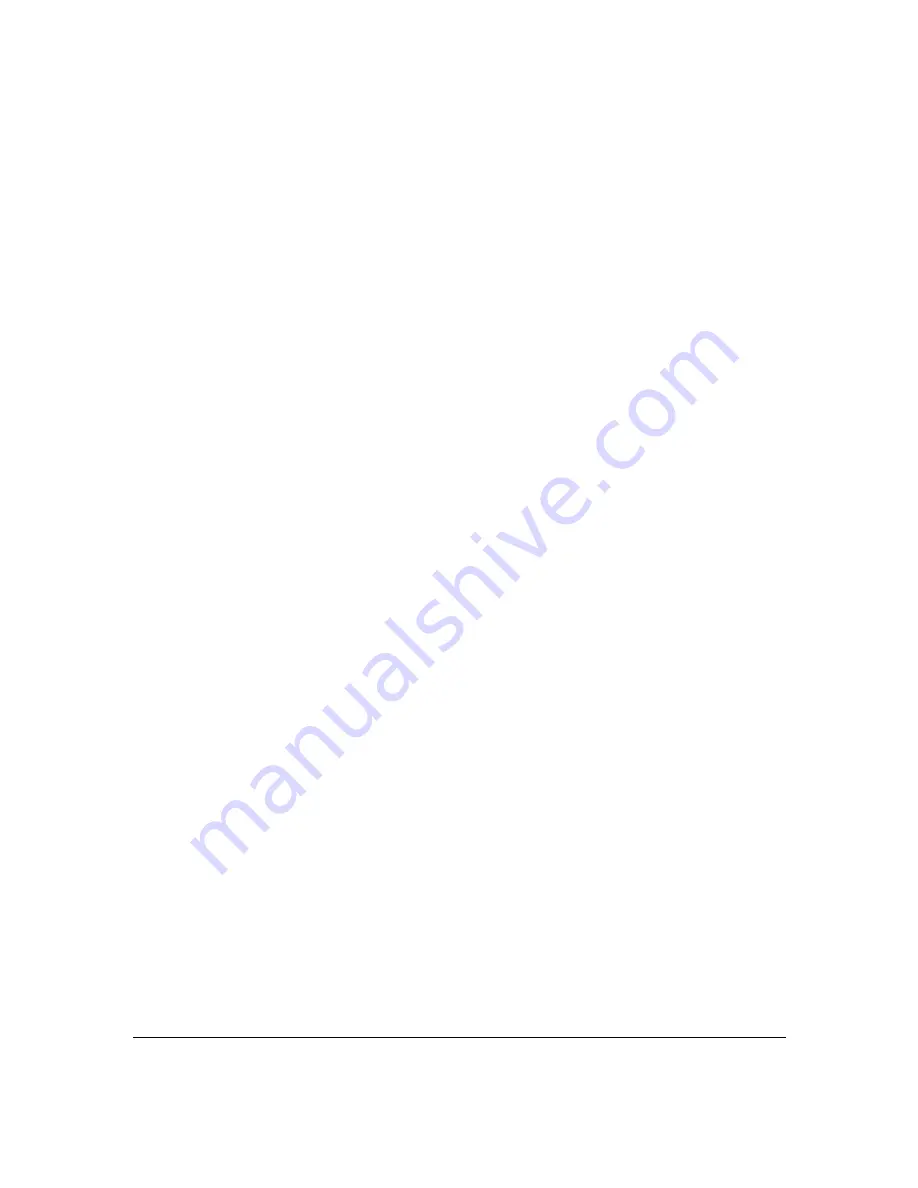
Revision 4
4
April 2020
............................................................................................. 44
............................................................ 44
Concentrations, Air Demand, and Trend Graph .................................................. 52
....................................................................................... 61
Fixed Temperature and Pressure ............................................................. 65
Sample and Zero Sample Rate ................................................................ 65
Analysis 1 and 2 Trend Graph Ranges .................................................... 65
(GUI) ........................................................... 73
Содержание 943-TGX-CE
Страница 132: ...Revision 4 132 April 2020 Figure 81 Oven Cabinet Door Removed ...
Страница 133: ...Revision 4 133 April 2020 Figure 82 Control Cabinet Door Removed ...
Страница 134: ...Revision 4 134 April 2020 Figure 83 Power Steam Air Signals Connection Details ...
Страница 135: ...Revision 4 135 April 2020 Figure 84 AC Wiring Schematic ...
Страница 136: ...Revision 4 136 April 2020 Figure 85 DC Signals and Wiring Diagram ...
Страница 137: ...Revision 4 137 April 2020 Figure 86 Flow Diagram ...





































