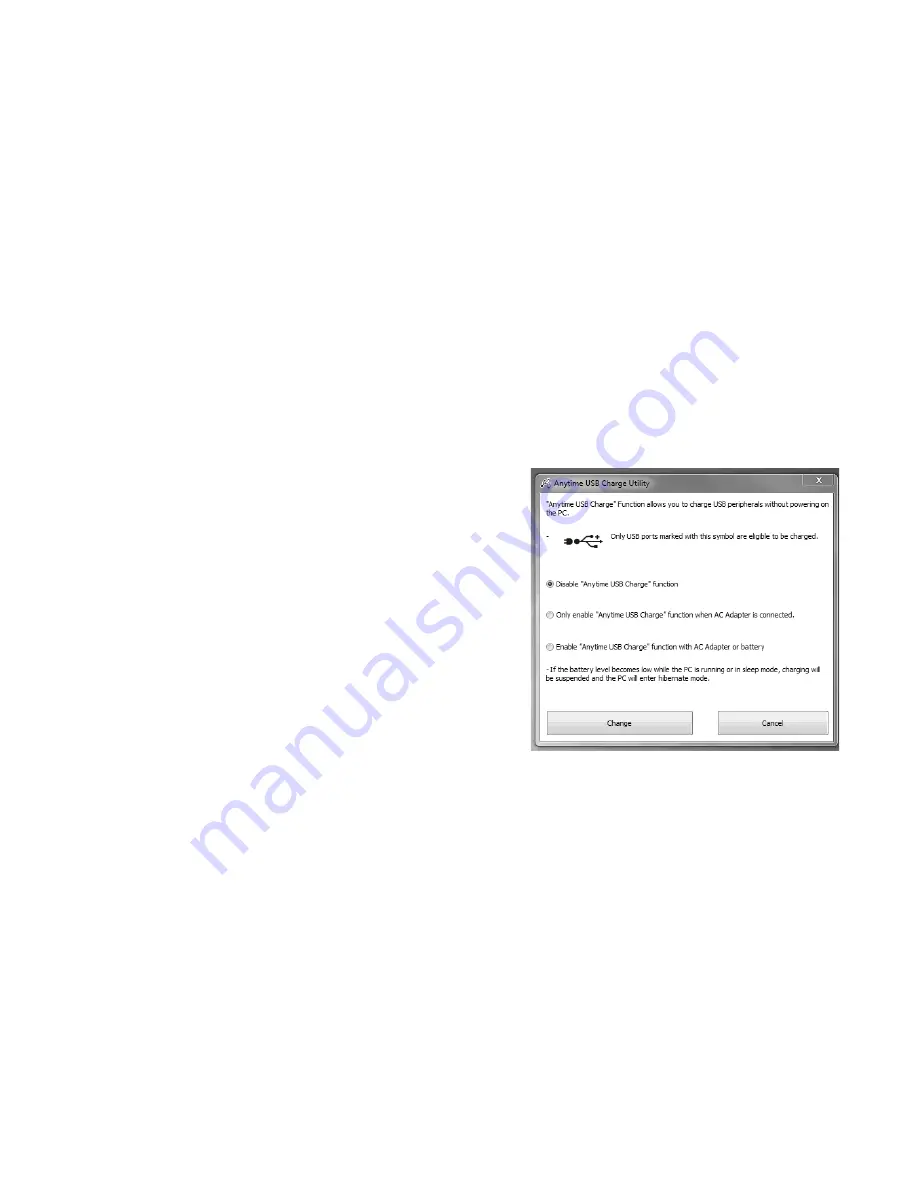
77
- Device Ports
Anytime USB Charge Utility
The Anytime USB Charge feature can be disabled and enabled
from the BIOS Setup Utility; the feature is enabled by default.
The settings for the Anytime USB Charge feature can be changed
as follows: (Windows 8) Go to start screen and right-click on
start screen. Click "All Apps", then type Anytime USB Charge
Utility and click on Settings. (Windows 7) Go to Start Menu, All
Programs, Anytime USB Charge Utility and click on Settings.
There are three possible settings for this feature: “Disable
Anytime USB Charge function”, “Only enable Anytime USB
Charge function with AC Adapter”, and “Enable Anytime USB
Charge function with AC Adapter or battery”. Note that if the
setting is selected, the function will eventually drain the battery
if the AC Adapter is not plugged in. Certain USB devices may
require that a driver be installed in order for this feature to work.
Please check the documentation for your USB device to ensure
proper charging with the Anytime USB Charge utility.
Содержание LifeBook S762
Страница 2: ...User s Guide Learn how to use your Fujitsu LIFEBOOK S762 notebook ...
Страница 63: ...57 Power Management Notes ...
Страница 188: ...182 W Warranty 10 Windows keys 26 Wireless LAN Before Using the Wireless LAN 151 Specifications 159 Troubleshooting 157 ...
Страница 189: ...Guide d utilisation Découvrez comment utiliser votre ordinateur portable Fujitsu LIFEBOOK S762 ...
Страница 253: ...60 Gestion de l alimentation Remarques ...






























