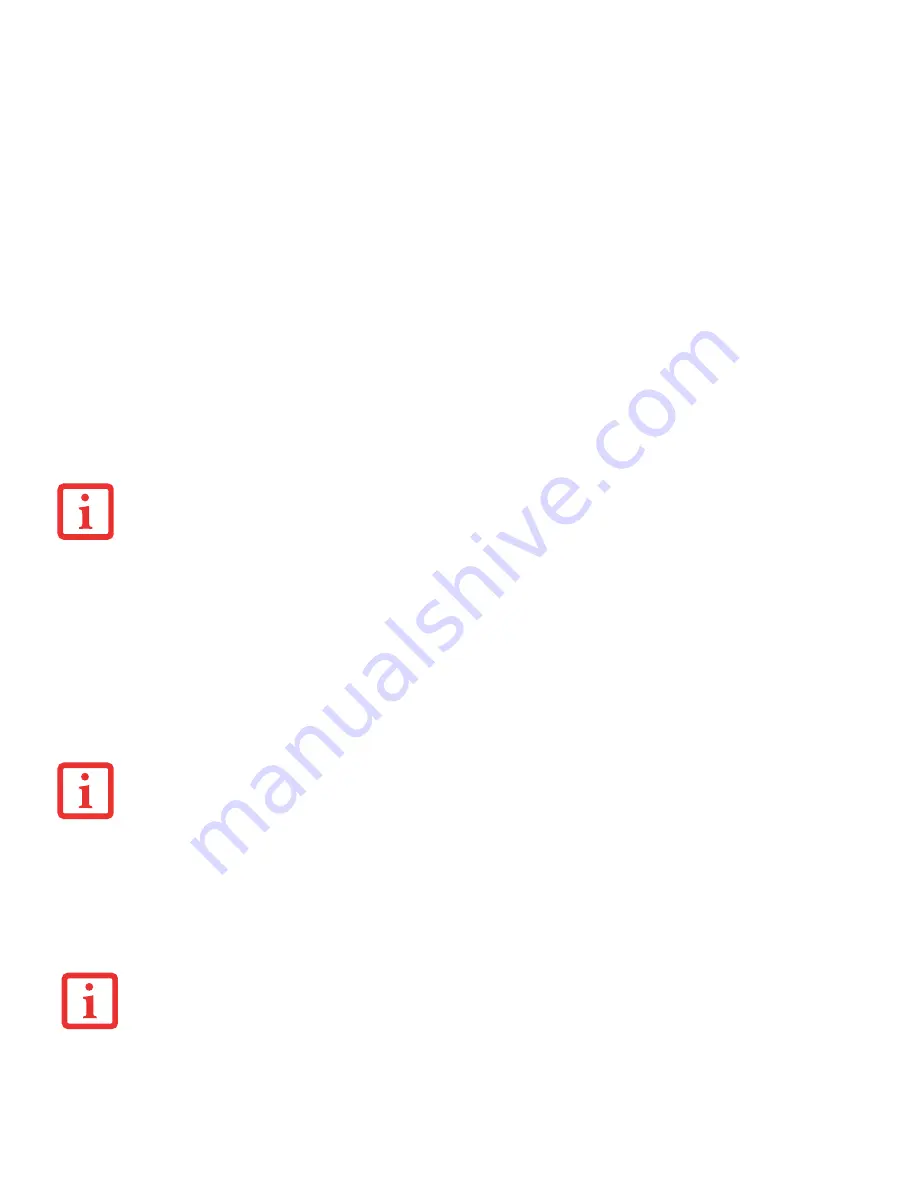
59
- Lithium ion Battery
Recharging the Batteries
If you want to know the condition of the primary Lithium ion battery, check the Battery Level indicator located on the
Status Indicator panel. The indicator changes as the battery level changes.
The Lithium ion battery is recharged internally using the AC adapter or Auto/Airline adapter. To recharge the battery
make sure the battery that needs to be charged is installed in your LIFEBOOK notebook and connect the AC or
Auto/Airline adapter
.
There is no memory effect on the Lithium ion battery, therefore you do not need to discharge the battery completely
before recharging. The charge times will be significantly longer if your notebook is in use while the battery is
charging. If you want to charge the battery more quickly, put your notebook into Standby mode, or turn it off while
the adapter is charging the battery.
(See Power Management on page 54 for more information on Standby mode and
shutdown procedure)
•
A
CTUAL
BATTERY
LIFE
WILL
VARY
BASED
ON
SCREEN
BRIGHTNESS
,
APPLICATIONS
,
FEATURES
,
POWER
MANAGEMENT
SETTINGS
,
BATTERY
CONDITION
AND
OTHER
CUSTOMER
PREFERENCES
. M
ULTI
-F
ORMAT
DVD W
RITER
, DVD/CD-RW
DRIVE
COMBO
,
OR
HARD
DRIVE
USAGE
MAY
ALSO
HAVE
A
SIGNIFICANT
IMPACT
ON
BATTERY
LIFE
. T
HE
BATTERY
CHARGING
CAPACITY
IS
REDUCED
AS
THE
BATTERY
AGES
. I
F
YOUR
BATTERY
IS
RUNNING
LOW
QUICKLY
,
YOU
SHOULD
REPLACE
IT
WITH
A
NEW
ONE
.
•
U
NDER
FEDERAL
,
STATE
,
OR
LOCAL
LAW
IT
MAY
BE
ILLEGAL
TO
DISPOSE
OF
BATTERIES
BY
PUTTING
THEM
IN
THE
TRASH
. P
LEASE
TAKE
CARE
OF
OUR
ENVIRONMENT
AND
DISPOSE
OF
BATTERIES
PROPERLY
. C
HECK
WITH
YOUR
LOCAL
GOVERNMENT
AUTHORITY
FOR
DETAILS
REGARDING
RECYCLING
OR
DISPOSING
OF
OLD
BATTERIES
. I
F
YOU
CANNOT
FIND
THIS
INFORMATION
ELSEWHERE
,
CONTACT
YOUR
SUPPORT
REPRESENTATIVE
AT
1-800-
8FUJITSU (1-800-838-5487)
M
AKE
SURE
THAT
THE
B
ATTERY
C
HARGING
INDICATOR
AND
THE
PERCENTAGE
CHARGE
IS
DISPLAYED
BY
THE
B
ATTERY
L
EVEL
INDICATOR
ON
THE
S
TATUS
I
NDICATOR
P
ANEL
.
U
SING
HEAVY
CURRENT
DEVICES
SUCH
AS
THE
MODEM
OR
FREQUENT
DVD/CD-RW/CD-ROM
ACCESSES
MAY
PREVENT
CHARGING
COMPLETELY
.
Содержание LifeBook S762
Страница 2: ...User s Guide Learn how to use your Fujitsu LIFEBOOK S762 notebook ...
Страница 63: ...57 Power Management Notes ...
Страница 188: ...182 W Warranty 10 Windows keys 26 Wireless LAN Before Using the Wireless LAN 151 Specifications 159 Troubleshooting 157 ...
Страница 189: ...Guide d utilisation Découvrez comment utiliser votre ordinateur portable Fujitsu LIFEBOOK S762 ...
Страница 253: ...60 Gestion de l alimentation Remarques ...
















































