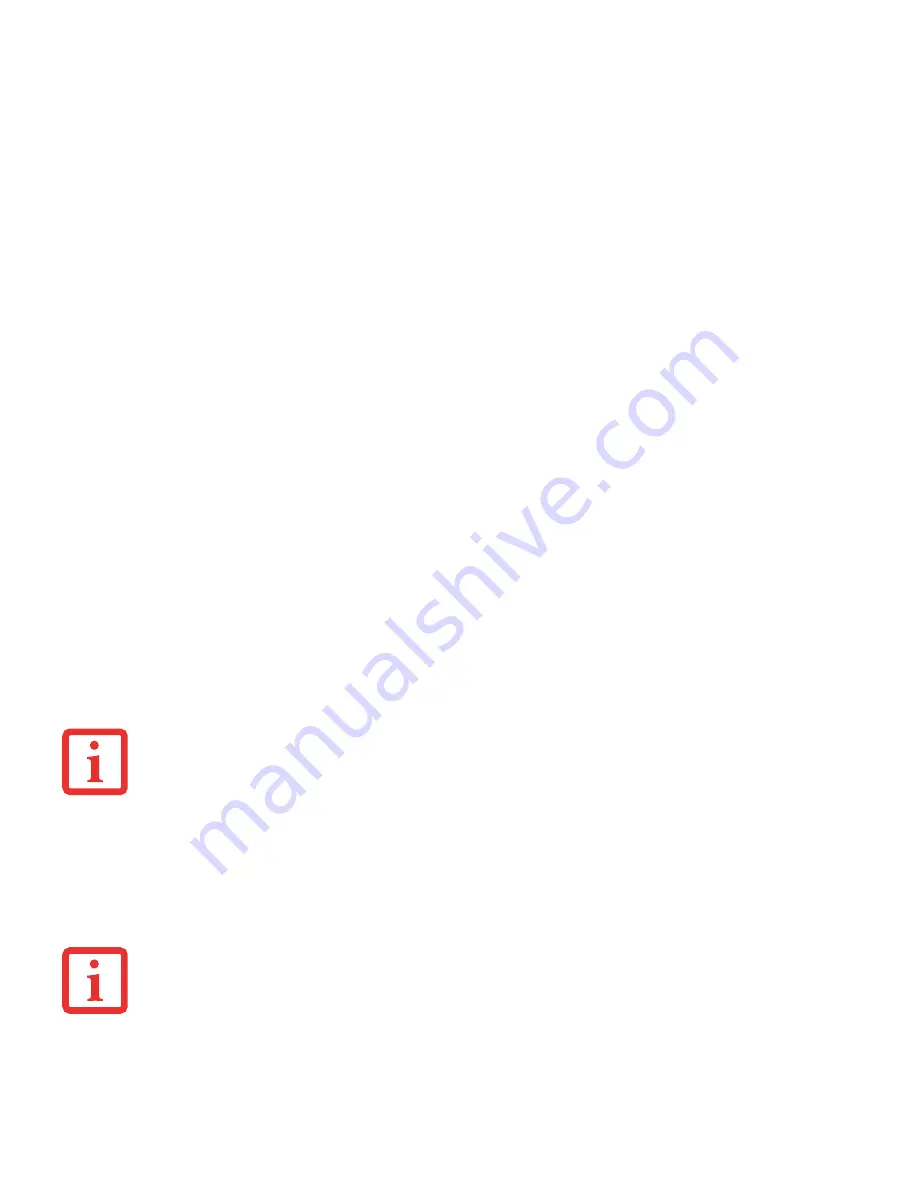
174
- Introducing the Optional Fingerprint Sensor Device
Switch User Identity
To switch identities at any time, right-click the OmniPass system tray icon and click
Switch User Identity
from the
submenu. The
Switch Identity
dialog will appear. Select the desired identity and then click
OK
.
Identities and Password Management
On the
Manage Passwords
interface of the
Vault Management
tab of the OmniPass Control Center, there is a pull-
down selection box labeled,
Identity
. This field lets you choose which identity you are managing passwords for. When
you select an identity here, only those password protected dialogs that are associated with that identity are shown.
You can perform all the functions explained in “Password Management” on page 172.
Configuring OmniPass
This section gives an overview of both the Export/Import function and the OmniPass Control Center.
Exporting and Importing Users
Using OmniPass Control Center, you can export and import users in and out of OmniPass. The export process backs
up all remembered sites, credentials, and enrolled fingerprints for an OmniPass user. All OmniPass data for a user is
backed up to a single encrypted database file. During the import process, the Windows login of the exported user is
required. If the proper credentials cannot be supplied, the user profile will not be imported
.
Y
OU
CANNOT
IMPORT
A
USER
INTO
O
MNI
P
ASS
IF
THERE
ALREADY
IS
A
USER
WITH
THE
SAME
NAME
ENROLLED
IN
O
MNI
P
ASS
.
•
Y
OU
SHOULD
PERIODICALLY
EXPORT
YOUR
USER
PROFILE
AND
STORE
IT
IN
A
SAFE
PLACE
. I
F
ANYTHING
HAPPENS
TO
YOUR
SYSTEM
,
YOU
CAN
IMPORT
YOUR
O
MNI
P
ASS
PROFILE
TO
A
NEW
SYSTEM
AND
HAVE
ALL
YOUR
REMEMBERED
SETTINGS
AND
FINGERPRINTS
INSTANTLY
.
•
Y
OU
DON
'
T
FORGET
THE
W
INDOWS
LOGIN
CREDENTIALS
WHEN
EXPORTING
. W
HEN
YOU
EXAMINE
THE
IMPORTATION
,
YOU
ARE
PROMPTED
FOR
AUTHENTICATION
. T
HE
CREDENTIALS
THAT
WILL
ALLOW
A
USER
PROFILE
TO
BE
IMPORTED
ARE
THE
W
INDOWS
LOGIN
CREDENTIALS
OF
THE
EXPORTED
USER
. T
HEY
ARE
THE
CREDENTIALS
THAT
HAD
TO
BE
SUBMITTED
WHEN
THE
USER
PROFILE
WAS
EXPORTED
. Y
OU
WILL
NEED
U
SER
N
AME
,
P
ASSWORD
,
AND
D
OMAIN
.
Содержание LifeBook S762
Страница 2: ...User s Guide Learn how to use your Fujitsu LIFEBOOK S762 notebook ...
Страница 63: ...57 Power Management Notes ...
Страница 188: ...182 W Warranty 10 Windows keys 26 Wireless LAN Before Using the Wireless LAN 151 Specifications 159 Troubleshooting 157 ...
Страница 189: ...Guide d utilisation Découvrez comment utiliser votre ordinateur portable Fujitsu LIFEBOOK S762 ...
Страница 253: ...60 Gestion de l alimentation Remarques ...
















































