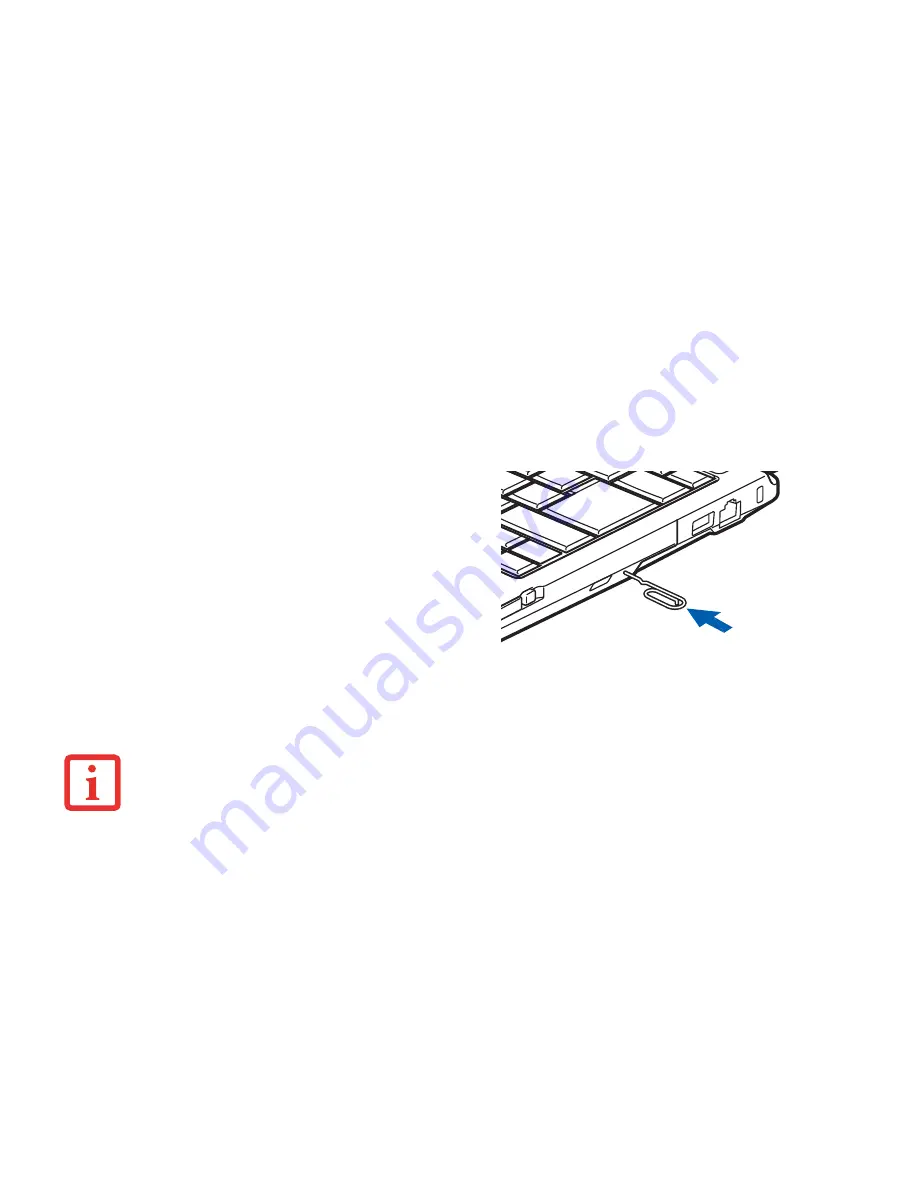
66
- Optical Drive
Using the Media Player Software
Starting a DVD Movie
1
Insert the DVD into the optical drive of the notebook. If the CD AutoRun feature activates, skip Step 2.
2
The first time you insert a movie into the DVD/CD-RW tray, you will be prompted to select what you want the
system to do when discs are inserted (e.g., start automatically or wait for a prompt). Until you make a selection,
you will receive the same prompt whenever you insert a disc.
3
Click
OK
to close the About DVD Player Performance dialog box and the movie will begin.
Emergency Optical Drive Tray Release
If for some reason the eject button fails, you can open the
media tray with a paper clip or similar tool inserted into
the eject hole in the right side of the front of the tray as
shown in Figure . Straighten one side of a paper clip and
push it gently into the hole. The tray will pop out.
This procedure will work whether the system is running or
not.
Figure 31. Emergency Tray Release
D
EPENDING
UPON
ITS
CONFIGURATION
,
YOUR
SYSTEM
MAY
NOT
HAVE
THE
MEDIA
PLAYER
SOFTWARE
PRE
-
INSTALLED
. I
F
IT
IS
NOT
INSTALLED
,
REFERENCE
THE
DOCUMENTATION
THAT
ACCOMPANIES
THE
MEDIA
APPLICATION
.
Содержание LifeBook S762
Страница 2: ...User s Guide Learn how to use your Fujitsu LIFEBOOK S762 notebook ...
Страница 63: ...57 Power Management Notes ...
Страница 188: ...182 W Warranty 10 Windows keys 26 Wireless LAN Before Using the Wireless LAN 151 Specifications 159 Troubleshooting 157 ...
Страница 189: ...Guide d utilisation Découvrez comment utiliser votre ordinateur portable Fujitsu LIFEBOOK S762 ...
Страница 253: ...60 Gestion de l alimentation Remarques ...






























