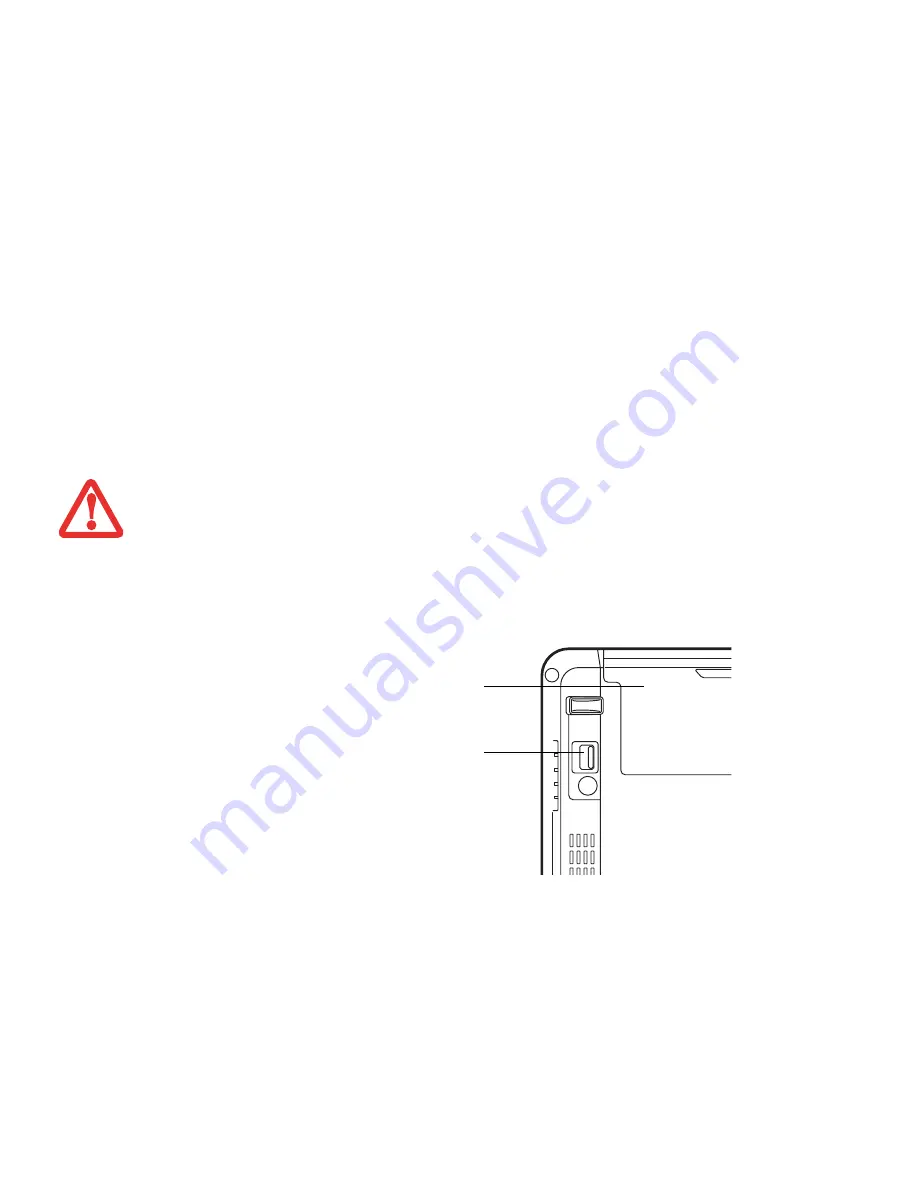
36
- Flexible Bay Devices
•
Hot-swapping: swapping devices while your system is active, using the Safely Remove Hardware icon from your
system tray.
Cold-swapping
To cold-swap modular devices in your Flexible Bay follow these easy steps:
Your LIFEBOOK will automatically detect the new device and activate it within your system. The drive letters
associated with the device will be created and listed under My Computer and Windows Explorer.
Hot-swapping
Hot-swapping is provided through the Safely Remove Hardware utility. The icon for the utility appears in the system
tray. Click on the icon and follow the on-screen instructions.
Y
OU
SHOULD
NEVER
LEAVE
YOUR
F
LEXIBLE
B
AY
EMPTY
WHEN
THE
NOTEBOOK
IS
IN
OPERATION
. I
F
LEFT
EMPTY
,
DUST
OR
FOREIGN
MATTER
MAY
ACCUMULATE
INSIDE
THE
NOTEBOOK
.
1
Close any open files.
2
Shut down your LIFEBOOK notebook.
3
Turn your system upside down.
4
As you press the Flexible Bay release
latch shown in Figure 23, pull out the
Flexible Bay module until it is clear of the
bay. This will require light force.
5
Slide the device you are installing into
your notebook until it clicks into place.
6
It is now safe to turn your notebook back
on.
7
You can now access and use the device.
Figure 23. Removing/installing a Flexible Bay device
Flexible Bay
Release Latch
Flexible Bay
(bottom view)
Содержание LifeBook S762
Страница 2: ...User s Guide Learn how to use your Fujitsu LIFEBOOK S762 notebook ...
Страница 63: ...57 Power Management Notes ...
Страница 188: ...182 W Warranty 10 Windows keys 26 Wireless LAN Before Using the Wireless LAN 151 Specifications 159 Troubleshooting 157 ...
Страница 189: ...Guide d utilisation Découvrez comment utiliser votre ordinateur portable Fujitsu LIFEBOOK S762 ...
Страница 253: ...60 Gestion de l alimentation Remarques ...






























