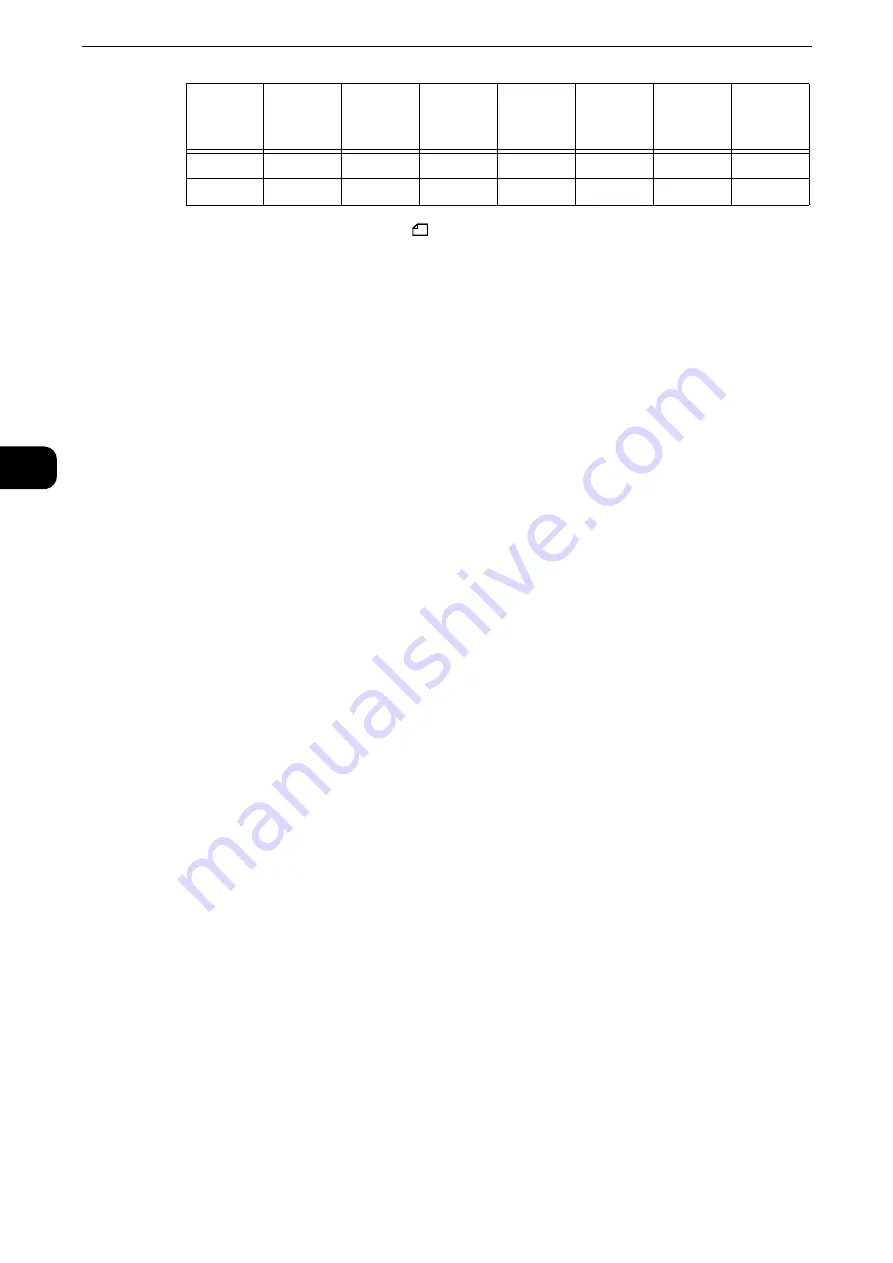
Copy
98
Copy
3
* : Load a document in landscape orientation (
) to match the paper orientation loaded in the tray.
Reference
z
How to load a document depends on the size and orientation of a document. For more information, refer to "Step 1 Loading
Documents" (P.80).
z
For information on paper that can be loaded, refer to "Paper and Other Media" > "Paper Types" in the
Administrator Guide.
Preset %
Select a copy ratio from the following options.
100%
Copies at the same image size as the original document.
Auto %
Automatically determines the copy ratio based on the document size and the paper size
specified in [Paper Supply], and copies the document to fit into the paper.
Note
z
This cannot be selected together with [Auto Select] under [Paper Supply].
Preset ratios
Select from the preset ratios.
Reference
z
You can change the copy ratio associated with each button. For information on the settings, refer to "Tools" > "Copy Service
Settings" > "Reduce/Enlarge Presets" in the Administrator Guide.
Slight Reduction (Improves Fit)
Select this check box to slightly reduce the specified copy ratio to copy the complete image
onto the paper.
Important
z
If you select [Slight Reduction (Improves Fit)] and you do not want to erase the edges of the document, set
the amount of edge erase to 0 mm. Note that if the amount is set to 0 mm, the edges of the copied
document may get dirty. You can set [Edge Erase] on the [Layout Adjustment] screen. For more information,
refer to "Edge Erase (Erasing Edges and Margin Shadows of the Document)" (P.129).
When [Independent X - Y%] is Selected
You can specify reduction/enlargement ratios for the width and length individually.
B4
40%
50%
57%
70%
81%
100%
115%
A3
35%
43%
50%
61%
70%
86%
100%
Copy
/
Original
A6
B6
A5
B5
A4
B4
A3
Содержание ApeosPort-VI C2271
Страница 12: ...12...
Страница 13: ...1 1Before Using the Machine...
Страница 36: ...Before Using the Machine 36 Before Using the Machine 1...
Страница 37: ...2 2Product Overview...
Страница 54: ...Product Overview 54 Product Overview 2 3 Click OK...
Страница 79: ...3 3Copy...
Страница 185: ...4 4Fax...
Страница 300: ...Fax 300 Fax 4...
Страница 301: ...5 5Scan...
Страница 413: ...6 6Send from Folder...
Страница 434: ...Send from Folder 434 Send from Folder 6...
Страница 435: ...7 7Job Flow Sheets...
Страница 442: ...Job Flow Sheets 442 Job Flow Sheets 7...
Страница 443: ...8 8Stored Programming...
Страница 454: ...Stored Programming 454 Stored Programming 8...
Страница 455: ...9 9Web Applications...
Страница 458: ...Web Applications 458 Web Applications 9 Close Menu Hides the pop up menu...
Страница 460: ...Web Applications 460 Web Applications 9...
Страница 461: ...10 10Media Print Text and Photos...
Страница 478: ...Media Print Text and Photos 478 Media Print Text and Photos 10...
Страница 479: ...11 11Job Status...
Страница 484: ...Job Status 484 Job Status 11 Print this Job Report Prints the Job Report...
Страница 513: ...12 12Computer Operations...
Страница 540: ...Computer Operations 540 Computer Operations 12...
Страница 541: ...13 13Appendix...






























