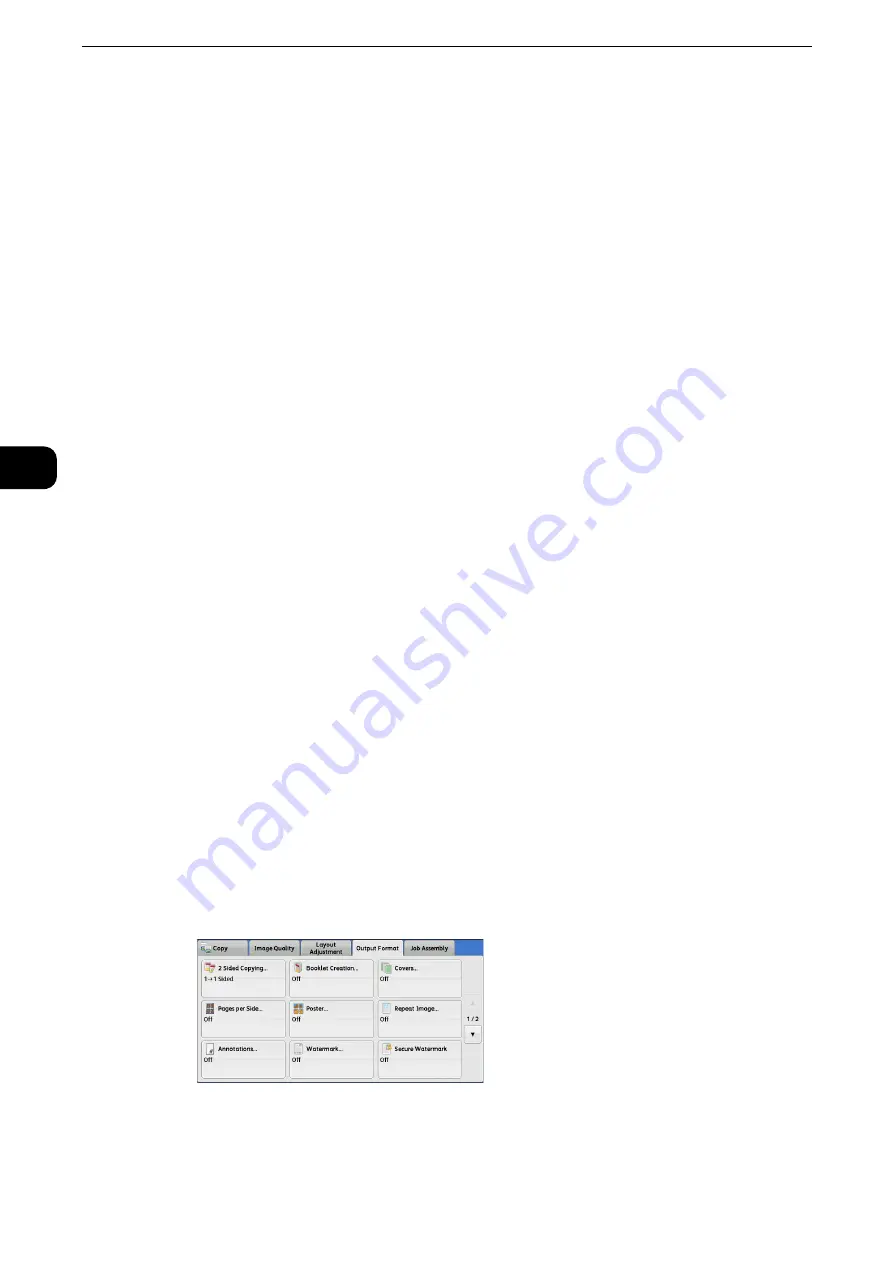
Copy
156
Copy
3
Start & End Page Numbers
Allows you to specify the start and end pages to add prefix text and page numbers, in the
range from 1 to 999.
Note
z
Use [+] and [-], or the numeric keypad to enter the start and end page numbers.
Include Covers/Separators
This option is available when you select [All Pages]. Select this check box to include covers
and separators.
Starting Number
You can specify a starting page number in the range from 1 to 999999999 when you do
not set [Number of Digits], or can specify a starting page number of up to the allowable
number of digits specified in [Number of Digits].
Note
z
Use [+] and [-], or the numeric keypad to enter the starting page number.
Important
z
If the page number exceeds the specified value (999999999 when [Number of Digits] is not set) during
copying, the copy job will be canceled.
Watermark (Printing Control Numbers on the Background of Copies)
This feature allows you to faintly print a sequential control number in the background of
each copy page.
If you set "1" as the starting number, "1" is printed on each page of the first copy set and "2"
is printed on each page of the second set.
To prevent, for instance, the duplication of confidential documents that are to be
distributed at a conference, you can use this feature to add sequential numbers to the
copies, and associate the numbers with the conference members.
Note
z
If a layout template is specified in [Apply Layout Template to Copy/Print Jobs] under [Force Annotation] in
the System Administration mode, the watermark specified here is overlapped with the text on the layout
template when printed. For information on [Force Annotation], refer to "Tools" > "Common Service Settings" >
"Force Annotation" in the Administrator Guide.
z
When [Force Watermark - Copy] is set to [On], [Watermark] is fixed to [On], which cannot be changed. For
more information on Watermark, refer to "Tools" > "Common Service Settings" > "Watermark" in the
Administrator Guide.
1
Select [Watermark].
Содержание ApeosPort-VI C2271
Страница 12: ...12...
Страница 13: ...1 1Before Using the Machine...
Страница 36: ...Before Using the Machine 36 Before Using the Machine 1...
Страница 37: ...2 2Product Overview...
Страница 54: ...Product Overview 54 Product Overview 2 3 Click OK...
Страница 79: ...3 3Copy...
Страница 185: ...4 4Fax...
Страница 300: ...Fax 300 Fax 4...
Страница 301: ...5 5Scan...
Страница 413: ...6 6Send from Folder...
Страница 434: ...Send from Folder 434 Send from Folder 6...
Страница 435: ...7 7Job Flow Sheets...
Страница 442: ...Job Flow Sheets 442 Job Flow Sheets 7...
Страница 443: ...8 8Stored Programming...
Страница 454: ...Stored Programming 454 Stored Programming 8...
Страница 455: ...9 9Web Applications...
Страница 458: ...Web Applications 458 Web Applications 9 Close Menu Hides the pop up menu...
Страница 460: ...Web Applications 460 Web Applications 9...
Страница 461: ...10 10Media Print Text and Photos...
Страница 478: ...Media Print Text and Photos 478 Media Print Text and Photos 10...
Страница 479: ...11 11Job Status...
Страница 484: ...Job Status 484 Job Status 11 Print this Job Report Prints the Job Report...
Страница 513: ...12 12Computer Operations...
Страница 540: ...Computer Operations 540 Computer Operations 12...
Страница 541: ...13 13Appendix...






























