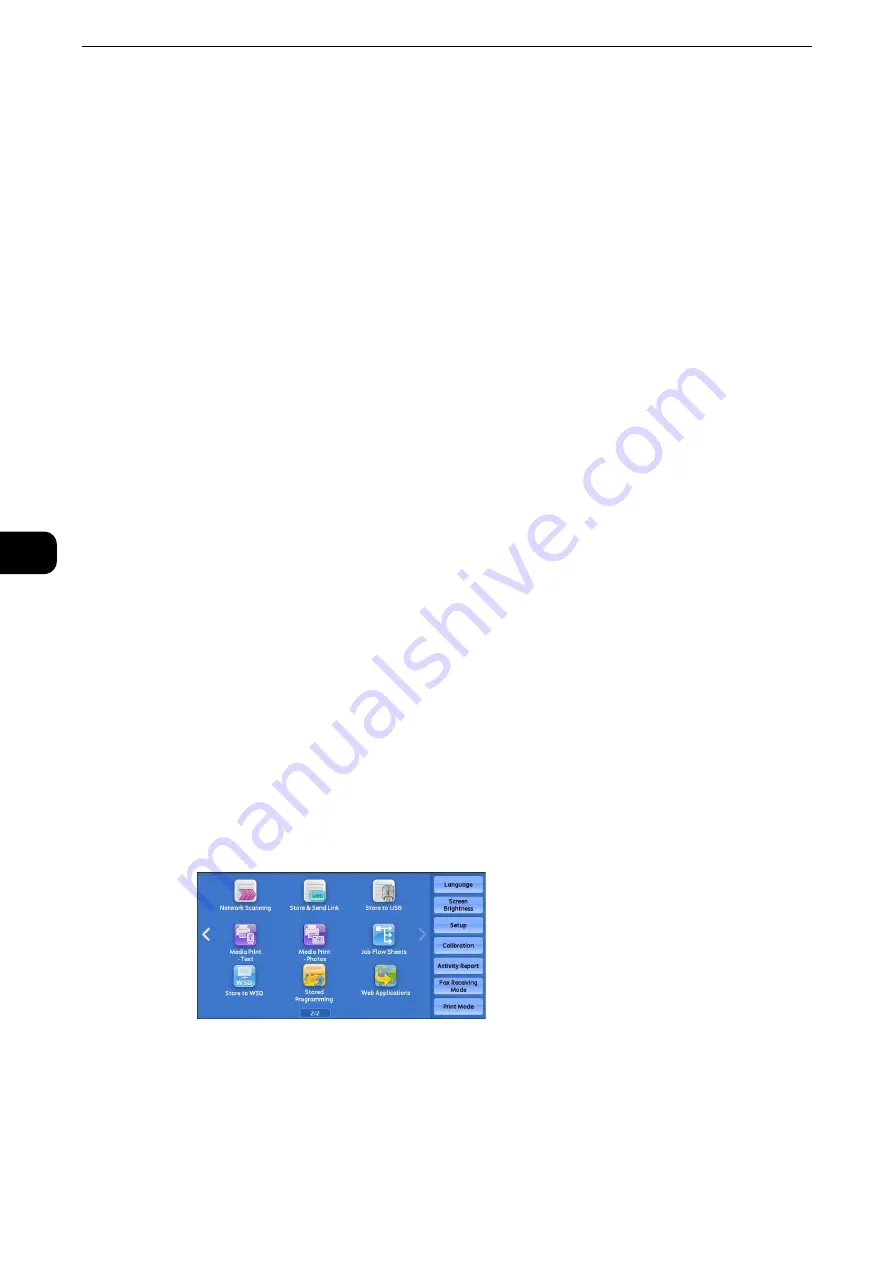
Scan
384
Scan
5
Store & Send Link
Authenticate on the machine and scan a document, and the machine will store the scanned
data and sends an e-mail to your registered address to notify you of the URLs for retrieving
and deleting the scanned data.
Only the authenticated user who logs in to the machine can be the recipient of an e-mail
transmission. The machine cannot send e-mail to multiple recipients.
After receiving the e-mail on a computer, the user can retrieve the scanned data using a
web browser.
The following describes features available on the [Store & Send Link] tab.
Important
z
Scan files stored in the machine will be automatically deleted when the retention period expires. This
retention period can be specified in [URL File Expiration] by the system administrator in the range of 1 to 168
hours. The default value is 3 hours. The files are to be always deleted automatically.
z
To strengthen security, after retrieving the scanned data, access the URL to delete the scanned data stored in
the machine.
Note
z
The Store & Send Link service does not provide features to manage documents, such as backing up/restoring
files, deleting all data at one time, listing files, or displaying available storage space.
z
The Store & Send Link service allows you to retrieve scanned data without specifying an e-mail address from
the Address Book or a folder for each scan job. However, the size of the data and its retention period are
restricted on the machine. If you want to avoid these restrictions, use the Scan to PC or E-mail service.
Reference
z
For more information, refer to "Tools" > "Scan Service Settings" > "Other Settings" > "Store & Send Link - Maximum File Size" and
"URL File Expiration" in the Administrator Guide.
z
You can customize the layout of the features displayed on the [Store & Send Link] screen. For more
information, refer to "Tools" > "Scan Service Settings" > "Screen Defaults" > "1st Tab - Features Allocation" in
the Administrator Guide.
1
Press the <Log In/Out> button on the control panel, or select the login information field on
the touch screen.
2
Enter the user ID.
3
Select [Store & Send Link] on the Services Home screen.
Note
z
WSD stands for Web Services on Devices.
Содержание ApeosPort-VI C2271
Страница 12: ...12...
Страница 13: ...1 1Before Using the Machine...
Страница 36: ...Before Using the Machine 36 Before Using the Machine 1...
Страница 37: ...2 2Product Overview...
Страница 54: ...Product Overview 54 Product Overview 2 3 Click OK...
Страница 79: ...3 3Copy...
Страница 185: ...4 4Fax...
Страница 300: ...Fax 300 Fax 4...
Страница 301: ...5 5Scan...
Страница 413: ...6 6Send from Folder...
Страница 434: ...Send from Folder 434 Send from Folder 6...
Страница 435: ...7 7Job Flow Sheets...
Страница 442: ...Job Flow Sheets 442 Job Flow Sheets 7...
Страница 443: ...8 8Stored Programming...
Страница 454: ...Stored Programming 454 Stored Programming 8...
Страница 455: ...9 9Web Applications...
Страница 458: ...Web Applications 458 Web Applications 9 Close Menu Hides the pop up menu...
Страница 460: ...Web Applications 460 Web Applications 9...
Страница 461: ...10 10Media Print Text and Photos...
Страница 478: ...Media Print Text and Photos 478 Media Print Text and Photos 10...
Страница 479: ...11 11Job Status...
Страница 484: ...Job Status 484 Job Status 11 Print this Job Report Prints the Job Report...
Страница 513: ...12 12Computer Operations...
Страница 540: ...Computer Operations 540 Computer Operations 12...
Страница 541: ...13 13Appendix...






























