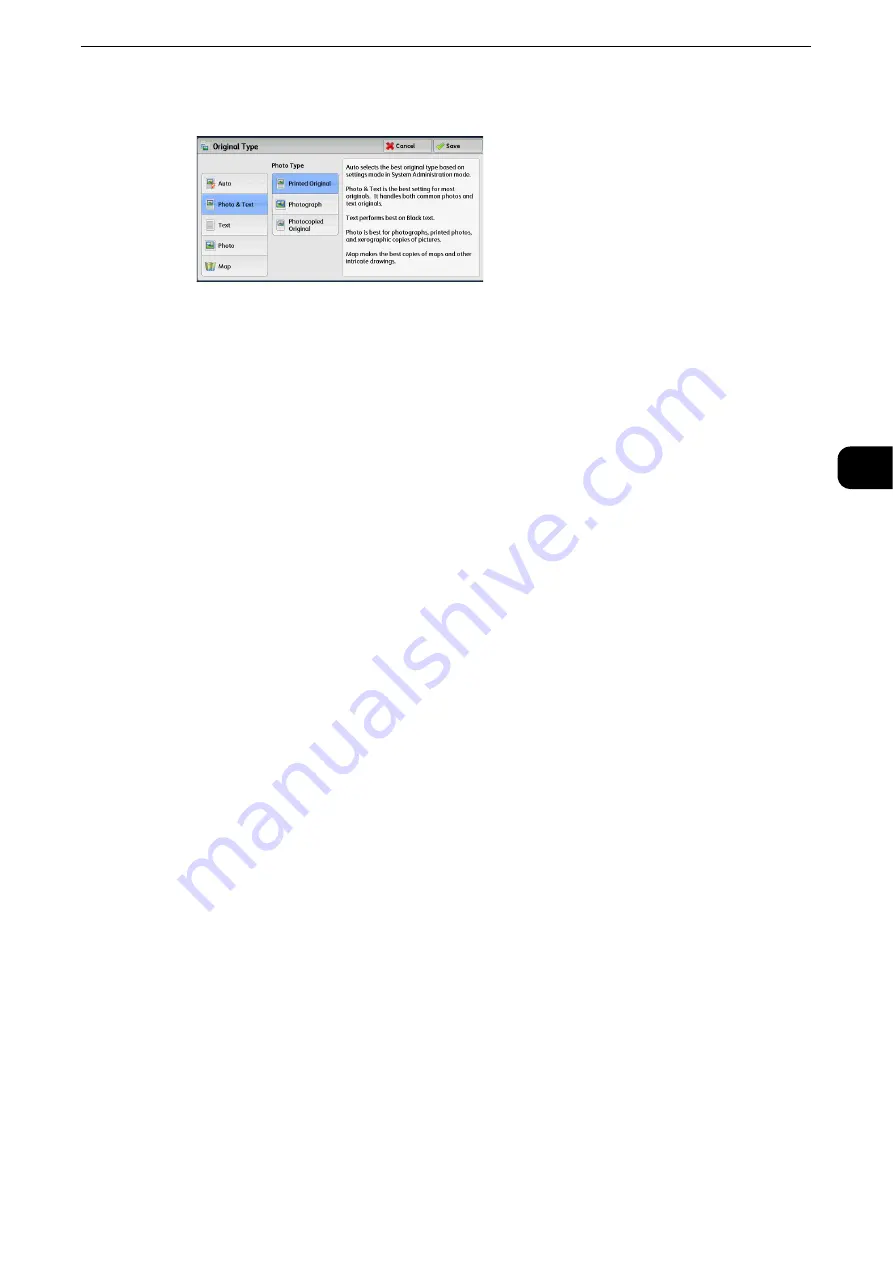
Image Quality
113
Copy
3
2
Select any option.
Auto
Automatically sets the document type based on the setting made in the System
Administration mode and the setting made in [Output Color] on the [Copy] screen.
Photo & Text
Select this option when the document contains both text and photos. The machine
automatically distinguishes the text and photo areas of the document and sets the
appropriate image quality for each area. To process photo areas, select the photo type
from [Printed Original], [Photograph], and [Photocopied Original].
Printed Original
Select this option when the document contains printed photos, such as a brochure.
Photograph
Select this option when the document contains pasted photos. This option prevents the
copy from being reproduced bluish.
Photocopied Original
Select this option when the document is a copy or print made with a color copying machine
such as this machine. This option prevents the copy from being reproduced faintly.
Text
Select this option to copy text areas of the document sharply. This option is suitable for
graphs and illustrations.
Normal Text
Select this option for printed documents, or for documents written with ink.
Light Text
Select this option for text that requires enhancement, such as handwritten pencil text.
Text on See-Through Paper
Select this option to reduce blurs of tracing-paper documents or to suppress background
shadows of lightweight documents.
Reference
z
[Text on See-Through Paper] may not be displayed depending on the setting in the System Administration mode. For information
on how to display [Text on See-Through Paper], refer to "Tools" > "Copy Service Settings" > "Copy Control" > "Original Type - See-
Through Paper" in the Administrator Guide.
Photo
Select this option to make copies of photos. Select the photo type from the same options as
[Photo & Text]: [Printed Original], [Photograph], and [Photocopied Original].
Содержание ApeosPort-VI C2271
Страница 12: ...12...
Страница 13: ...1 1Before Using the Machine...
Страница 36: ...Before Using the Machine 36 Before Using the Machine 1...
Страница 37: ...2 2Product Overview...
Страница 54: ...Product Overview 54 Product Overview 2 3 Click OK...
Страница 79: ...3 3Copy...
Страница 185: ...4 4Fax...
Страница 300: ...Fax 300 Fax 4...
Страница 301: ...5 5Scan...
Страница 413: ...6 6Send from Folder...
Страница 434: ...Send from Folder 434 Send from Folder 6...
Страница 435: ...7 7Job Flow Sheets...
Страница 442: ...Job Flow Sheets 442 Job Flow Sheets 7...
Страница 443: ...8 8Stored Programming...
Страница 454: ...Stored Programming 454 Stored Programming 8...
Страница 455: ...9 9Web Applications...
Страница 458: ...Web Applications 458 Web Applications 9 Close Menu Hides the pop up menu...
Страница 460: ...Web Applications 460 Web Applications 9...
Страница 461: ...10 10Media Print Text and Photos...
Страница 478: ...Media Print Text and Photos 478 Media Print Text and Photos 10...
Страница 479: ...11 11Job Status...
Страница 484: ...Job Status 484 Job Status 11 Print this Job Report Prints the Job Report...
Страница 513: ...12 12Computer Operations...
Страница 540: ...Computer Operations 540 Computer Operations 12...
Страница 541: ...13 13Appendix...






























