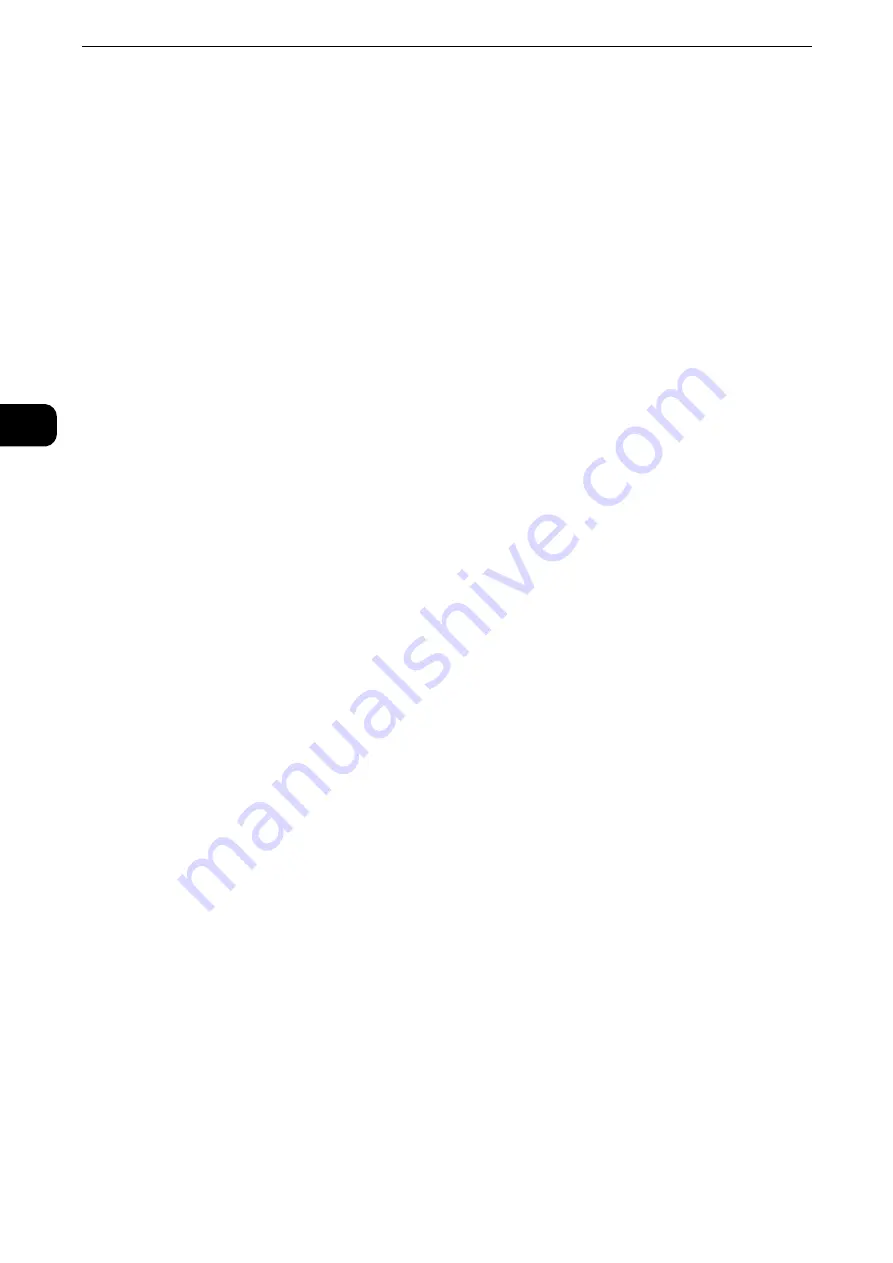
Product Overview
62
Pr
oduct Overvie
w
2
The buttons 1 to 60 are used for address numbers and they correspond to the registered
address numbers 0001 to 0060, while the buttons 61 to 70, M01, and M02 are used for
stored programs and they correspond to the registered stored programs 1 to 12.
Note
z
By default, [Type 1] is selected.
z
This feature is not available for some models. An optional component is required. For more information,
contact our Customer Support Center.
Reference
z
For information on how to change the settings registered to the one-touch buttons, refer to "Tools" > "Common Service Settings" >
"Screen/Button Settings" in the Administrator Guide.
25 One-touch buttons (Only available for machines with the Fax service)
Allows you to specify a recipient with the simple press of a button. You can use the buttons
for the Fax, Internet Fax, Scan (E-mail), and Scan to PC jobs.
Turn over the panels to display buttons 1 - 70, M01, and M02.
There are two ways in which address numbers and stored programs are assigned to the
one-touch buttons. Select either of the following:
z
[Type 1]
The buttons 1 to 70 are used for address numbers and they correspond to the registered
address numbers 0001 to 0070, while the buttons M01 and M02 are used for stored
programs and they correspond to the registered stored programs 1 and 2.
z
[Type 2]
The buttons 1 to 60 are used for address numbers and they correspond to the registered
address numbers 0001 to 0060, while the buttons 61 to 70, M01, and M02 are used for
stored programs and they correspond to the registered stored programs 1 to 12.
Note
z
By default, [Type 1] is selected.
z
This feature is not available for some models. An optional component is required. For more information,
contact our Customer Support Center.
Reference
z
For information on how to change the settings registered to the one-touch buttons, refer to "Tools" > "Common Service Settings" >
"Screen/Button Settings" in the Administrator Guide.
26 IC Card Reader (optional)
Used to authenticate a user using a smart card.
When you touch the smart card to the IC Card Reader, the machine reads the user
information registered on the smart card and authenticates the user.
Note
z
An optional component is required to use this feature. For more information, contact our Customer Support
Center.
z
When the machine is in the Power Saver mode, touching the smart card to the IC Card Reader deactivates
the Power Saver mode. However, this operation does not deactivate the Sleep mode. For more information,
refer to "Exiting the Power Saver Mode" (P.56).
Содержание ApeosPort-VI C2271
Страница 12: ...12...
Страница 13: ...1 1Before Using the Machine...
Страница 36: ...Before Using the Machine 36 Before Using the Machine 1...
Страница 37: ...2 2Product Overview...
Страница 54: ...Product Overview 54 Product Overview 2 3 Click OK...
Страница 79: ...3 3Copy...
Страница 185: ...4 4Fax...
Страница 300: ...Fax 300 Fax 4...
Страница 301: ...5 5Scan...
Страница 413: ...6 6Send from Folder...
Страница 434: ...Send from Folder 434 Send from Folder 6...
Страница 435: ...7 7Job Flow Sheets...
Страница 442: ...Job Flow Sheets 442 Job Flow Sheets 7...
Страница 443: ...8 8Stored Programming...
Страница 454: ...Stored Programming 454 Stored Programming 8...
Страница 455: ...9 9Web Applications...
Страница 458: ...Web Applications 458 Web Applications 9 Close Menu Hides the pop up menu...
Страница 460: ...Web Applications 460 Web Applications 9...
Страница 461: ...10 10Media Print Text and Photos...
Страница 478: ...Media Print Text and Photos 478 Media Print Text and Photos 10...
Страница 479: ...11 11Job Status...
Страница 484: ...Job Status 484 Job Status 11 Print this Job Report Prints the Job Report...
Страница 513: ...12 12Computer Operations...
Страница 540: ...Computer Operations 540 Computer Operations 12...
Страница 541: ...13 13Appendix...






























