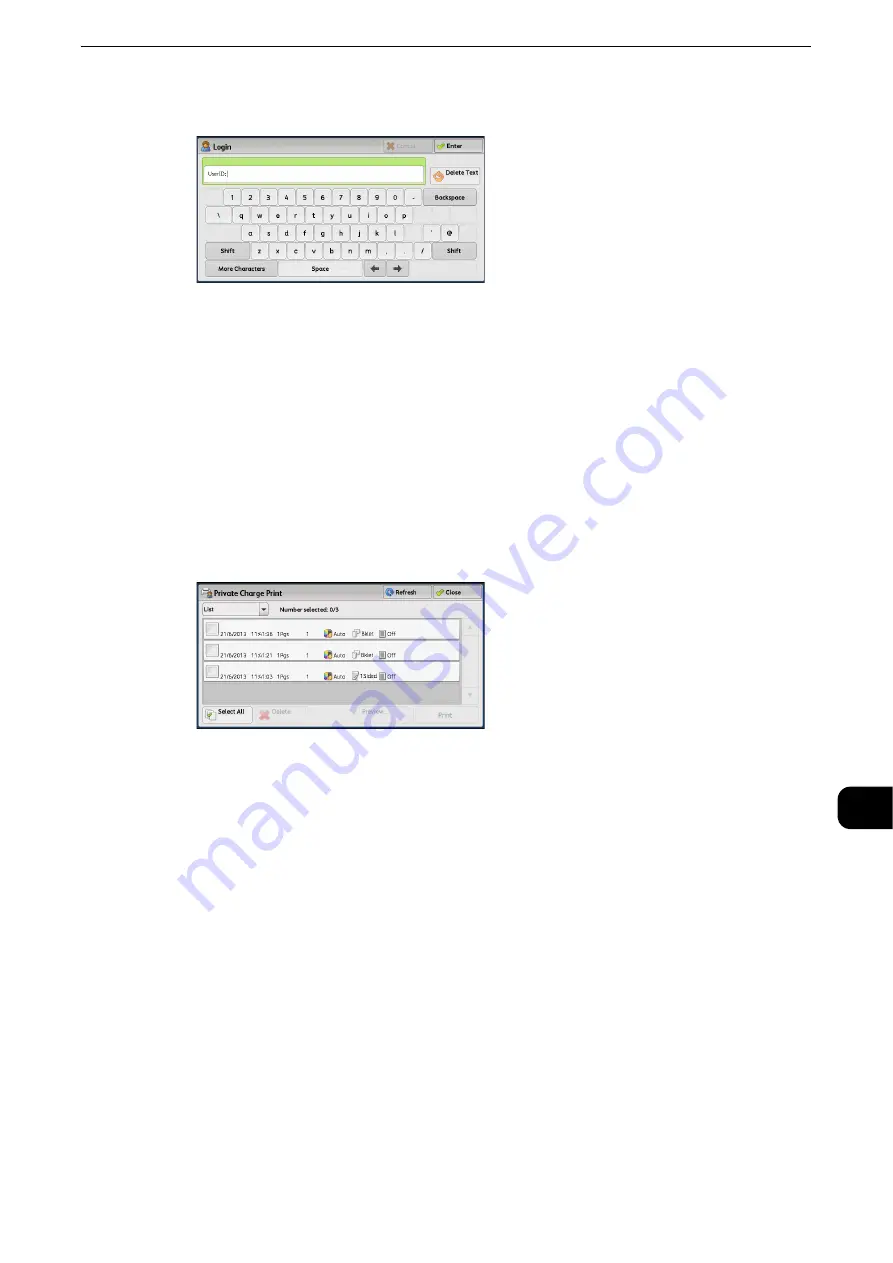
Printing and Deleting Stored Jobs
503
Jo
b St
at
us
11
2
Enter the user ID, and select [Enter].
Note
z
When the passcode is set, enter the user ID and select [Next]. Then, enter the passcode and select [Enter].
z
While the user is authenticated, the <Log In/Out> button lights up on the control panel.
z
To log out of the machine, press the <Log In/Out> button on the control panel.
3
Select [Private Charge Print].
Note
z
If you are authenticated as a system administrator, selecting [Private Charge Print] will display a list of
authentication user IDs. Select a user ID from the list, and then select [Job List] to display a list of jobs stored
for the selected user.
4
Select the job to be printed or deleted.
Note
z
You can select up to 100 files simultaneously to print or delete the files. If you select multiple files, they are
printed in the selected order.
z
The files in a folder can be displayed in a list or thumbnail view. You can also preview the files.
z
The image of a direct print job from the USB port is not previewed.
z
You can set whether or not to display detailed information in the list screen of the stored files. For more
information, refer to "Tools" > "Stored File Settings" > "Display Details of Stored Print Job" in the Administrator
Guide.
z
When the booklet layout is set using a printer driver, the icon for booklet is displayed.
5
Select any option.
6
When printing, specify the number of print sets using the numeric keypad.
Select All
Selects all jobs. To deselect all the jobs, select this button again.
Содержание ApeosPort-VI C2271
Страница 12: ...12...
Страница 13: ...1 1Before Using the Machine...
Страница 36: ...Before Using the Machine 36 Before Using the Machine 1...
Страница 37: ...2 2Product Overview...
Страница 54: ...Product Overview 54 Product Overview 2 3 Click OK...
Страница 79: ...3 3Copy...
Страница 185: ...4 4Fax...
Страница 300: ...Fax 300 Fax 4...
Страница 301: ...5 5Scan...
Страница 413: ...6 6Send from Folder...
Страница 434: ...Send from Folder 434 Send from Folder 6...
Страница 435: ...7 7Job Flow Sheets...
Страница 442: ...Job Flow Sheets 442 Job Flow Sheets 7...
Страница 443: ...8 8Stored Programming...
Страница 454: ...Stored Programming 454 Stored Programming 8...
Страница 455: ...9 9Web Applications...
Страница 458: ...Web Applications 458 Web Applications 9 Close Menu Hides the pop up menu...
Страница 460: ...Web Applications 460 Web Applications 9...
Страница 461: ...10 10Media Print Text and Photos...
Страница 478: ...Media Print Text and Photos 478 Media Print Text and Photos 10...
Страница 479: ...11 11Job Status...
Страница 484: ...Job Status 484 Job Status 11 Print this Job Report Prints the Job Report...
Страница 513: ...12 12Computer Operations...
Страница 540: ...Computer Operations 540 Computer Operations 12...
Страница 541: ...13 13Appendix...






























