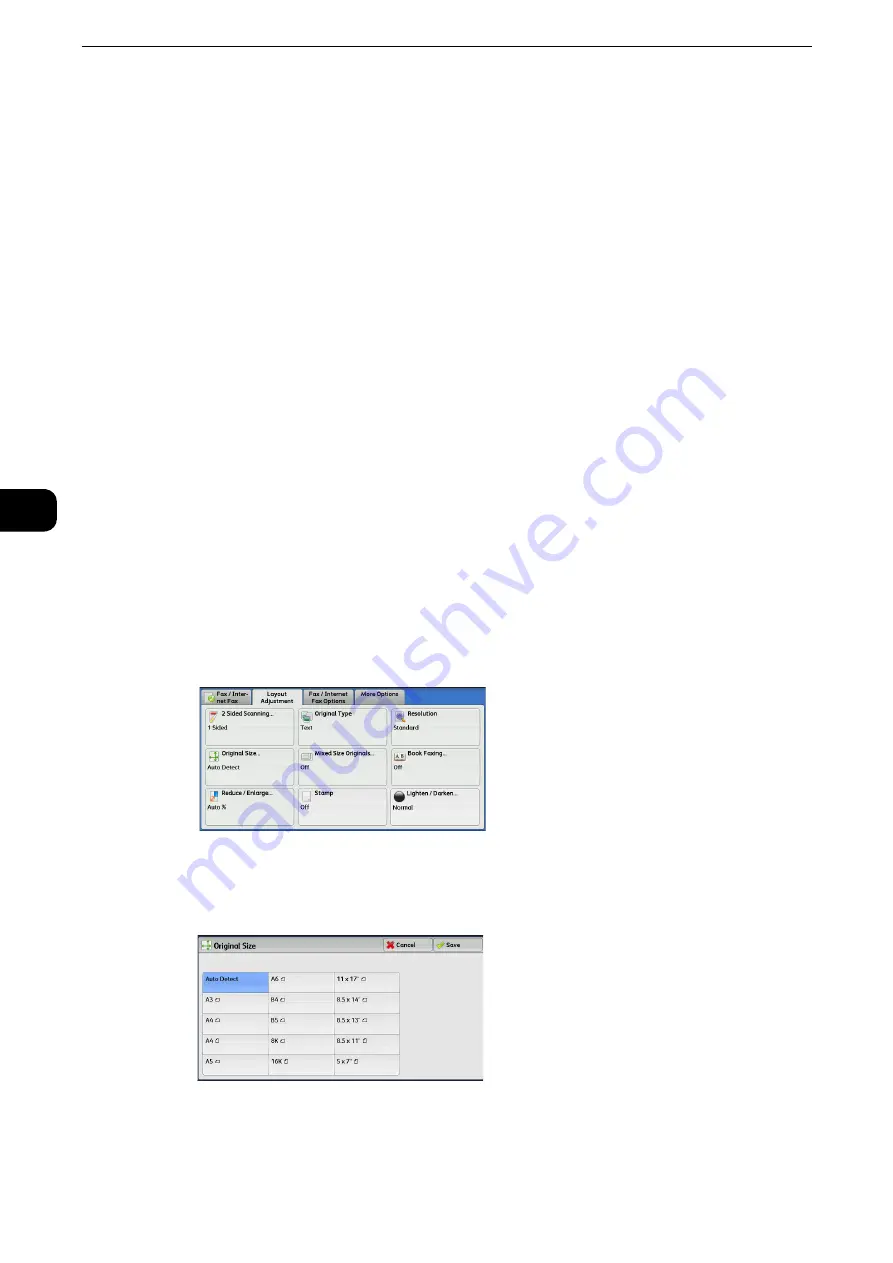
Fax
248
Fax
4
Standard Size
Select the original size from preset sizes.
Reference
z
You can change the sizes displayed on the screen. For more information, refer to "Tools" > "Fax Service Settings" > "Original Size
Defaults" in the Administrator Guide.
Mixed Size Originals (Scanning Different Size Documents
Simultaneously)
You can scan documents of various sizes simultaneously and send faxes of the
corresponding sizes or of one selected size. To use this feature, load the documents in the
document feeder.
Important
z
Load documents in landscape orientation. However, always load A5 and B5 documents in portrait orientation
so that the machine can detect the size of the documents automatically.
z
When loading documents, align the top left corners of the documents properly. Otherwise, a paper jam may
occur.
z
The recommended document size combinations are A4 portrait and A3 landscape, or B5 portrait and B4
landscape. If another combination of document sizes is used, the documents can be fed at an angle and may
not be scanned properly.
Note
z
Be sure to set [Original Size] to [Auto Detect] on the [Layout Adjustment] screen, when using the Mixed Size
Originals feature.
z
This feature does not appear for some models. An optional component is required. For more information,
contact our Customer Support Center.
1
Select [Original Size].
2
Confirm that [Auto Detect] is selected, and select [Save]. If [Auto Detect] is not selected,
select [Auto Detect] and then [Save].
Содержание ApeosPort-VI C2271
Страница 12: ...12...
Страница 13: ...1 1Before Using the Machine...
Страница 36: ...Before Using the Machine 36 Before Using the Machine 1...
Страница 37: ...2 2Product Overview...
Страница 54: ...Product Overview 54 Product Overview 2 3 Click OK...
Страница 79: ...3 3Copy...
Страница 185: ...4 4Fax...
Страница 300: ...Fax 300 Fax 4...
Страница 301: ...5 5Scan...
Страница 413: ...6 6Send from Folder...
Страница 434: ...Send from Folder 434 Send from Folder 6...
Страница 435: ...7 7Job Flow Sheets...
Страница 442: ...Job Flow Sheets 442 Job Flow Sheets 7...
Страница 443: ...8 8Stored Programming...
Страница 454: ...Stored Programming 454 Stored Programming 8...
Страница 455: ...9 9Web Applications...
Страница 458: ...Web Applications 458 Web Applications 9 Close Menu Hides the pop up menu...
Страница 460: ...Web Applications 460 Web Applications 9...
Страница 461: ...10 10Media Print Text and Photos...
Страница 478: ...Media Print Text and Photos 478 Media Print Text and Photos 10...
Страница 479: ...11 11Job Status...
Страница 484: ...Job Status 484 Job Status 11 Print this Job Report Prints the Job Report...
Страница 513: ...12 12Computer Operations...
Страница 540: ...Computer Operations 540 Computer Operations 12...
Страница 541: ...13 13Appendix...






























