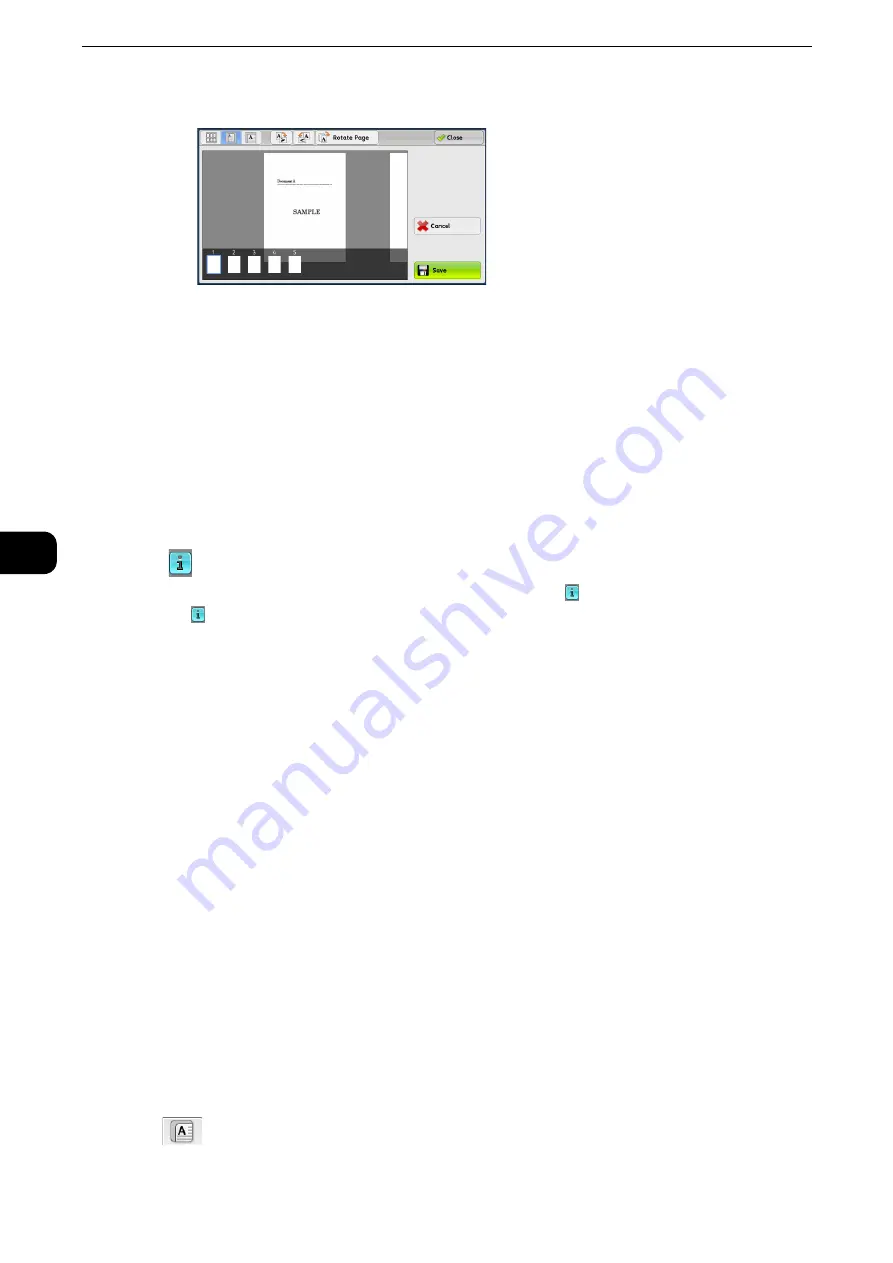
Scan
316
Scan
5
z
When the thumbnail bar is displayed
In the entire view, the following operations are available:
z
Drag or flick the preview area side to side to switch pages.
z
Double-tap a previewed image to move to the enlarged view.
z
Tap the preview area to switch whether to display the page switching buttons or
thumbnail bar.
z
Tap the previous or next page displayed on the preview area to display the tapped page
on the center of the screen.
z
Drag the thumbnail bar side to side to scroll thumbnails. Tap the desired thumbnail to be
displayed.
[
] button
When an output does not match a preview image, the [ ] button is displayed. Pressing the
[ ] button enables you to confirm the detailed information.
When Microsoft
®
Word or Microsoft
®
Excel
®
is selected for file format and [Auto Upright
Orientation] is set for [Page Orientation], the message regarding Auto Upright Orientation
is displayed.
When PDF, DocuWorks, or XPS is selected for file format, the items which are not reflected
in a preview image are displayed. The items are as follows:
Note
z
XPS stands for XML Paper Specification.
z
MRC High Compression
Displayed when [On] is set for [MRC High Compression] on the [File Format] screen.
z
Specific Color
- Displayed when [Specific Color] is selected.
z
Auto Upright Orientation
- Displayed when [PDF], [DocuWorks], or [XPS] is set for [File Format], when [Auto
Upright Orientation] is set for [Searchable - Page Orientation], and when [Searchable]
is set for [Searchable Text].
Note
z
XPS stands for XML Paper Specification.
Reference
z
For information on how to set [Searchable - Page Orientation], refer to "Tools" > "Scan Service Settings" > "Other Settings" >
"Searchable - Page Orientation" in the Administrator Guide.
(Enlarged view)
A previewed image is enlarged or reduced.
Содержание ApeosPort-VI C2271
Страница 12: ...12...
Страница 13: ...1 1Before Using the Machine...
Страница 36: ...Before Using the Machine 36 Before Using the Machine 1...
Страница 37: ...2 2Product Overview...
Страница 54: ...Product Overview 54 Product Overview 2 3 Click OK...
Страница 79: ...3 3Copy...
Страница 185: ...4 4Fax...
Страница 300: ...Fax 300 Fax 4...
Страница 301: ...5 5Scan...
Страница 413: ...6 6Send from Folder...
Страница 434: ...Send from Folder 434 Send from Folder 6...
Страница 435: ...7 7Job Flow Sheets...
Страница 442: ...Job Flow Sheets 442 Job Flow Sheets 7...
Страница 443: ...8 8Stored Programming...
Страница 454: ...Stored Programming 454 Stored Programming 8...
Страница 455: ...9 9Web Applications...
Страница 458: ...Web Applications 458 Web Applications 9 Close Menu Hides the pop up menu...
Страница 460: ...Web Applications 460 Web Applications 9...
Страница 461: ...10 10Media Print Text and Photos...
Страница 478: ...Media Print Text and Photos 478 Media Print Text and Photos 10...
Страница 479: ...11 11Job Status...
Страница 484: ...Job Status 484 Job Status 11 Print this Job Report Prints the Job Report...
Страница 513: ...12 12Computer Operations...
Страница 540: ...Computer Operations 540 Computer Operations 12...
Страница 541: ...13 13Appendix...






























