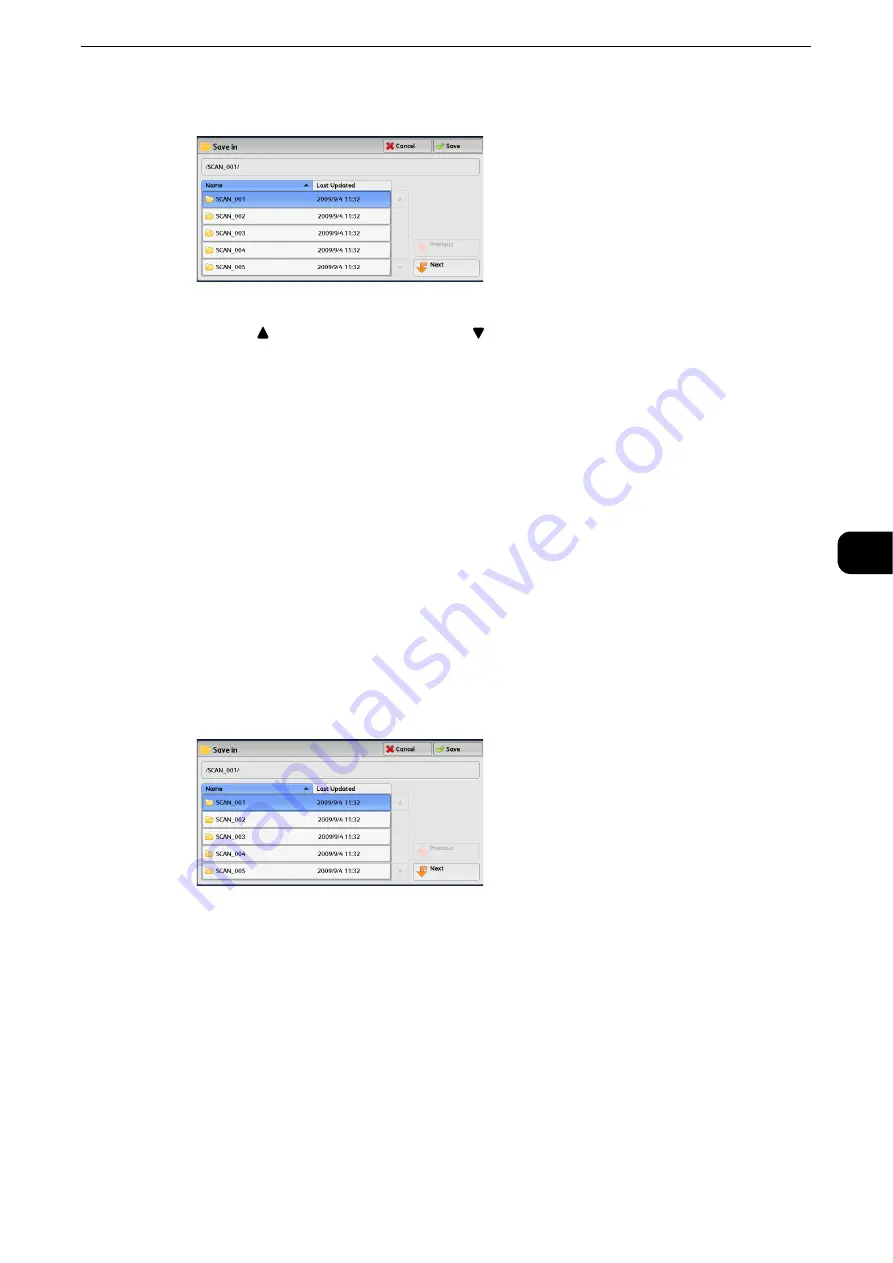
Store to USB
381
Scan
5
2
Select a folder to save the data in.
Note
z
Select [
] to return to the previous screen or [
] to move to the next screen.
z
Scroll the list by drag or flick operation to switch the screen to be displayed. For information on how to drag or
flick, refer to "Touch Screen" (P.74).
z
You can sort the order of folders displayed in ascending or descending order by selecting [Name] or [Last
Updated].
z
Up to 900 folder names can be displayed in the list of [Save in]. File names are not displayed.
z
If a folder or file name has more than 170 characters long, the folder or file name is not displayed.
z
Folders in the DCIM folder of digital cameras cannot be displayed. Thus, you cannot save files in these folders
either.
z
Folder names which include characters that the machine does not support may not be correctly displayed. If
you specify the folders as file storage locations, an error occurs. For more information on characters that the
machine supports, refer to "Entering Text" (P.77).
z
The machine does not distinguish between upper and lower cases of folder and file names that are created in
Windows environment and that consist of eight characters or less. The names for these folders and files are
displayed in capital letters.
z
If a full path (a string of folder and file names in all directories) of the file created exceeds 257 characters
long, an error occurs.
3
Select [Save].
Previous
Allows you to move to the upper directory.
Note
z
This button is grayed out if there is no upper directory.
Next
Allows you to move to the lower directory.
Note
z
This button is available when a folder is selected.
Содержание ApeosPort-VI C2271
Страница 12: ...12...
Страница 13: ...1 1Before Using the Machine...
Страница 36: ...Before Using the Machine 36 Before Using the Machine 1...
Страница 37: ...2 2Product Overview...
Страница 54: ...Product Overview 54 Product Overview 2 3 Click OK...
Страница 79: ...3 3Copy...
Страница 185: ...4 4Fax...
Страница 300: ...Fax 300 Fax 4...
Страница 301: ...5 5Scan...
Страница 413: ...6 6Send from Folder...
Страница 434: ...Send from Folder 434 Send from Folder 6...
Страница 435: ...7 7Job Flow Sheets...
Страница 442: ...Job Flow Sheets 442 Job Flow Sheets 7...
Страница 443: ...8 8Stored Programming...
Страница 454: ...Stored Programming 454 Stored Programming 8...
Страница 455: ...9 9Web Applications...
Страница 458: ...Web Applications 458 Web Applications 9 Close Menu Hides the pop up menu...
Страница 460: ...Web Applications 460 Web Applications 9...
Страница 461: ...10 10Media Print Text and Photos...
Страница 478: ...Media Print Text and Photos 478 Media Print Text and Photos 10...
Страница 479: ...11 11Job Status...
Страница 484: ...Job Status 484 Job Status 11 Print this Job Report Prints the Job Report...
Страница 513: ...12 12Computer Operations...
Страница 540: ...Computer Operations 540 Computer Operations 12...
Страница 541: ...13 13Appendix...






























