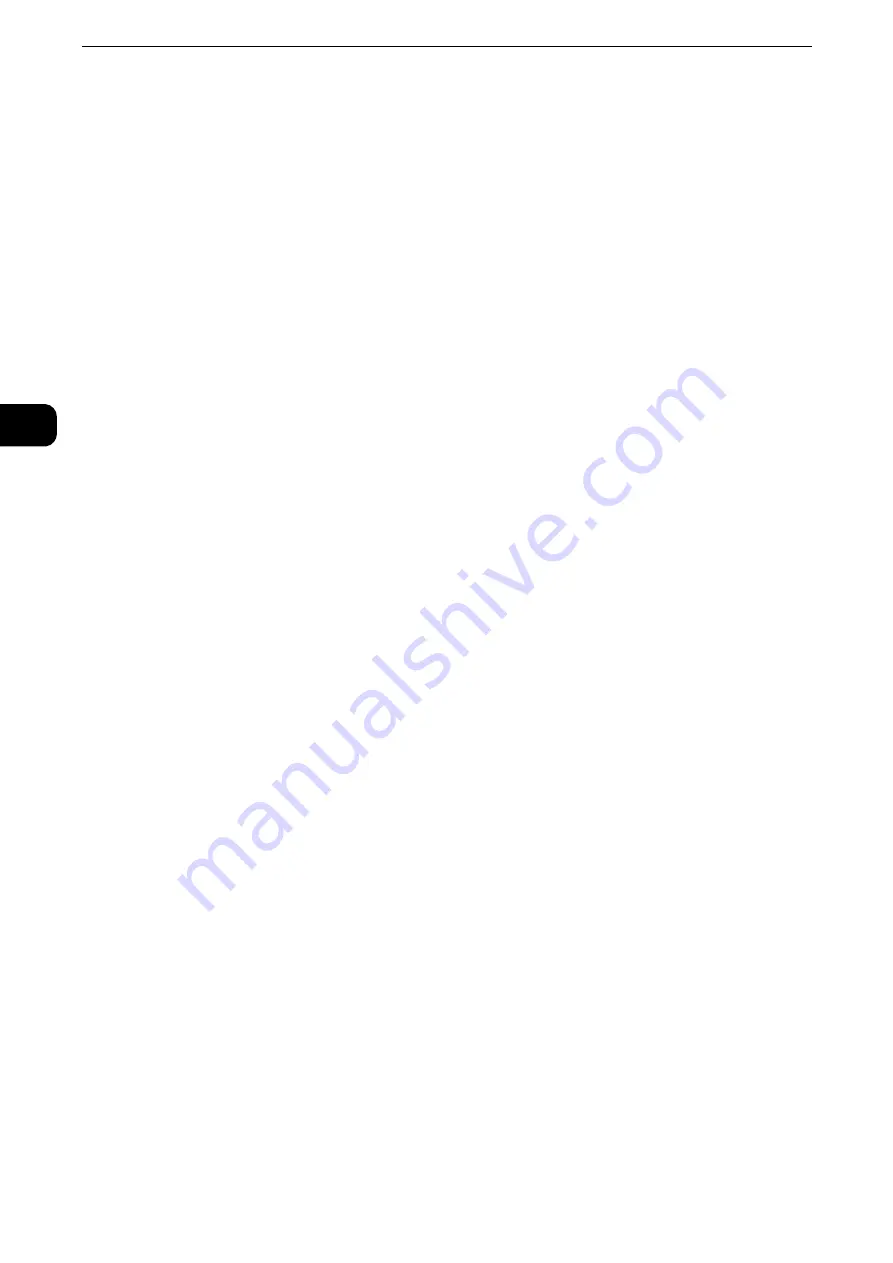
Product Overview
64
Pr
oduct Overvie
w
2
3 <Error> indicator
Blinks if a system error occurs.
This indicator lights up when a problem other than a system error occurs with the machine,
including paper jams and running out of paper.
Reference
z
If the <Error> indicator blinks, contact our Customer Support Center.
z
If the <Error> indicator lights up, refer to "Problem Solving" > "Machine Trouble" in the Administrator Guide.
4 <Main Power> indicator
Lights up when the main power is switched on.
Note
z
If the main power is not switched on, the machine will not be powered on even when the power is switched
on.
5 <Custom Button 1> (Copy)
"Copy" is assigned to this button by default. Press this button to display the [Copy] screen.
Reference
z
For information on how to assign a service to the button, refer to "Before Using the Machine" > "Customizing the Control Panel" >
"Assigning Services to the Custom Buttons" in the Administrator Guide.
6 <Custom Button 2> (Fax)
"Fax" is assigned to this button by default. Press this button to display the [Fax] screen.
Note
z
The Fax Kit (optional) must be installed to use this button for Fax service.
Reference
z
For information on how to assign a service to the button, refer to "Before Using the Machine" > "Customizing the Control Panel" >
"Assigning Services to the Custom Buttons" in the Administrator Guide.
7 <Custom Button 3> (Review)
"Review" is assigned to this button by default.
On the [Review] screen, you can check a list of the status of Copy, Fax, and Scan services
whose settings have been changed from the defaults. You can also check the details of fax
and e-mail recipients.
Reference
z
For information on how to assign a service to the button, refer to "Before Using the Machine" > "Customizing the Control Panel" >
"Assigning Services to the Custom Buttons" in the Administrator Guide.
8 <Log In/Out> button
Lights up when a user is authenticated in the System Administration mode, the
Authentication mode, or the Accounting mode.
Displays the User ID entry screen for entering the System Administration mode, the
Authentication mode, or the Accounting mode.
Press this button to exit these modes.
9 <Clear All> button
Returns the settings you made to the default values. The machine returns to the same state
as when it is powered on.
10 <Power Saver> button
When the machine is not used for a while, it enters the Power Saver mode to reduce power
consumption. When the Power Saver mode is active, the <Power Saver> button lights up.
Press this button to enter or exit the Power Saver mode.
Содержание ApeosPort-VI C2271
Страница 12: ...12...
Страница 13: ...1 1Before Using the Machine...
Страница 36: ...Before Using the Machine 36 Before Using the Machine 1...
Страница 37: ...2 2Product Overview...
Страница 54: ...Product Overview 54 Product Overview 2 3 Click OK...
Страница 79: ...3 3Copy...
Страница 185: ...4 4Fax...
Страница 300: ...Fax 300 Fax 4...
Страница 301: ...5 5Scan...
Страница 413: ...6 6Send from Folder...
Страница 434: ...Send from Folder 434 Send from Folder 6...
Страница 435: ...7 7Job Flow Sheets...
Страница 442: ...Job Flow Sheets 442 Job Flow Sheets 7...
Страница 443: ...8 8Stored Programming...
Страница 454: ...Stored Programming 454 Stored Programming 8...
Страница 455: ...9 9Web Applications...
Страница 458: ...Web Applications 458 Web Applications 9 Close Menu Hides the pop up menu...
Страница 460: ...Web Applications 460 Web Applications 9...
Страница 461: ...10 10Media Print Text and Photos...
Страница 478: ...Media Print Text and Photos 478 Media Print Text and Photos 10...
Страница 479: ...11 11Job Status...
Страница 484: ...Job Status 484 Job Status 11 Print this Job Report Prints the Job Report...
Страница 513: ...12 12Computer Operations...
Страница 540: ...Computer Operations 540 Computer Operations 12...
Страница 541: ...13 13Appendix...






























