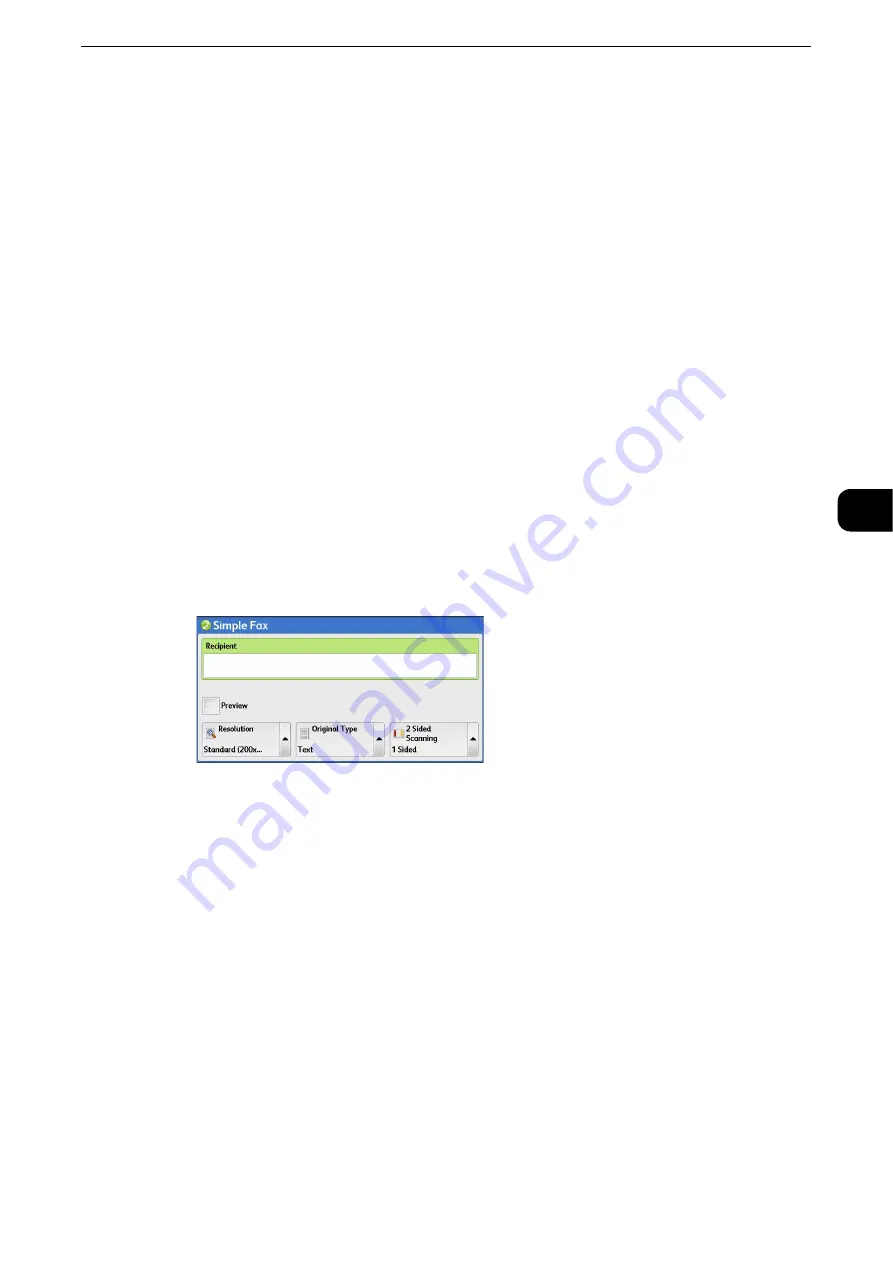
Simple Fax
221
Fax
4
The buttons 1 to 60 are used for address numbers and they correspond to the registered address numbers
0001 to 0060, while the buttons 61 to 70, M01, and M02 are used for stored programs and they
correspond to the registered stored programs 1 to 12.
1
Press a one-touch button. Confirm that the recipient (fax number) specified with the one
touch button is displayed on the touch screen.
Important
z
The one-touch buttons have a sensor to detect which page of one-touch buttons (1 - 24, 25 - 48, 49 - M02) is
currently opened. Before pressing a one-touch button, turn over the one-touch panel completely, and take off
your hand from the panel. Do not press the button while you are turning over the panel.
z
Do not place any objects near the one-touch buttons or spill any liquid over them.
Note
z
Turn the one-touch panel over to press the one-touch buttons 25 and above.
z
If you have entered an incorrect value, press the <C (Clear)> button and enter the correct value.
2
Press the <Start> button.
3
Confirm the destination displayed on the touch screen, and then select [Yes].
Previewing the Read Images during a Simple Fax Job
Before sending a fax, you can preview the read images while reading the next document.
1
Check [Preview], set each item, and press the <Start> button.
Reference
z
For more information, refer to "Previewing the Read Images during a Fax Job" (P.197).
2
Preview the scanned images while scanning the next document.
Resolution (Specifying the Scanning Resolution)
You can set the resolution for the documents to be scanned.
Note
z
The machine scans a document at the specified resolution, but if the recipient's machine does not support
the resolution, the machine automatically changes the resolution to one supported by the recipient's
machine and there is a corresponding loss in quality.
z
The higher the resolution, the lower the transmission speed. Usually, we recommend that you select
[Superfine (400 dpi)] or lower.
z
Only [Fine (200 dpi)] is available for the Server Fax service.
Reference
z
You can specify the resolution for each address number. For information on how to register address numbers, refer to "Tools" >
"Setup" > "Add Address Book Entry" in the Administrator Guide.
Содержание ApeosPort-VI C2271
Страница 12: ...12...
Страница 13: ...1 1Before Using the Machine...
Страница 36: ...Before Using the Machine 36 Before Using the Machine 1...
Страница 37: ...2 2Product Overview...
Страница 54: ...Product Overview 54 Product Overview 2 3 Click OK...
Страница 79: ...3 3Copy...
Страница 185: ...4 4Fax...
Страница 300: ...Fax 300 Fax 4...
Страница 301: ...5 5Scan...
Страница 413: ...6 6Send from Folder...
Страница 434: ...Send from Folder 434 Send from Folder 6...
Страница 435: ...7 7Job Flow Sheets...
Страница 442: ...Job Flow Sheets 442 Job Flow Sheets 7...
Страница 443: ...8 8Stored Programming...
Страница 454: ...Stored Programming 454 Stored Programming 8...
Страница 455: ...9 9Web Applications...
Страница 458: ...Web Applications 458 Web Applications 9 Close Menu Hides the pop up menu...
Страница 460: ...Web Applications 460 Web Applications 9...
Страница 461: ...10 10Media Print Text and Photos...
Страница 478: ...Media Print Text and Photos 478 Media Print Text and Photos 10...
Страница 479: ...11 11Job Status...
Страница 484: ...Job Status 484 Job Status 11 Print this Job Report Prints the Job Report...
Страница 513: ...12 12Computer Operations...
Страница 540: ...Computer Operations 540 Computer Operations 12...
Страница 541: ...13 13Appendix...






























