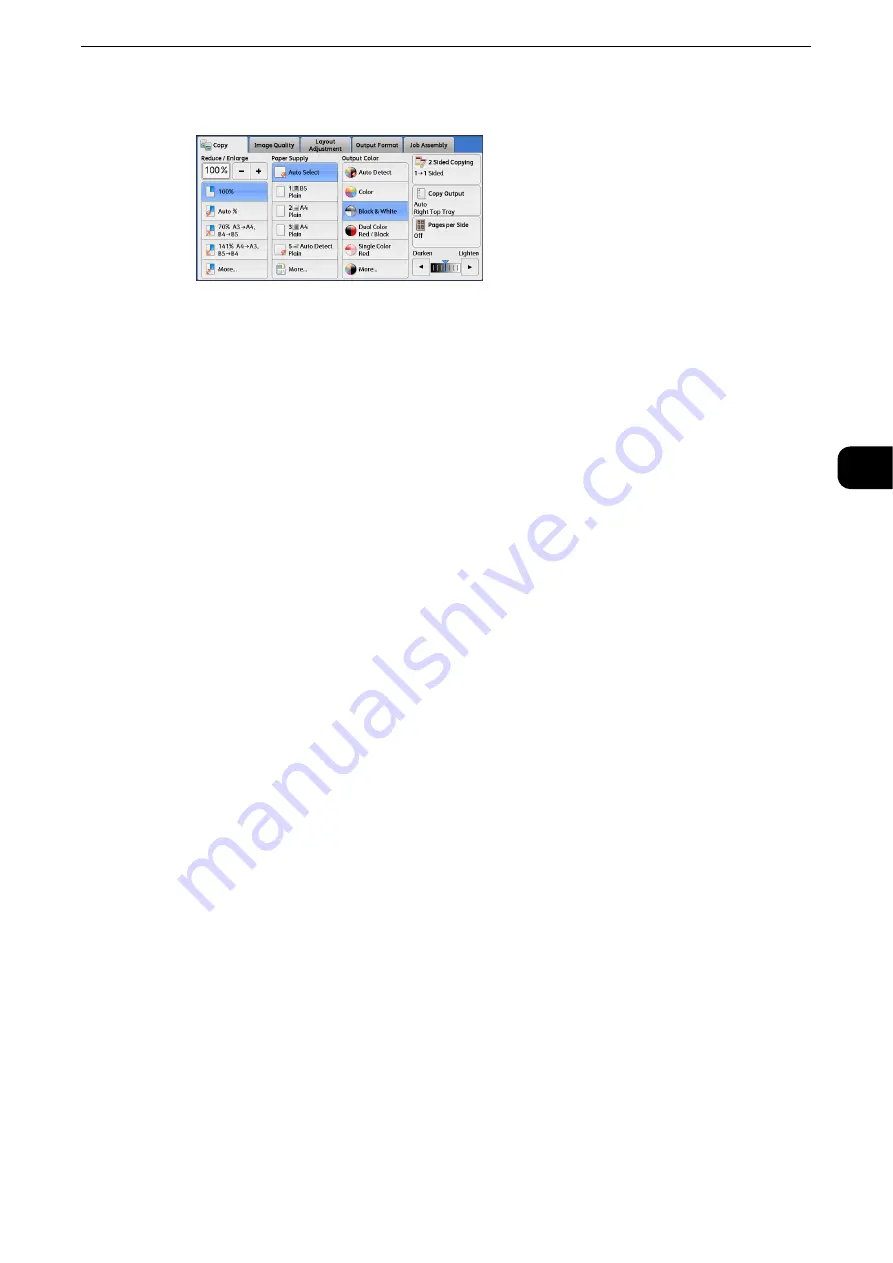
Copy
105
Copy
3
1
Select a color mode.
Auto Detect
The machine automatically determines the colors of the original document and makes
copies in full color if the original document is colored, and in single color (black) if the
document is black-and-white.
Note
z
If a color document is in one of the following conditions, the machine may copy the document in black and
white.
z
The colored area is too small.
z
The colors are too light.
In that case, change a level from the five levels which is used for the machine to recognize color. For more
information, refer to "Tools" > "Common Service Settings" > "Image Quality Adjustment" > "Image Quality"
> "Output Color Recognition" in the Administrator Guide.
Color
Copies in full color.
Black & White
Copies in black and white regardless of the colors in the original document.
Dual Color Red/Black
Copies color documents using two colors.
Reference
z
You can change the two colors. For more information, refer to "Tools" > "Copy Service Settings" > "Copy Defaults" > "Dual Color -
Target Area Color" and "Dual Color - Non-target Area Color" in the Administrator Guide.
Single Color Red
Copies color documents using one color.
Reference
z
You can change the red color to another one on the screen displayed after selecting [More] > [Single Color] > [Color]. For more
information, refer to "Tools" > "Copy Service Settings" > "Copy Defaults" > "Single Color" in the Administrator Guide.
More
Displays the [Output Color] screen.
Reference
z
For more information, refer to "[Output Color] Screen" (P.105).
[Output Color] Screen
This screen allows you to make settings for full color, dual color, and single color.
Содержание ApeosPort-VI C2271
Страница 12: ...12...
Страница 13: ...1 1Before Using the Machine...
Страница 36: ...Before Using the Machine 36 Before Using the Machine 1...
Страница 37: ...2 2Product Overview...
Страница 54: ...Product Overview 54 Product Overview 2 3 Click OK...
Страница 79: ...3 3Copy...
Страница 185: ...4 4Fax...
Страница 300: ...Fax 300 Fax 4...
Страница 301: ...5 5Scan...
Страница 413: ...6 6Send from Folder...
Страница 434: ...Send from Folder 434 Send from Folder 6...
Страница 435: ...7 7Job Flow Sheets...
Страница 442: ...Job Flow Sheets 442 Job Flow Sheets 7...
Страница 443: ...8 8Stored Programming...
Страница 454: ...Stored Programming 454 Stored Programming 8...
Страница 455: ...9 9Web Applications...
Страница 458: ...Web Applications 458 Web Applications 9 Close Menu Hides the pop up menu...
Страница 460: ...Web Applications 460 Web Applications 9...
Страница 461: ...10 10Media Print Text and Photos...
Страница 478: ...Media Print Text and Photos 478 Media Print Text and Photos 10...
Страница 479: ...11 11Job Status...
Страница 484: ...Job Status 484 Job Status 11 Print this Job Report Prints the Job Report...
Страница 513: ...12 12Computer Operations...
Страница 540: ...Computer Operations 540 Computer Operations 12...
Страница 541: ...13 13Appendix...






























