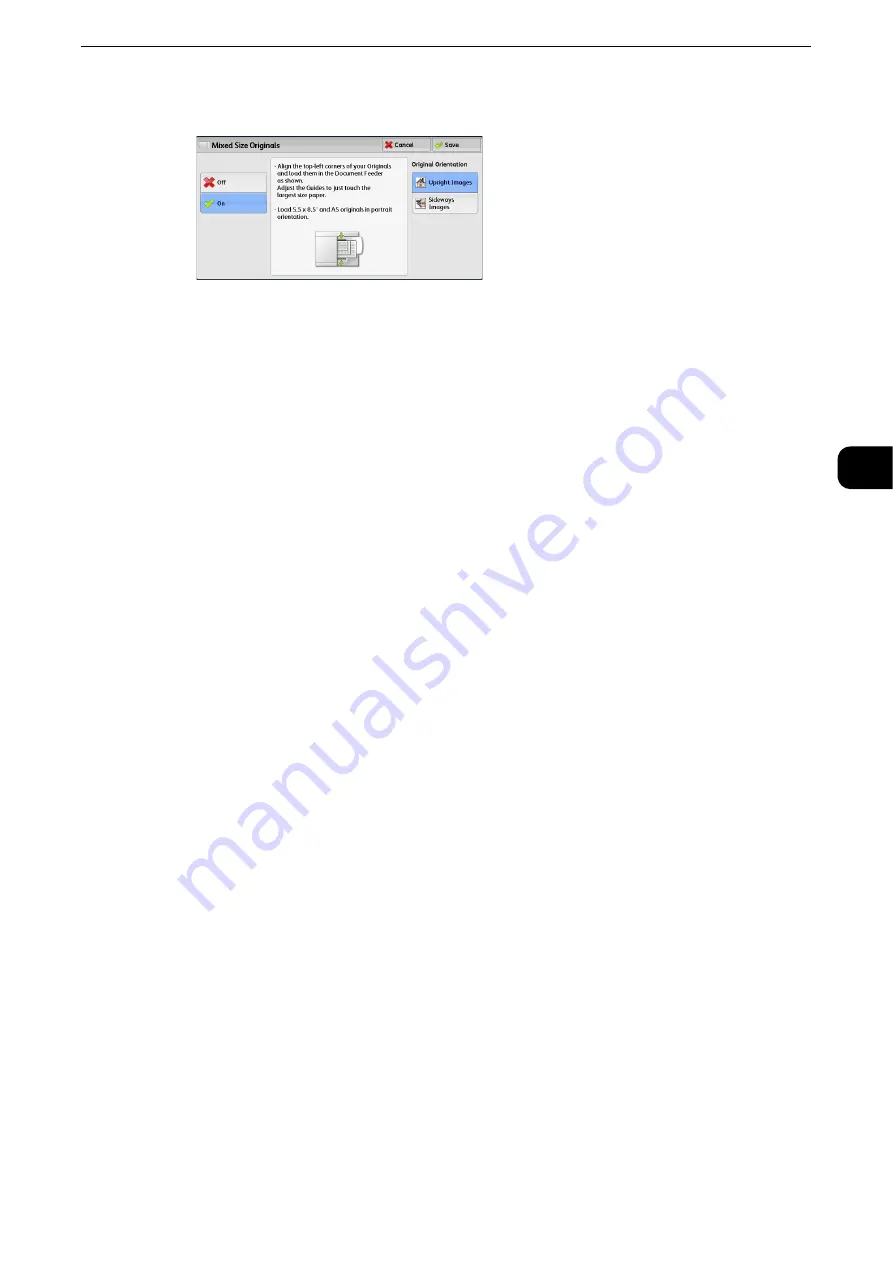
Layout Adjustment
129
Copy
3
2
Select [On].
Off
Select this option when copying documents of the same size.
On
When documents of different sizes are copied, the machine automatically detects the size
of each document.
Original Orientation
Allows you to specify the orientation of the document so that the machine can identify the
top of the document.
Note
z
The [Original Orientation] setting is based on the orientation of the first page of a document. Load the
second and subsequent pages of the document based on this setting.
z
If the [Original Orientation] setting differs from the actual document orientation, the machine may not
detect the top of the document correctly.
Upright Images
Select this option when placing the top edge of the document against the top side of the
document glass or document feeder.
Sideways Images
Select this option when placing the top edge of the document against the left side of the
document glass or document feeder.
Edge Erase (Erasing Edges and Margin Shadows of the Document)
When you copy a document with the document cover open or when you copy a book, the
edges and center margin of the document may be printed as black shadows. The Edge
Erase feature allows you to erase such shadows.
Note
z
For 2-sided originals, the same edge erase amounts are set for the front and back sides.
z
If you set [Reduce/Enlarge], the edge erase amounts will be reduced or enlarged in proportion to the ratio you
specified.
z
The binding shift specified in [Booklet Creation] will not affect the edge erase amounts.
z
If the original document is placed on the document glass and [1
J
2 Sided] is selected when using 2 Sided
Copying feature, symmetrical edge erase amounts on both sides are not applied to output even if [Individual
Edges] is specified and [Mirror Side 1] is selected as [2 Sided Original - Side 2] option. To apply symmetrical
edge erase amounts on both sides, select [2
J
2 Sided] for 2 Sided Copying operation.
Reference
z
Even when the edge erase amount is set to 0 mm, full page copying cannot be made. For information on the areas that can
actually be printed, refer to "Appendix" > "Printable Area" in the Administrator Guide.
Содержание ApeosPort-VI C2271
Страница 12: ...12...
Страница 13: ...1 1Before Using the Machine...
Страница 36: ...Before Using the Machine 36 Before Using the Machine 1...
Страница 37: ...2 2Product Overview...
Страница 54: ...Product Overview 54 Product Overview 2 3 Click OK...
Страница 79: ...3 3Copy...
Страница 185: ...4 4Fax...
Страница 300: ...Fax 300 Fax 4...
Страница 301: ...5 5Scan...
Страница 413: ...6 6Send from Folder...
Страница 434: ...Send from Folder 434 Send from Folder 6...
Страница 435: ...7 7Job Flow Sheets...
Страница 442: ...Job Flow Sheets 442 Job Flow Sheets 7...
Страница 443: ...8 8Stored Programming...
Страница 454: ...Stored Programming 454 Stored Programming 8...
Страница 455: ...9 9Web Applications...
Страница 458: ...Web Applications 458 Web Applications 9 Close Menu Hides the pop up menu...
Страница 460: ...Web Applications 460 Web Applications 9...
Страница 461: ...10 10Media Print Text and Photos...
Страница 478: ...Media Print Text and Photos 478 Media Print Text and Photos 10...
Страница 479: ...11 11Job Status...
Страница 484: ...Job Status 484 Job Status 11 Print this Job Report Prints the Job Report...
Страница 513: ...12 12Computer Operations...
Страница 540: ...Computer Operations 540 Computer Operations 12...
Страница 541: ...13 13Appendix...






























