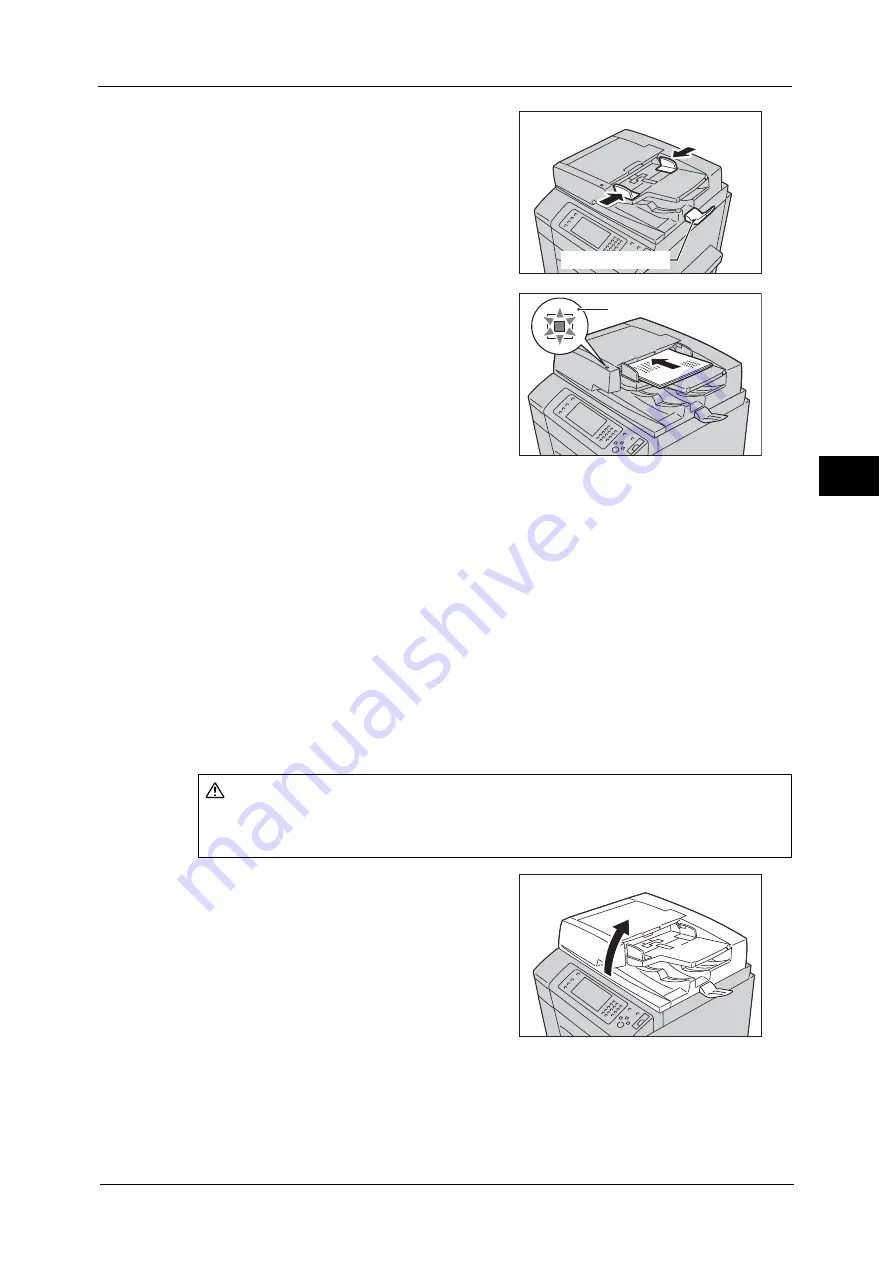
Copying Procedure
99
Co
py
3
2
Adjust the document guides to match the size
of the document loaded.
Note
•
When loading a large size document such as
A3, lift up the document feeder tray, and
open the document stopper rightward.
3
Load the document face up (when the
document is 2-sided, load the front side up) in
the center of the document feeder.
Note
•
The Confirmation indicator lights up when
the document is loaded correctly.
•
The number of documents that can be
loaded in the document feeder is up to 250
sheets (P paper).
•
When the document is loaded in the
document feeder, the document feeder tray
lifts up. You can set the timing of the lift. For
more information, refer to "5 Tools" > "Common Service Settings" > "Other Settings" > "Document
Feeder Tray Elevation" in the Administrator Guide.
Document Glass
The document glass supports a single sheet, a book, or other similar documents with sizes
up to 297 x 432 mm (Standard size: A3, 11 x 17").
Important •
Always close the document cover after using the document glass.
The document glass automatically detects standard size documents. For non-standard size
documents, enter the size on the [Original Size] screen.
For information on the document sizes that can be detected automatically and how to enter a non-standard document size,
refer to "Original Size (Specifying the Scan Size for the Document)" (P.137).
The standard document sizes that can be detected automatically depend on [Paper Size Settings] in the System
Administration mode. For information on the paper size settings, refer to "5 Tools" > "Common Service Settings" > "Other
Settings" > "Paper Size Settings" in the Administrator Guide.
1
Open the document cover.
Important •
Make sure that the touch screen is active, and
then load a document. Otherwise, the
machine may not properly detect the
document size.
Document stopper
Confirmation indicator
CAUTION
Do not apply excessive force to hold thick document on the document glass. It may
break the glass and cause injuries.
Содержание apeosport-v c5585
Страница 12: ...12 ...
Страница 31: ...Safety Notes 31 Before Using the Machine 1 ...
Страница 80: ...2 Product Overview 80 Product Overview 2 3 Click OK ...
Страница 124: ...3 Copy 124 Copy 3 Lighten Darken Adjusting the Copy Density 1 Use and to select from seven density levels ...
Страница 188: ...3 Copy 188 Copy 3 ...
Страница 284: ...4 Fax 284 Fax 4 ...
Страница 301: ...Operations during Scanning 301 Scan 5 Original Size Specifying a Scan Size P 365 4 Press the Start button ...
Страница 331: ...E mail 331 Scan 5 Note This item is available for Microsoft Word format ...
Страница 378: ...5 Scan 378 Scan 5 ...
Страница 412: ...8 Stored Programming 412 Stored Programming 8 ...
Страница 436: ...11 Job Status 436 Job Status 11 Print this Job Report Prints the Job Report ...
Страница 478: ...12 Computer Operations 478 Computer Operations 12 ...
Страница 479: ...13 Appendix This chapter contains a glossary of terms used in this guide Glossary 480 ...
Страница 486: ...13 Appendix 486 Appendix 13 ...
















































