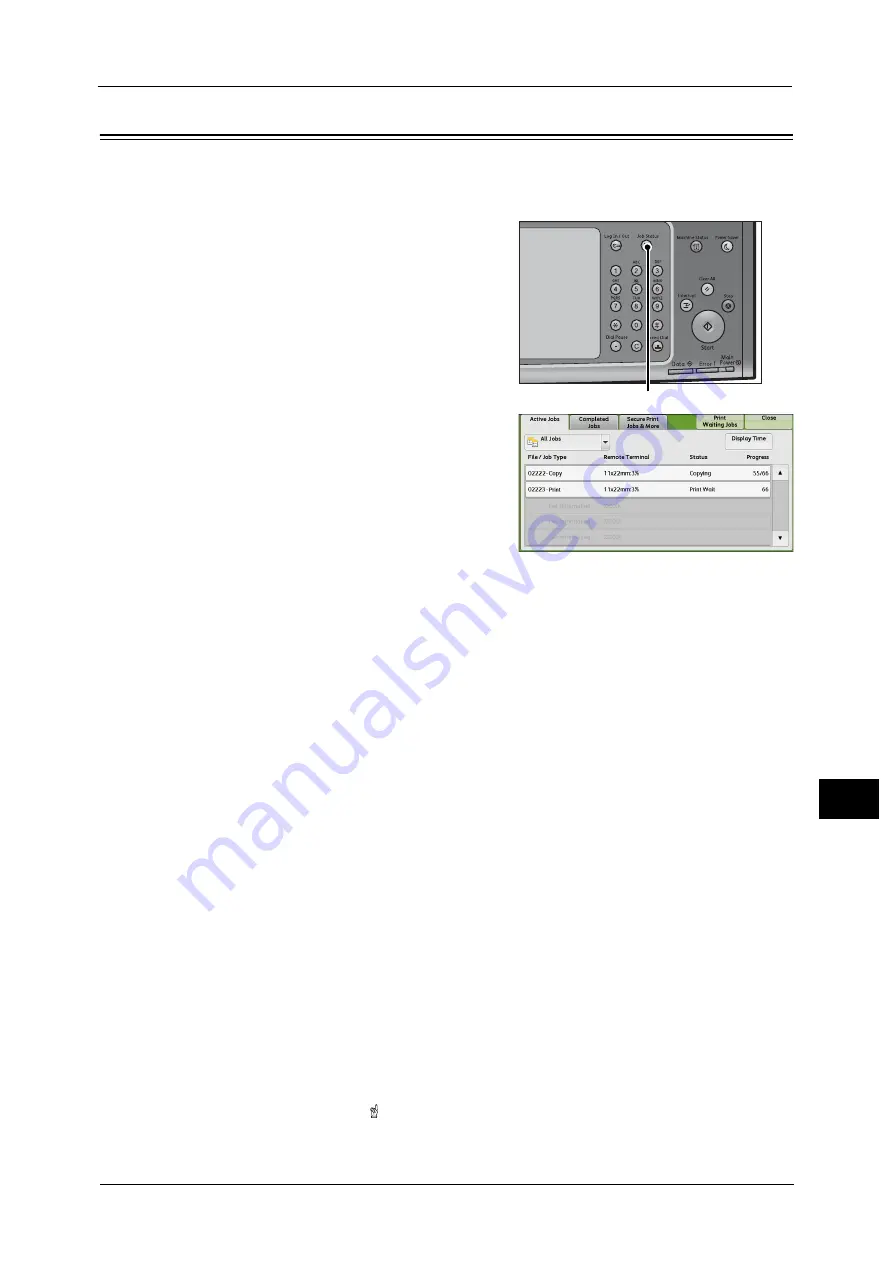
Checking Current/Pending Jobs
433
Job St
a
tu
s
11
Checking Current/Pending Jobs
This section describes how to check current or pending jobs. On the status screen, you can
cancel or preferentially execute jobs.
1
Press the <Job Status> button.
2
Select the job to be canceled or preferentially
executed.
Note
•
From the drop-down menu, you can select
and display the desired type of jobs
3
Select [Delete] or [Promote Job].
Print Waiting Jobs
Prints the jobs that are waiting to be output or resumed.
For more information, refer to "Printing Pending Jobs" (P.457).
Display Time
Displays the estimated time required to complete the job. The time is displayed in the form
of either [Cumulative time for all jobs] or [Time required for single job].
Note
•
The estimated time for [Cumulative time for all jobs] is not displayed for the following jobs:
- Jobs that are not spooled on the machine, such as a job without using a printer driver and
quantity selection, and Fax Immediate Reception
- Job with time difference between spooling and printing, such as Secure Print
- Pending jobs
- Jobs that are waiting to be processed due to a paper jam or running out of paper.
•
For more information on Fax Immediate Reception, refer to "16 Appendix" > "Notes and
Restrictions" > "Notes and Restrictions on the Use of the Fax Feature" in the Administrator Guide.
•
The estimated time is not displayed while data is being processed.
You can change the form in which the estimated time is displayed. For more information, refer to "5 Tools" > "Common
Service Settings" > "Other Settings" > "Estimated Job Time" in the Administrator Guide.
Delete
Cancels the current or pending job.
Promote Job
Preferentially executes the selected job.
If you select this button, [ ] appears under the [Status] of the selected job.
<Job Status> button
Содержание apeosport-v c5585
Страница 12: ...12 ...
Страница 31: ...Safety Notes 31 Before Using the Machine 1 ...
Страница 80: ...2 Product Overview 80 Product Overview 2 3 Click OK ...
Страница 124: ...3 Copy 124 Copy 3 Lighten Darken Adjusting the Copy Density 1 Use and to select from seven density levels ...
Страница 188: ...3 Copy 188 Copy 3 ...
Страница 284: ...4 Fax 284 Fax 4 ...
Страница 301: ...Operations during Scanning 301 Scan 5 Original Size Specifying a Scan Size P 365 4 Press the Start button ...
Страница 331: ...E mail 331 Scan 5 Note This item is available for Microsoft Word format ...
Страница 378: ...5 Scan 378 Scan 5 ...
Страница 412: ...8 Stored Programming 412 Stored Programming 8 ...
Страница 436: ...11 Job Status 436 Job Status 11 Print this Job Report Prints the Job Report ...
Страница 478: ...12 Computer Operations 478 Computer Operations 12 ...
Страница 479: ...13 Appendix This chapter contains a glossary of terms used in this guide Glossary 480 ...
Страница 486: ...13 Appendix 486 Appendix 13 ...






























