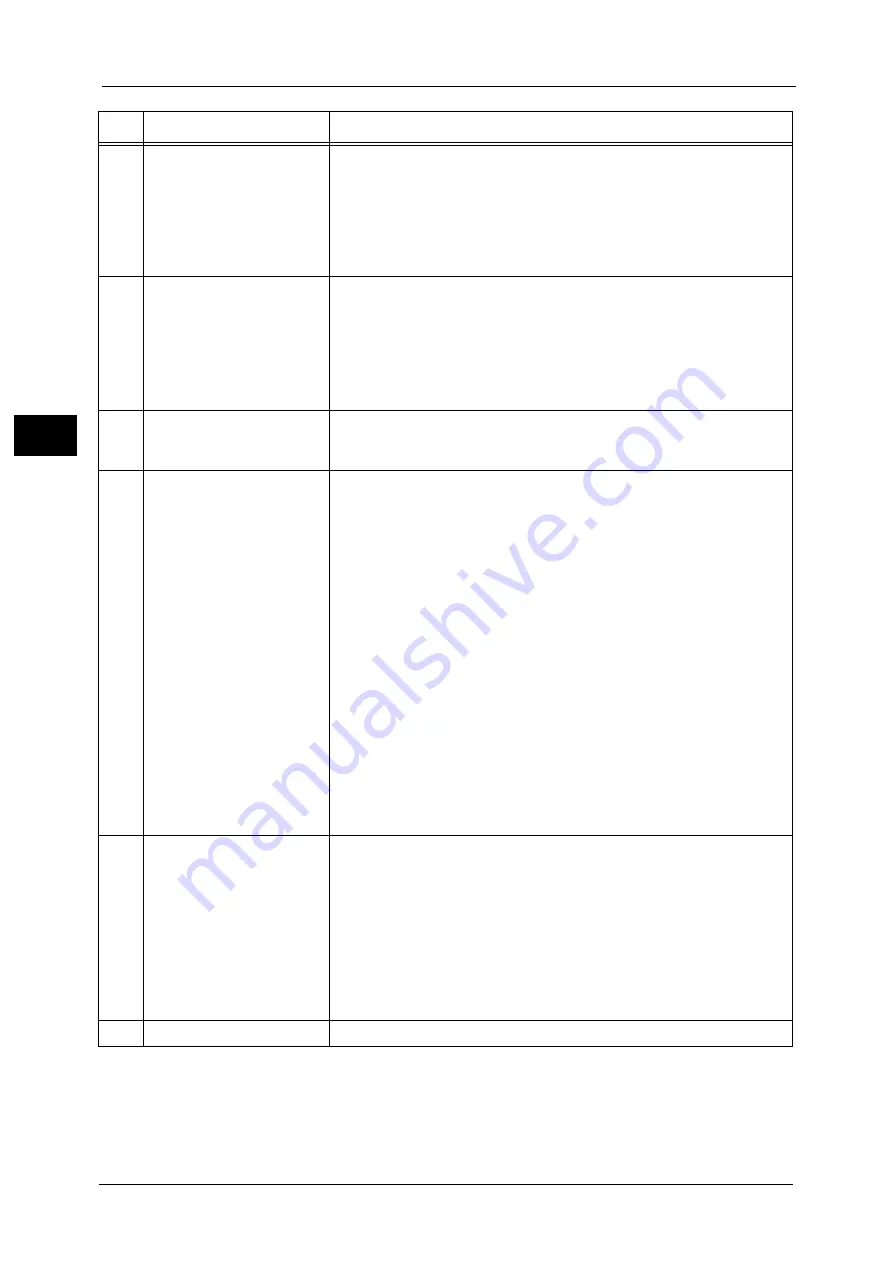
2 Product Overview
86
Pr
o
d
uct
O
v
er
v
iew
2
20
<Custom Button 3> (Review)
"Review" is assigned to this button by default.
On the [Review] screen, you can check a list of the status of Copy, Fax, and
Scan services whose settings have been changed from the defaults. You can
also check the details of fax and e-mail recipients.
For information on how to assign a service to the button, refer to "1 Before Using the
Machine" > "Customizing the Control Panel" > "Assigning Services to the Custom Buttons" in
the Administrator Guide.
21
USB memory slot
Insert a USB 2.0 memory device into this slot directly.
Note
•
This feature is not available for some models. An optional component is
required. For more information, contact our Customer Support Center.
Important •
A memory card reader or a USB cable cannot be connected. Insert a
memory card reader or a USB cable into the USB Hub (optional). When a
USB memory is connected to this slot, a memory card reader cannot be
connected simultaneously.
22
One touch panels
(Only available for machines
with the Fax service)
Contains one touch buttons.
Allows you to call a fax recipient or a fax job.
23
One touch buttons
(Only available for machines
with the Fax service)
Allows you to specify a recipient by simply pressing one button. You can use
the buttons for fax and Internet fax jobs.
Turn over the panels to display buttons 1 - 70, M01, and M02.
There are two ways in which address numbers and stored programs are
assigned to the one touch buttons. Select either of the following:
[Type 1]
The buttons 1 to 70 are used for address numbers and they correspond to
the registered address numbers 0001 to 0070, while the buttons M01 and
M02 are used for stored programs and they correspond to the registered
stored programs 1 and 2.
[Type 2]
The buttons 1 to 60 are used for address numbers and they correspond to
the registered address numbers 0001 to 0060, while the buttons 61 to 70,
M01, and M02 are used for stored programs and they correspond to the
registered stored programs 1 to 12.
Note
•
By default, [Type 1] is selected.
•
This feature is not available for some models. An optional component is
required. For more information, contact our Customer Support Center.
For information on how to change the settings registered to the one touch buttons, refer to "5
Tools" > "Common Service Settings" > "Screen/Button Settings" in the Administrator Guide.
24
Embedded IC Card Reader
(optional)
Used to authenticate a user using a smart card.
When you touch the smart card to the IC Card Reader, the machine reads
the user information registered on the smart card and authenticates the
user.
Note
•
An optional component is required to use this feature. For more
information, contact our Customer Support Center.
•
When the machine is in the Power Saver mode, touching the smart card
to the IC Card Reader deactivates the Power Saver mode. However, this
operation does not deactivate the Sleep mode. For more information,
refer to "Exiting the Power Saver Mode" (P.83).
25
Paper clip tray
Used for placing paper clips and staples.
No.
Component
Function
Содержание apeosport-v c5585
Страница 12: ...12 ...
Страница 31: ...Safety Notes 31 Before Using the Machine 1 ...
Страница 80: ...2 Product Overview 80 Product Overview 2 3 Click OK ...
Страница 124: ...3 Copy 124 Copy 3 Lighten Darken Adjusting the Copy Density 1 Use and to select from seven density levels ...
Страница 188: ...3 Copy 188 Copy 3 ...
Страница 284: ...4 Fax 284 Fax 4 ...
Страница 301: ...Operations during Scanning 301 Scan 5 Original Size Specifying a Scan Size P 365 4 Press the Start button ...
Страница 331: ...E mail 331 Scan 5 Note This item is available for Microsoft Word format ...
Страница 378: ...5 Scan 378 Scan 5 ...
Страница 412: ...8 Stored Programming 412 Stored Programming 8 ...
Страница 436: ...11 Job Status 436 Job Status 11 Print this Job Report Prints the Job Report ...
Страница 478: ...12 Computer Operations 478 Computer Operations 12 ...
Страница 479: ...13 Appendix This chapter contains a glossary of terms used in this guide Glossary 480 ...
Страница 486: ...13 Appendix 486 Appendix 13 ...






























