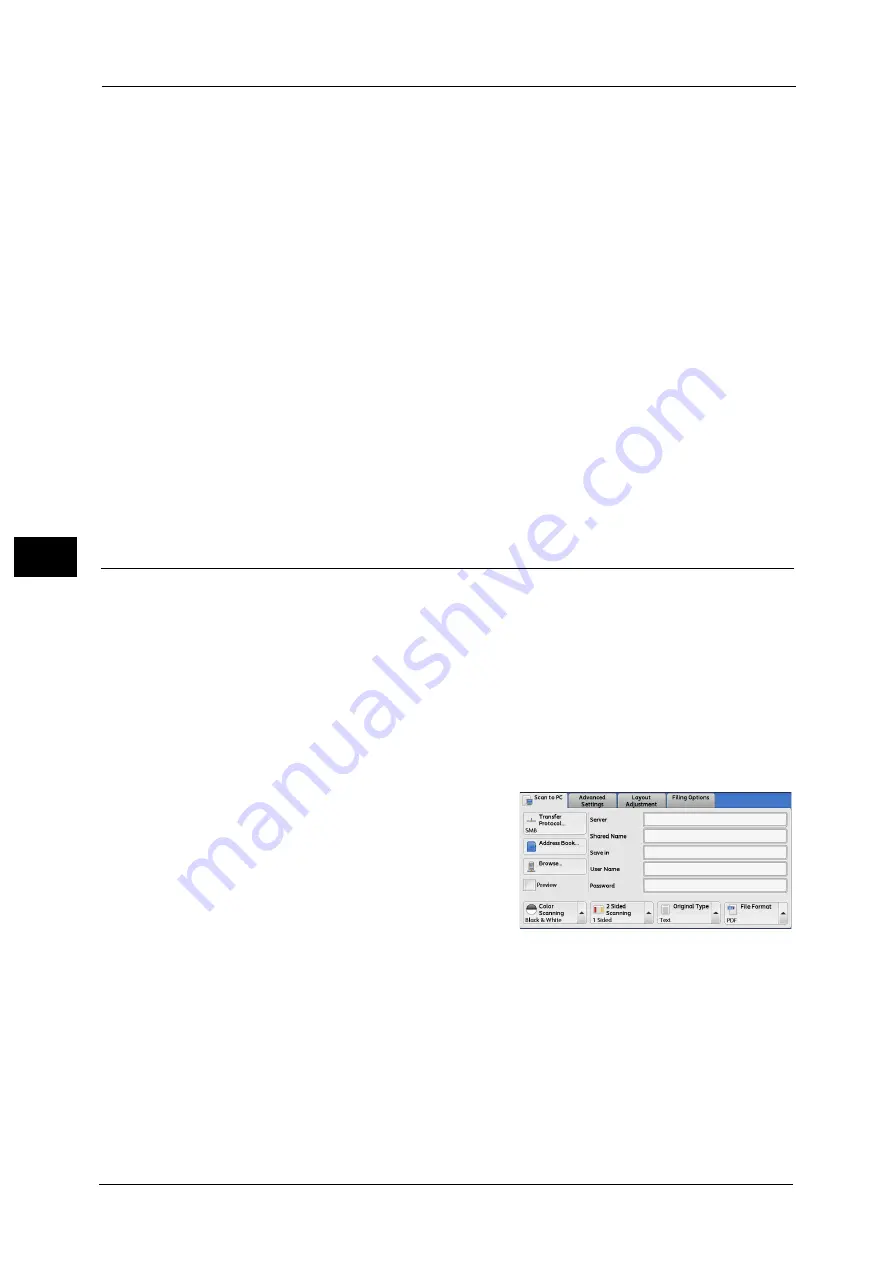
5 Scan
342
Sca
n
5
Next
Allows you to move to the lower directory.
Note
•
This button is available when a folder is selected.
[Add to Address Book] Screen
This screen allows you to register the save destination specified in [Browse], in the Address
Book.
1
Select [Add to Address Book].
2
Select [Save].
Address
To change the address number, select [Edit] and then the desired number.
Name
To change the recipient name, enter a new name with the keyboard displayed by selecting
[Name].
Note
•
The recipient name may not be displayed depending on the settings.
Specifying a Destination (Specifying a Destination PC Using the Screen
Keyboard)
Enter information in the fields provided for the selected protocol, to specify a forwarding
destination.
Important •
When using the Scan to My Folder feature in computer environment earlier than Windows 98/
Windows NT
®
, a destination user name in the earlier format (domain name\user name) will not be
determined automatically.
Before scanning, change the user name with which you can log in correctly.
Note
•
When you select [Login to Remote Accounts] for [Login Type] and select [Enabled] for [Scan to My
Folder] using CentreWare Internet Services, the scanned document can be transferred to a different
destination. You can select [Enabled] for [Scan to My Folder] only when [Login to Remote Accounts]
and [SMB] are selected for [Login Type] and [Transfer Protocol] respectively. For information on
configuration procedure, refer to the help of CentreWare Internet Services.
1
Select the item to be set.
Note
•
You can also select [Address Book] to enter
information.
•
Fields displayed on the screen vary
depending on the selected protocol.
2
Enter information using the keyboard displayed on the screen.
For information on how to enter characters, refer to "Entering Text" (P.96).
Note
•
To delete characters, select [Backspace].
Server
This option is displayed when you select [FTP] or [SMB] in [Transfer Protocol]. Enter a server
name or IP address. When the save location is in the DFS namespace on Windows, enter a
domain name or server name. Up to 64 characters are allowed.
The following are examples:
Содержание apeosport-v c5585
Страница 12: ...12 ...
Страница 31: ...Safety Notes 31 Before Using the Machine 1 ...
Страница 80: ...2 Product Overview 80 Product Overview 2 3 Click OK ...
Страница 124: ...3 Copy 124 Copy 3 Lighten Darken Adjusting the Copy Density 1 Use and to select from seven density levels ...
Страница 188: ...3 Copy 188 Copy 3 ...
Страница 284: ...4 Fax 284 Fax 4 ...
Страница 301: ...Operations during Scanning 301 Scan 5 Original Size Specifying a Scan Size P 365 4 Press the Start button ...
Страница 331: ...E mail 331 Scan 5 Note This item is available for Microsoft Word format ...
Страница 378: ...5 Scan 378 Scan 5 ...
Страница 412: ...8 Stored Programming 412 Stored Programming 8 ...
Страница 436: ...11 Job Status 436 Job Status 11 Print this Job Report Prints the Job Report ...
Страница 478: ...12 Computer Operations 478 Computer Operations 12 ...
Страница 479: ...13 Appendix This chapter contains a glossary of terms used in this guide Glossary 480 ...
Страница 486: ...13 Appendix 486 Appendix 13 ...






























