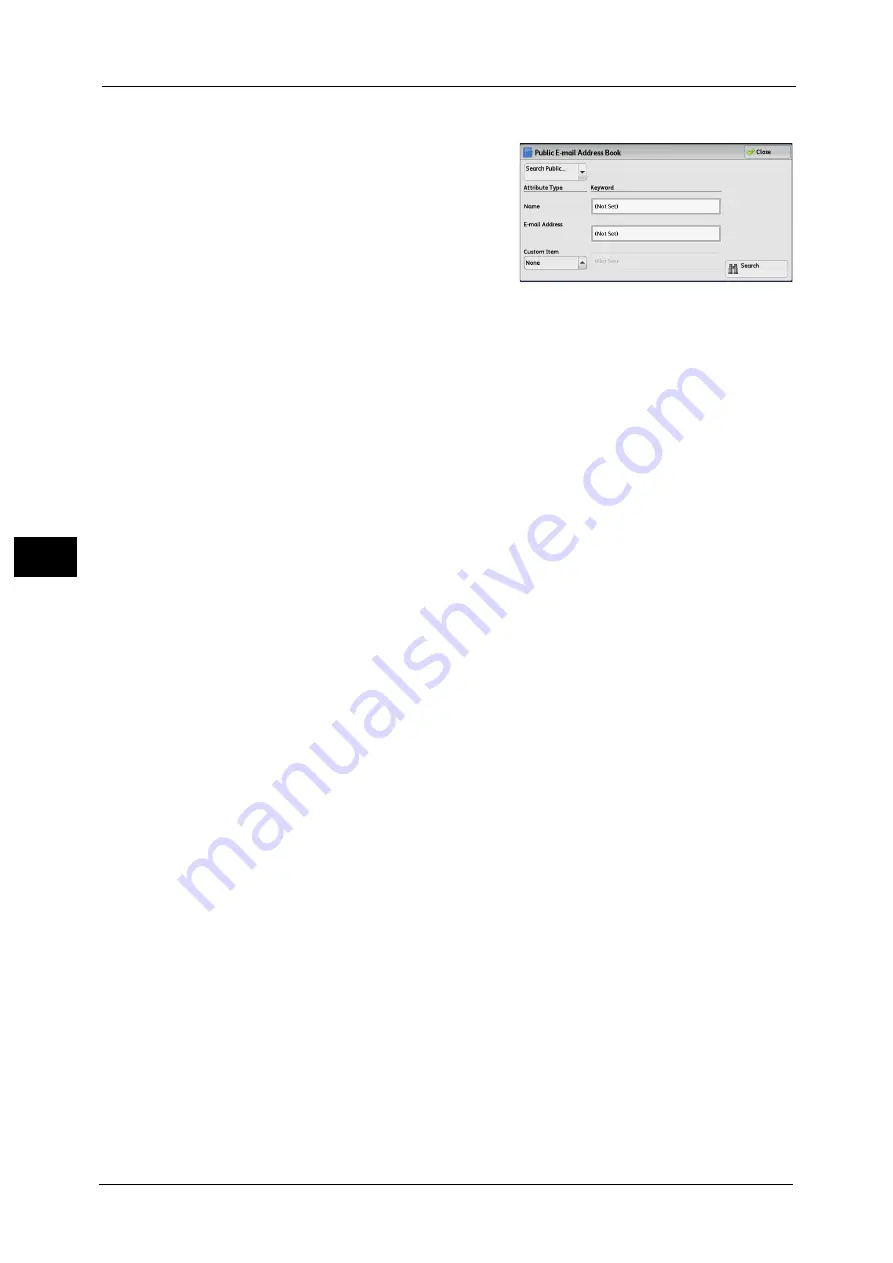
5 Scan
308
Sca
n
5
When [Search Public] or [Search Network] is Selected
1
Enter keywords to search for an address.
Note
•
The screen as shown on the right appears
when [Search Public] is selected.
•
When multiple keywords are used, the
address is searched with the AND clause.
For information on how to enter characters, refer to "Entering
Text" (P.96).
Name
Searches with a recipient name as a keyword. Selecting the field for [Name] under
[Keyword] displays the screen for entering the keyword. Up to 32 characters are allowed.
Example: John Smith
E-mail Address
Searches with an e-mail address as a keyword. Selecting the field for [E-mail Address] under
[Keyword] displays the screen for entering the keyword. Up to 128 characters are allowed.
Example: [email protected]
Custom Item
Select this option to search with a keyword item other than a recipient name and e-mail
address.
Select any option from [Custom Item] and then select the box under [Keyword] to display a
screen for entering a keyword. You can enter the keyword with up to 60 characters.
Note
•
You can select only one custom item.
None
No custom item is used for the keyword search.
Custom Item 1 (Telephone Number)
[Telephone Number] is set by default. When selected, a telephone number is used for the
keyword search.
Custom Item 2 (Office)
[Office] is set by default. When selected, an office name is used for the keyword search.
Custom Item 3 (Department)
[Department] is set by default. When selected, a department name is used for the
keyword search.
Attribute names of custom items differ depending on the setting of [Attribute Name of Custom Items 1, 2, and 3] in the
System Administration mode. For more information, refer to "5 Tools" > "Connectivity & Network Setup" > "Remote
Authentication/Directory Service" in the Administrator Guide.
Keyword
Select a keyword item, and then enter the keyword.
Search
The search starts. The searched results are listed on the screen.
Содержание apeosport-v c5585
Страница 12: ...12 ...
Страница 31: ...Safety Notes 31 Before Using the Machine 1 ...
Страница 80: ...2 Product Overview 80 Product Overview 2 3 Click OK ...
Страница 124: ...3 Copy 124 Copy 3 Lighten Darken Adjusting the Copy Density 1 Use and to select from seven density levels ...
Страница 188: ...3 Copy 188 Copy 3 ...
Страница 284: ...4 Fax 284 Fax 4 ...
Страница 301: ...Operations during Scanning 301 Scan 5 Original Size Specifying a Scan Size P 365 4 Press the Start button ...
Страница 331: ...E mail 331 Scan 5 Note This item is available for Microsoft Word format ...
Страница 378: ...5 Scan 378 Scan 5 ...
Страница 412: ...8 Stored Programming 412 Stored Programming 8 ...
Страница 436: ...11 Job Status 436 Job Status 11 Print this Job Report Prints the Job Report ...
Страница 478: ...12 Computer Operations 478 Computer Operations 12 ...
Страница 479: ...13 Appendix This chapter contains a glossary of terms used in this guide Glossary 480 ...
Страница 486: ...13 Appendix 486 Appendix 13 ...
















































