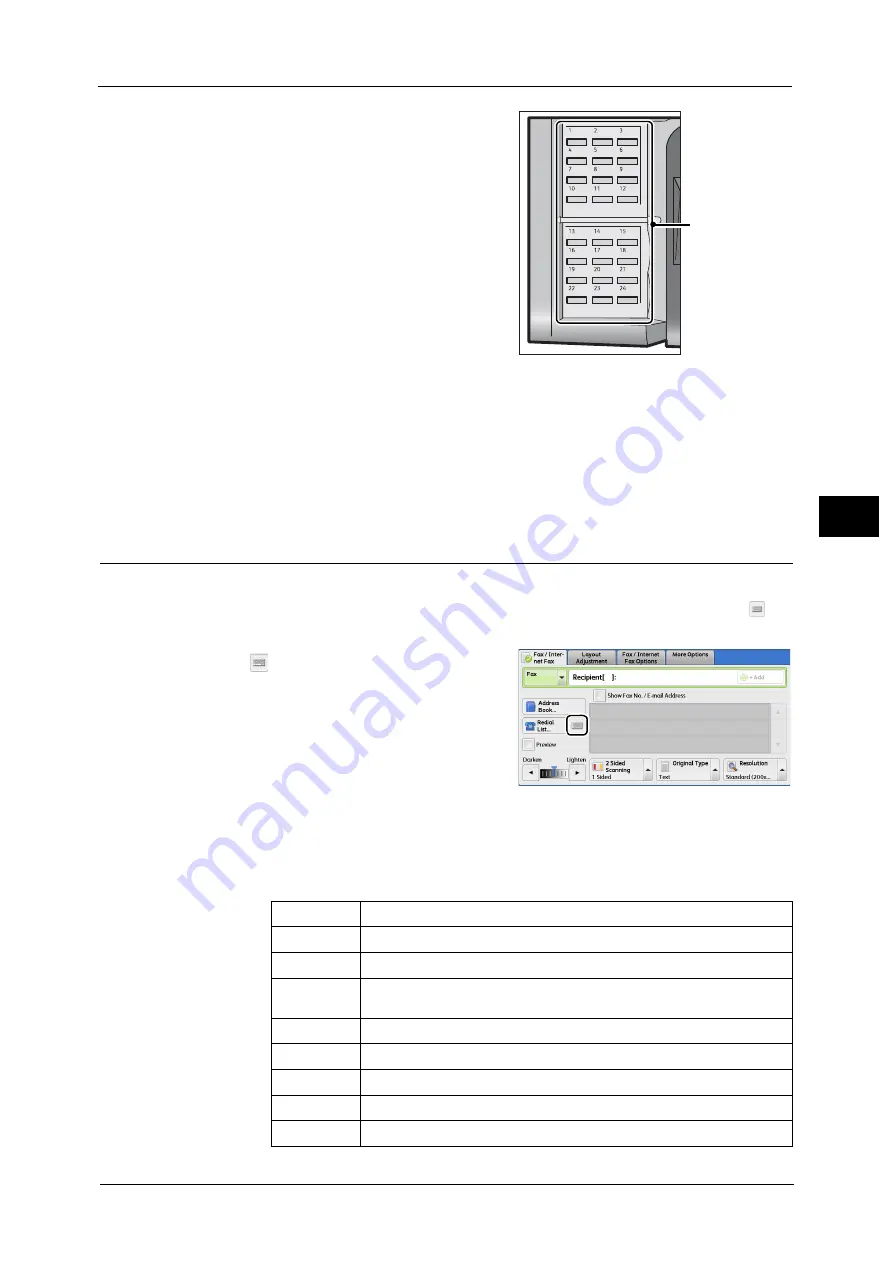
Fax/Internet Fax
233
Fa
x
4
1
Press a one touch button. Confirm that the
recipient (fax number) specified with the one
touch button is displayed on the touch screen.
Important •
The one touch buttons have a sensor to detect which page of one touch buttons (1 - 24, 25 - 48, or
49 - M02) is currently opened. Before pressing a one touch button, turn over the one touch panel
completely, and take off your hand from the panel. Do not press the button while you are turning
over the panel.
•
Do not place any objects near the one touch buttons, nor spill any liquid over them.
Note
•
To specify multiple recipients, press the one touch buttons continuously.
•
Turn the one touch panel over to press the one touch buttons 25 and above.
Specifying a Destination Using the Keyboard Screen
You can specify recipients using the keyboard screen.
Important •
When transmission to a certain recipient is prohibited in the System Administration mode, [
]
cannot be used.
1
Select [
].
2
Specify a recipient with up to 128 characters using the keyboard displayed on the touch
screen.
Note
•
When the Server Fax service is used, a destination must be less than 50 characters long. The
available characters are as follows:
One touch buttons
0 to 9
Numeric characters
-
Pause
#
A starting character for a group number
\
A delimiter for private data. Using this character before and after private data
hides the destination string.
S
A character for password verification
:
DTMF signal
=
A character to wait for dial tones
+
Available, but ignored
(Space)
Available, but ignored
Содержание apeosport-v c5585
Страница 12: ...12 ...
Страница 31: ...Safety Notes 31 Before Using the Machine 1 ...
Страница 80: ...2 Product Overview 80 Product Overview 2 3 Click OK ...
Страница 124: ...3 Copy 124 Copy 3 Lighten Darken Adjusting the Copy Density 1 Use and to select from seven density levels ...
Страница 188: ...3 Copy 188 Copy 3 ...
Страница 284: ...4 Fax 284 Fax 4 ...
Страница 301: ...Operations during Scanning 301 Scan 5 Original Size Specifying a Scan Size P 365 4 Press the Start button ...
Страница 331: ...E mail 331 Scan 5 Note This item is available for Microsoft Word format ...
Страница 378: ...5 Scan 378 Scan 5 ...
Страница 412: ...8 Stored Programming 412 Stored Programming 8 ...
Страница 436: ...11 Job Status 436 Job Status 11 Print this Job Report Prints the Job Report ...
Страница 478: ...12 Computer Operations 478 Computer Operations 12 ...
Страница 479: ...13 Appendix This chapter contains a glossary of terms used in this guide Glossary 480 ...
Страница 486: ...13 Appendix 486 Appendix 13 ...
















































