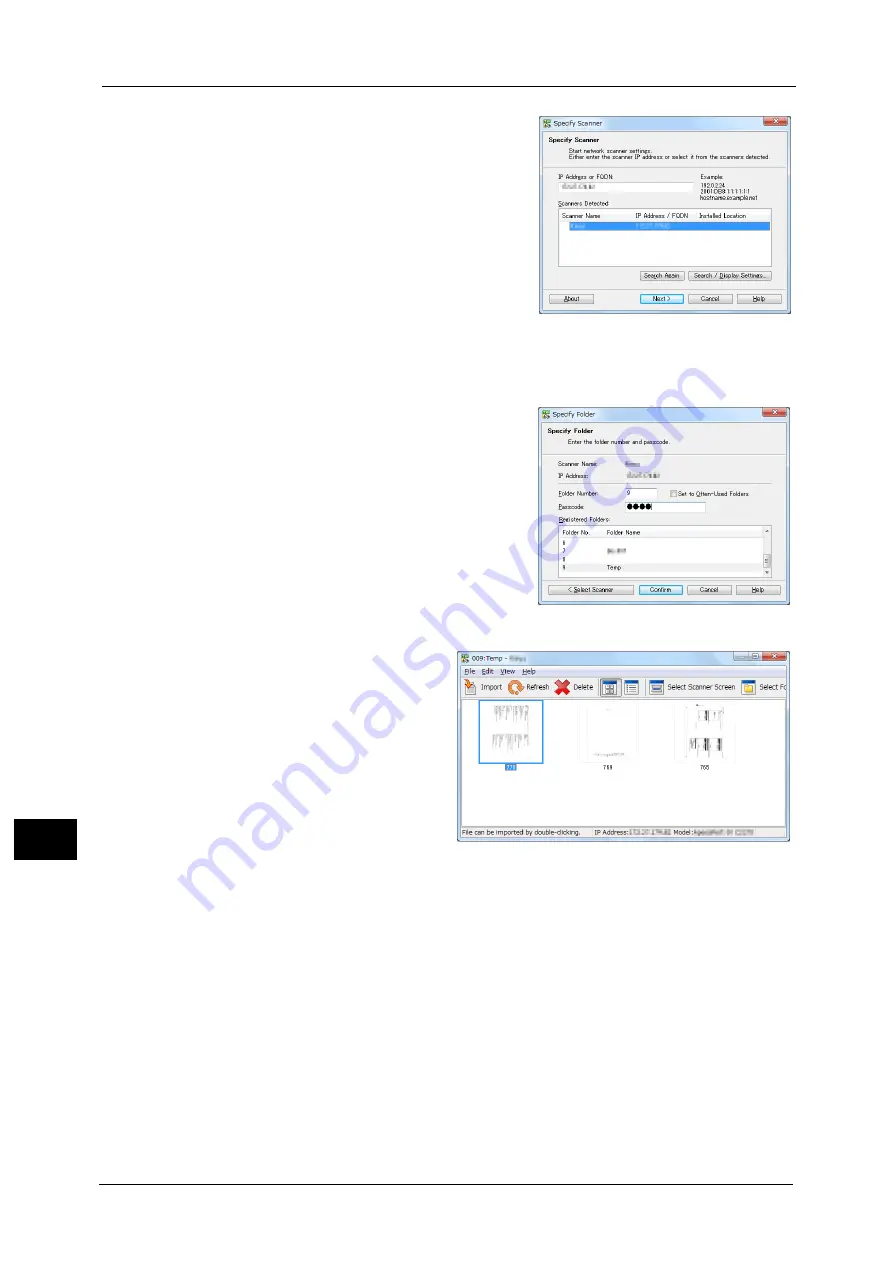
12 Computer Operations
468
Co
m
p
ut
e
r O
p
er
at
io
n
s
12
5
From the displayed list, click the scanner name
of the machine, and click [Next].
Note
•
If no scanners are shown in the list, click
[Search Again]. The application searches for
scanners.
•
To change the display of scanner names, use
the dialog box that appears by clicking
[Search/Display Settings]. For more
information, refer to "Changing the display of
scanner names" (P.469).
•
Only scanners on the network are
automatically listed. To view a scanner on
another network, click [Search/Display
Settings], and register the IP Address and
scanner name. For information on how to
register a scanner, refer to "Changing the
display of scanner names" (P.469).
6
In the [Folder Number] field, enter the number
of the folder (001 - 500) that contains the file to
be imported. In the [Passcode] field, enter a
passcode (up to 20 digits).
Note
•
You can also select a folder number from
[Registered Folders].
•
Clicking [Select Scanner] returns to step 5,
where you can reselect a scanner.
7
Click [Confirm].
8
Select a file to be imported from the
list, and click [Import].
Note
•
You can select multiple files.
•
[Import], [Refresh], and
[Delete] are available from the
menu that appears when you
right-click on the list.
When the import starts, the scan data is forwarded from the folder to the computer.
After being forwarded, the data is loaded onto the application software and is deleted from
the folder.
Note
•
An icon is displayed next to a file that is scanned in pages and whose forwarding operation has not
been completed.
•
For most applications except DocuWorks, Network Scanner Driver expands the compressed data and
transfers the data to the applications in BMP format. For DocuWorks, on the other hand, Network
Scanner Driver transfers the data without data expansion processing. For this reason, it does not
take much time for data transfer.
•
The machine can be configured not to delete files from a folder after forwarding them. For
information on the setting, refer to "5 Tools" > "Setup" > "Create Folder" in the Administrator Guide.
Содержание apeosport-v c5585
Страница 12: ...12 ...
Страница 31: ...Safety Notes 31 Before Using the Machine 1 ...
Страница 80: ...2 Product Overview 80 Product Overview 2 3 Click OK ...
Страница 124: ...3 Copy 124 Copy 3 Lighten Darken Adjusting the Copy Density 1 Use and to select from seven density levels ...
Страница 188: ...3 Copy 188 Copy 3 ...
Страница 284: ...4 Fax 284 Fax 4 ...
Страница 301: ...Operations during Scanning 301 Scan 5 Original Size Specifying a Scan Size P 365 4 Press the Start button ...
Страница 331: ...E mail 331 Scan 5 Note This item is available for Microsoft Word format ...
Страница 378: ...5 Scan 378 Scan 5 ...
Страница 412: ...8 Stored Programming 412 Stored Programming 8 ...
Страница 436: ...11 Job Status 436 Job Status 11 Print this Job Report Prints the Job Report ...
Страница 478: ...12 Computer Operations 478 Computer Operations 12 ...
Страница 479: ...13 Appendix This chapter contains a glossary of terms used in this guide Glossary 480 ...
Страница 486: ...13 Appendix 486 Appendix 13 ...






























