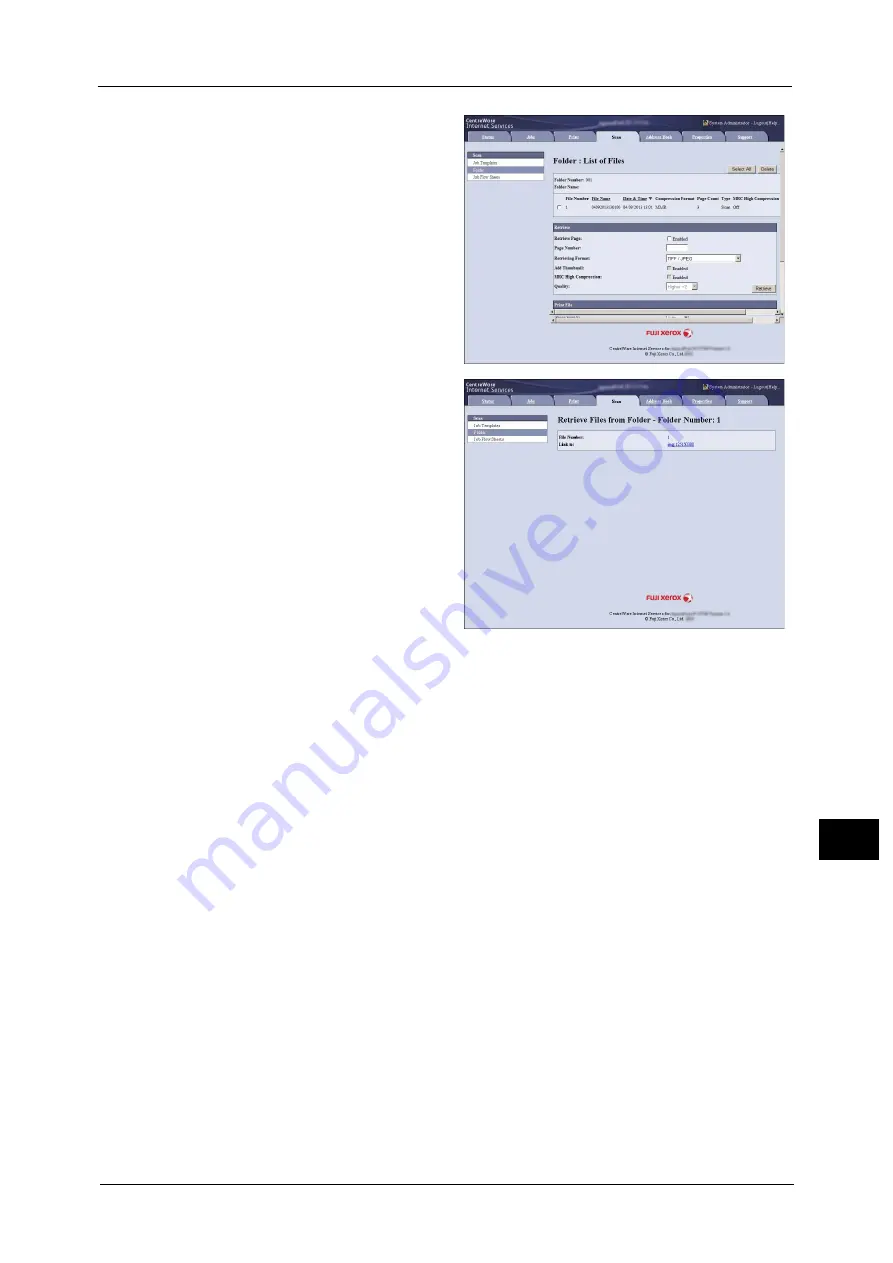
Importing Scanned Data
473
Co
m
p
ut
e
r O
p
er
at
io
n
s
12
5
Place a check mark next to each file to
be imported, set the necessary items,
and then click [Retrieve].
Note
•
When you import files in PDF
format from a folder, they cannot
be optimized for web view.
6
Click a file name and save a file.
Note
•
In [Internet Services Settings] in
the [Properties] tab, when [Name
of File(s) When Retrieved From
Folder] is set to [File Name], the
file name may be changed
automatically when retrieving a
file from the folder, depending on
the file name. For more
information, refer to the online
help for CentreWare Internet
Services.
Important •
To display the online help for
CentreWare Internet Services,
users need to have the
environment to connect to the
Internet. The communication fee
shall be borne by you.
7
Click [Save] in the displayed dialog box.
Содержание apeosport-v c5585
Страница 12: ...12 ...
Страница 31: ...Safety Notes 31 Before Using the Machine 1 ...
Страница 80: ...2 Product Overview 80 Product Overview 2 3 Click OK ...
Страница 124: ...3 Copy 124 Copy 3 Lighten Darken Adjusting the Copy Density 1 Use and to select from seven density levels ...
Страница 188: ...3 Copy 188 Copy 3 ...
Страница 284: ...4 Fax 284 Fax 4 ...
Страница 301: ...Operations during Scanning 301 Scan 5 Original Size Specifying a Scan Size P 365 4 Press the Start button ...
Страница 331: ...E mail 331 Scan 5 Note This item is available for Microsoft Word format ...
Страница 378: ...5 Scan 378 Scan 5 ...
Страница 412: ...8 Stored Programming 412 Stored Programming 8 ...
Страница 436: ...11 Job Status 436 Job Status 11 Print this Job Report Prints the Job Report ...
Страница 478: ...12 Computer Operations 478 Computer Operations 12 ...
Страница 479: ...13 Appendix This chapter contains a glossary of terms used in this guide Glossary 480 ...
Страница 486: ...13 Appendix 486 Appendix 13 ...
















































