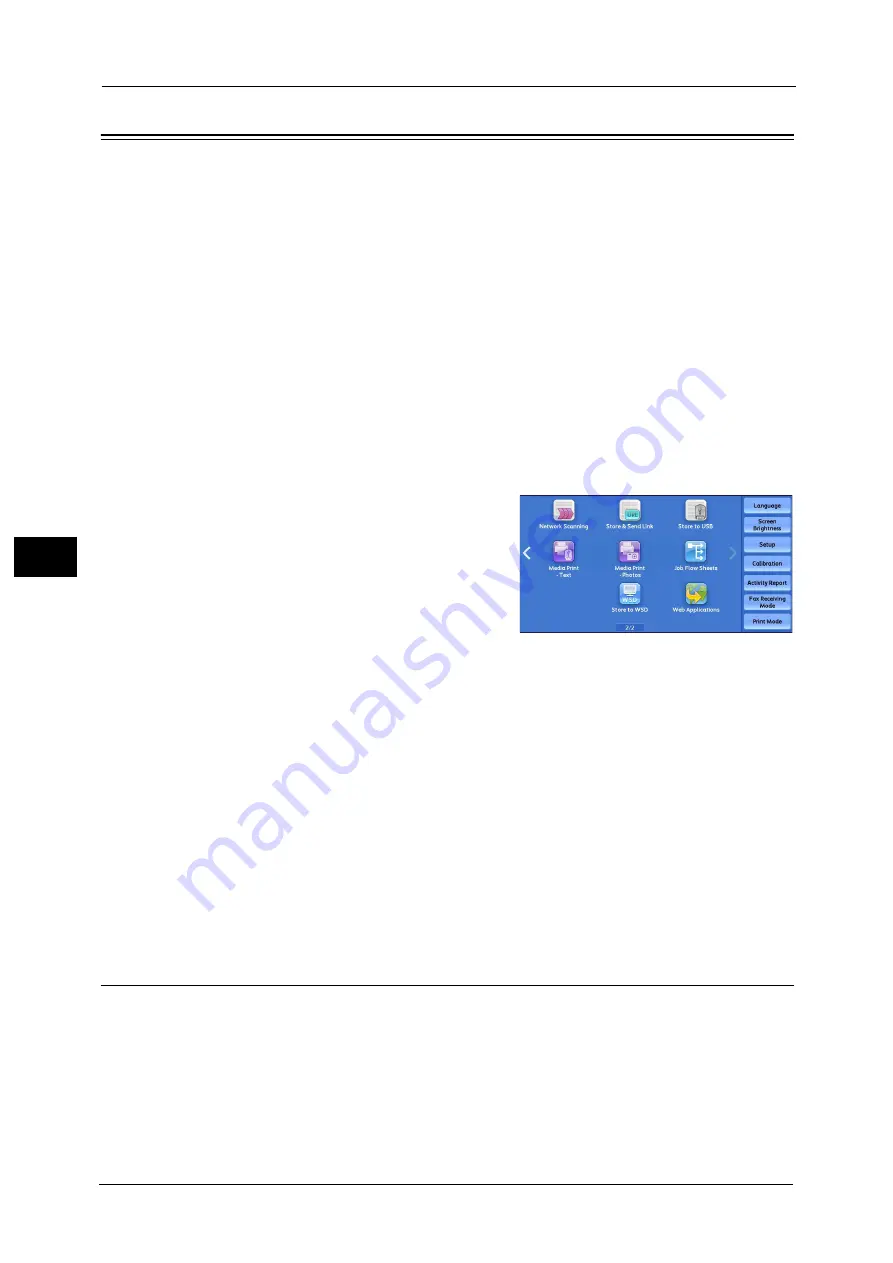
5 Scan
356
Sca
n
5
Store to WSD
This section describes the procedure to select features on the [Store to WSD] screen.
The Store to WSD service allows you to scan documents set on the machine from a network
computer. It also allows you to save the scanned data to a network computer.
Important •
Precautions for scanning from a computer
When you are away from the machine to operate a computer with the documents left on the
machine, other user may operate the machine and there is a risk of document loss and information
leakage. Use a computer which is as close to the machine as possible. When the scan process is
complete, check that you have all pages of the documents.
Note
•
[Store to WSD] may not appear on the Services Home screen for some models. For more
information, refer to "9 Scanner Environment Settings" > "Configuration of Store to WSD" in the
Administrator Guide.
•
This feature requires the scanner driver included as standard in Windows Vista Service Pack 2 or
later. Thus, this feature is not available for computers with older OS.
•
Resolution, file format and so on cannot be specified from the control panel of the machine. Specify
these settings in [Scan Profiles] of Windows. For more information on how to specify the settings,
refer to Windows Help.
•
WSD stands for Web Services on Devices.
1
Select [Store to WSD] on the Services Home
screen.
2
Select a feature on the [Store to WSD] screen.
Start Scan Job From
Select from where to start a scan job.
Computer
Starts a scan job by sending a request from a network computer.
This Device
Starts a scan job with the scan command from the machine, and save the scanned data
to a network computer.
List of Computer
Lists network computers and their scanning methods. Select one from this list as destination.
Computer (Starting a Scan Job via Computer Operation)
You can scan documents set on the machine by sending a request from a network computer.
Note
•
WSD stands for Web Services on Devices.
Содержание apeosport-v c5585
Страница 12: ...12 ...
Страница 31: ...Safety Notes 31 Before Using the Machine 1 ...
Страница 80: ...2 Product Overview 80 Product Overview 2 3 Click OK ...
Страница 124: ...3 Copy 124 Copy 3 Lighten Darken Adjusting the Copy Density 1 Use and to select from seven density levels ...
Страница 188: ...3 Copy 188 Copy 3 ...
Страница 284: ...4 Fax 284 Fax 4 ...
Страница 301: ...Operations during Scanning 301 Scan 5 Original Size Specifying a Scan Size P 365 4 Press the Start button ...
Страница 331: ...E mail 331 Scan 5 Note This item is available for Microsoft Word format ...
Страница 378: ...5 Scan 378 Scan 5 ...
Страница 412: ...8 Stored Programming 412 Stored Programming 8 ...
Страница 436: ...11 Job Status 436 Job Status 11 Print this Job Report Prints the Job Report ...
Страница 478: ...12 Computer Operations 478 Computer Operations 12 ...
Страница 479: ...13 Appendix This chapter contains a glossary of terms used in this guide Glossary 480 ...
Страница 486: ...13 Appendix 486 Appendix 13 ...
















































