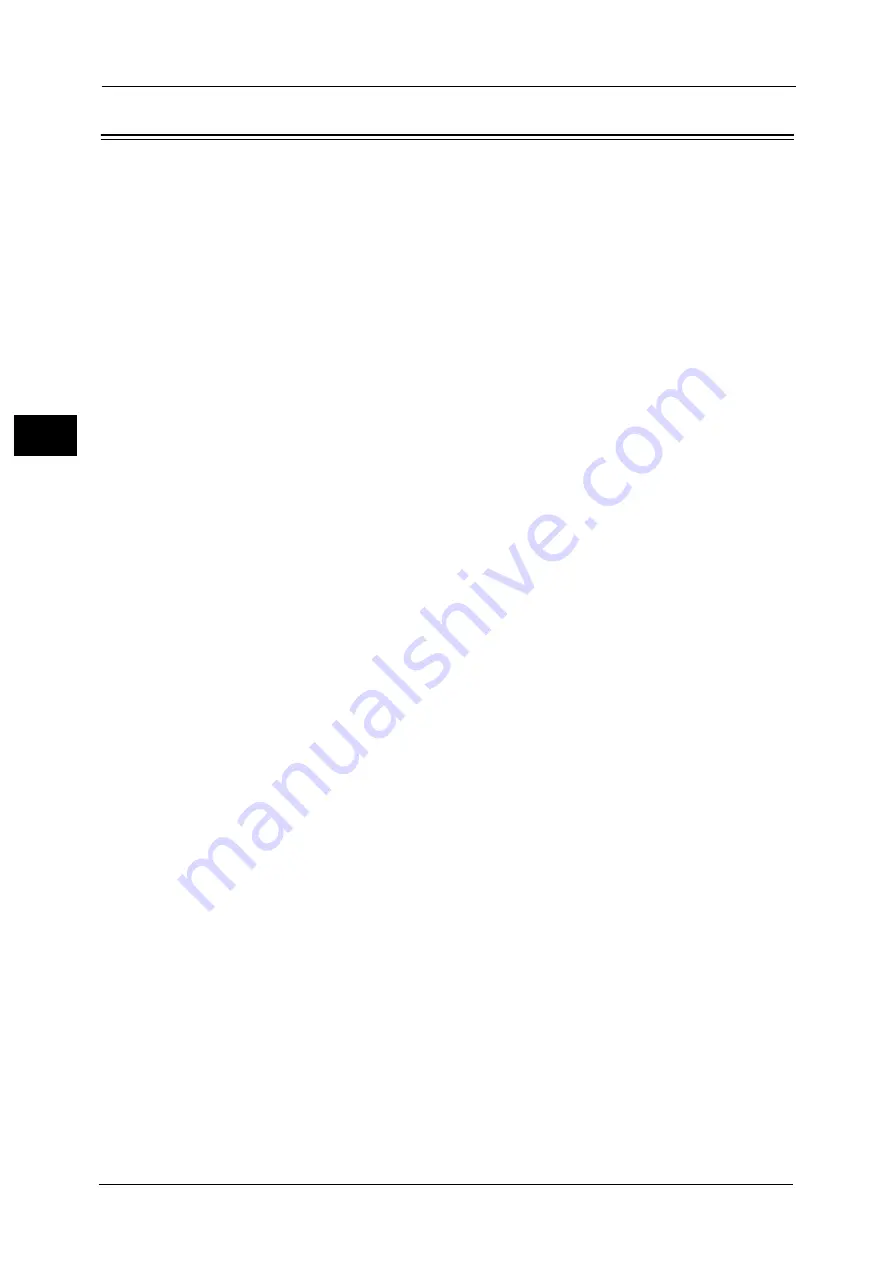
2 Paper and Other Media
48
P
a
p
e
r an
d Oth
e
r M
e
dia
2
Loading Paper
Types of paper loaded in trays
The machine automatically detects the size and orientation of loaded paper in a tray, but
not a paper type. Normally, each tray is set to plain paper. When loading paper other than
plain paper, you must change the paper type setting. You can name paper types and can set
up to five paper types as user-defined paper.
For information on changing the paper type settings, refer to "Changing the Paper Settings" (P.68).
Automatic Tray Selection
When making prints, the machine automatically selects the corresponding paper tray
according to the size and orientation of the document to print by selecting [Select By Tray]
from the drop down menu under [Paper] on the [Paper/Output] tab, and then selecting
[Automatically Select] on the property screen of the PCL print driver. This is called
[Automatic Tray Selection].
When making copies, automatic tray selection is active if [Auto Select] is selected for [Paper
Supply]. If the machine detects two or more corresponding trays in the automatic tray
selection, the machine gives higher priority to the tray having the highest [Paper Type
Priority] set at [Paper Tray Settings]. During automatic tray selection, trays whose [Paper
Type Priority] setting is set to [Auto Paper Off] are not targeted in the automatic tray
selection. Also, if the [Paper Type Priority] setting is exactly the same, the tray priority is
determined by [Paper Tray Priority].
Note
•
Some trays may not be selected in automatic tray selection depending on the setting of that tray for
[Auto Paper Select]. For more information, refer to "Change Settings" (P.156).
•
Tray 5 (Bypass) cannot be selected in the automatic tray selection.
•
When the paper runs out during copying or printing, select a tray containing the same sized paper
and orientation, and the machine continues copying or printing (Auto Tray Switching feature). The
machine cannot switch to a tray containing a paper type for which [Paper Type Priority] is set to
[Auto Paper Off].
For information about [Paper Type], [Paper Type Priority], and [Paper Tray Priority] settings, and the paper substitute
feature, refer to "Paper Tray Settings" (P.156). You can also set these settings from CentreWare Internet Services.
Adding paper
When the machine runs out of paper during copying or printing, a message appears on the
touch screen. Add paper according to the message instructions. Copying or Printing
automatically resumes when paper is added.
Important •
To prevent paper jams and misloading, do not take out paper from a package until the tray runs out
of paper.
•
Do not add paper when the machine is in the Power Saver mode. Exit the Power Saver mode by
pressing the <Power Saver> button and the <Machine Status> button on the control panel before
you load paper.
Note
•
Carefully fan the paper before loading it in a tray. Otherwise, the paper may stick together, resulting
in paper jams, or multiple sheets being fed to the machine simultaneously.
•
When loading punched paper, place it with its punched side in the paper feed direction.
•
The paper types for Trays 1 to 4 and 6 are preset. Normally, plain paper is set. When replacing the
loaded paper with other types of paper, change the paper type settings to match the type of paper
to be loaded to maintain print quality. For how to change the paper types, refer to "Changing the
Paper Settings" (P.68).
For the supported paper size, refer to "Paper Size Settings" (P.179).
For how to copy on non-standard size paper, refer to "3 Copy" > "Copy" > "Paper Supply (Selecting the Paper for Copying)"
in the User Guide. For how to print on nonstandard size paper, refer to the help of the print driver.
Содержание ApeosPort-V C5580
Страница 14: ...14 ...
Страница 38: ...1 Before Using the Machine 38 Before Using the Machine 1 ...
Страница 320: ...5 Tools 320 Tools 5 ...
Страница 376: ...10 Using IP Fax SIP 376 Using IP Fax SIP 10 ...
Страница 388: ...12 Using the Server Fax Service 388 Using the Server Fax Service 12 ...
Страница 638: ...15 Problem Solving 638 Problem Solving 15 ...
Страница 786: ...16 Appendix 786 Appendix 16 ...
















































